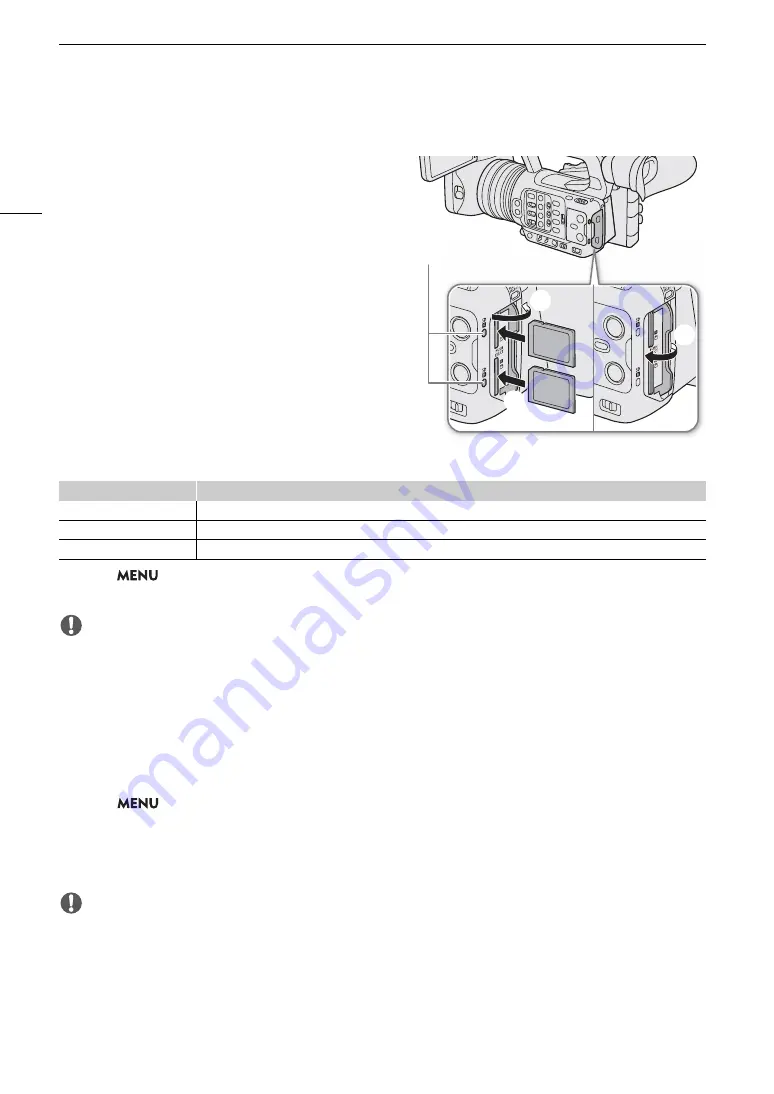
Preparing Recording Media
32
In
s
erting and Removing an SD Card
1 Wait until the
S
D CARD acce
ss
indicator i
s
off or i
s
illuminated in green.
2 Open the card compartment cover.
3 In
s
ert the card
s
traight, with the label facing the
s
ide
of the operation button
s
, into the
S
D card
s
lot until it
clic
ks
.
• You can use two cards, one in each card slot.
• To remove the card, make sure the SD CARD indicator
is off and then push the card once to release it. When
the card springs out, pull it all the way out.
4 Clo
s
e the card compartment cover.
• Do not force the cover closed if the card is not correctly
inserted.
S
D card acce
ss
indicator
If you set
> [
B
System Setup] > [SD Card Access LED] to [Off], the SD card access indicator will not
illuminate.
IMPORTANT
• SD cards have front and back sides that are not interchangeable. Inserting a card facing the wrong direction
can cause a malfunction of the camera. Be sure to insert the card as shown in the illustration.
Initializing Card
s
Initialize cards when you use them with this camera for the first time. You can also initialize a card to permanently
delete all the recordings it contains.
1
S
elect
> [
Æ
Recording/Media
S
etup] > [Initialize Media].
2
S
elect the de
s
ired card.
3
S
elect [OK].
• The card is initialized and all the data it contains is erased.
IMPORTANT
• SD cards are initialized using the FAT file system, SDHC cards using the FAT32 file system, and SDXC cards
using the exFAT file system.
• Initializing a card will permanently erase all data, including photos and protected custom picture files. Lost data
cannot be recovered. Make sure you save important recordings in advance.
• Depending on the card, initialization may take up to a few minutes.
Indicator
Card status
Red
Accessing the card.
Green
Recording/playback is possible and the card is selected for recording/playback.
Off
A card is not inserted or the card slot is not currently selected.
햳
햵
햴
SD CARD indicator
Summary of Contents for XF605
Page 1: ...4K Camcorder Instruction Manual PUB DIE 0559 000 ...
Page 4: ...4 ...
Page 8: ...8 ...
Page 114: ...Web Camera Function 114 ...
















































