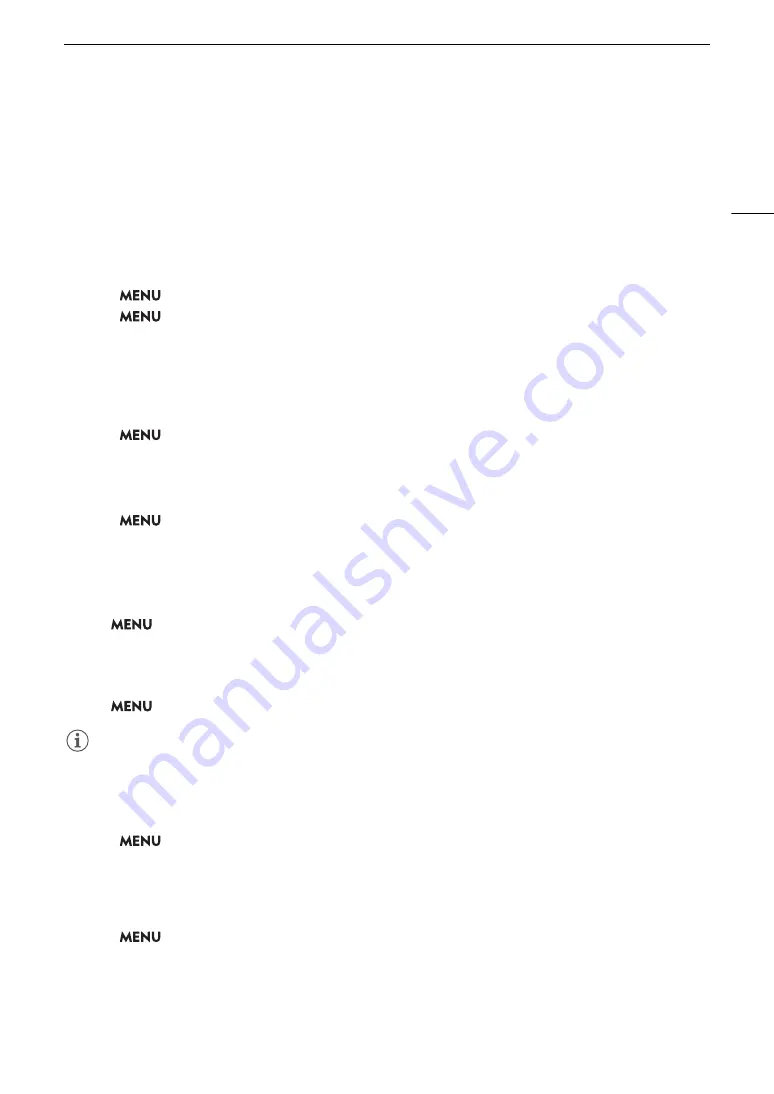
151
Applying a LUT/the View A
ss
i
s
tance Function to the LCD
S
creen
3 Select the LUT file on SD card B.
4 Select the color space for the output signal ([Color Space (Output)]).
• To leave the color space unchanged, select [Do Not Convert] instead.
5 Select the output range ([Range (Output)]).
6 Select [OK].
• The selected LUT file will be registered in the camera.
Applying a User LUT
1 Select >
[
¢
Monitoring Setup] > [LUT: SDI] > [On]
2 Select
>
[
¢
Monitoring Setup] > [LUT Selection: SDI] > Desired option.
• After registering a user LUT, it will appear as one of the options ([USERLUT1
¥
] to [USERLUT4
¥
]) when
you select the desired LUT.
• Only registered user LUTs are listed in the options.
Deleting a User LUT
1 Select
> [
¢
Monitoring Setup] > [User LUT 1] to [User LUT 4] > [Delete] > [OK].
• The selected user LUT will be deleted.
Resetting All the User LUTs
1 Select
> [
¢
Monitoring Setup] > [Reset All User LUTs] > [OK].
• All user LUTs will be deleted.
Renaming a User LUT
You can rename each of the four user LUTs in the camera.
S
elect
> [
¢
Monitoring
S
etup] > [U
s
er LUT 1] to [U
s
er LUT 4] > [Rename].
• Enter the desired LUT name (up to 8 characters) using the keyboard screen (
A
Checking a User LUT’s Settings
S
elect
> [
¢
Monitoring
S
etup] > [U
s
er LUT Info] > De
s
ired u
s
er LUT.
NOTES
• User LUT files in the camera cannot be overwritten. If necessary, delete a user LUT file in the camera before
registering a different LUT file.
Applying the View Assist Function
1 Select
>
[
¢
Monitoring Setup] > one of the [View Assist:] settings > [On] or [On (BT.709)].
• The view assistance function is applied and the gamma curve and color space of the displayed image will
change.
• The signal output will use narrow range (video range) coding.
• You can also adjust this setting using direct touch control (
A
49).
2 Select
>
[
¢
Monitoring Setup] > One of the [Select View Assist:] settings.
• When only one option is available, it will be grayed out.
Summary of Contents for XF605
Page 1: ...4K Camcorder Instruction Manual PUB DIE 0559 000 ...
Page 4: ...4 ...
Page 8: ...8 ...
Page 114: ...Web Camera Function 114 ...






























