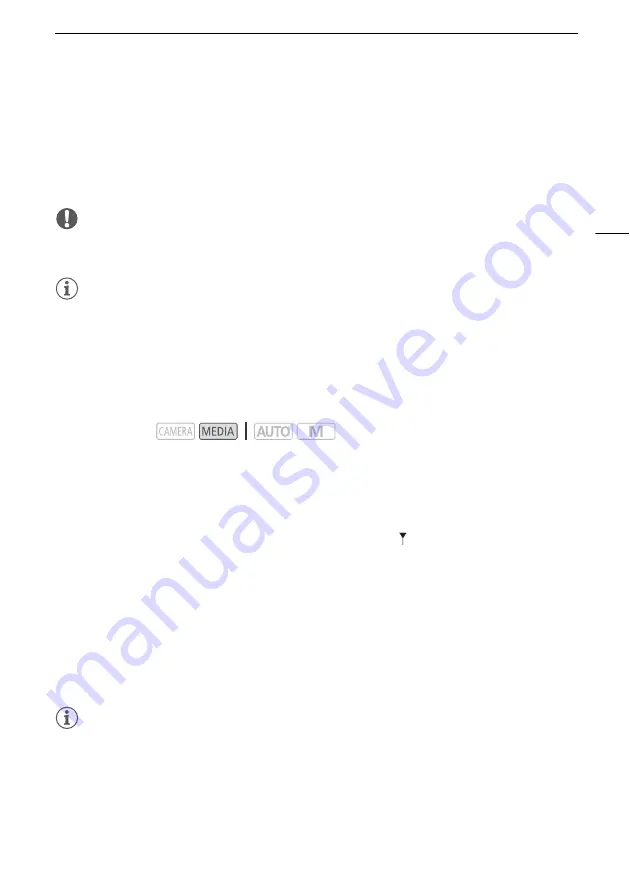
Clip and Photo Operations
89
Deleting a Photo during Playback
1 Play back the desired photo (
A
2 Touch the screen to display the playback controls and then delete the photo.
[FUNC]
>
[Delete]
>
[
¸
Proceed]
>
[Yes]
3 Drag your finger left/right to select another photo to delete or select [
X
].
IMPORTANT
•
Be careful when deleting recordings. Once deleted, they cannot be recovered.
• Save copies of important recordings before deleting them (
A
94).
NOTES
• Photos that were protected with other devices cannot be deleted with this camcorder.
• To delete all recordings and make all recordable space available again you may prefer to initialize the
SD card (
A
30).
Trimming Clips
You can trim clips by removing everything up to a certain point or everything after a certain point.
1 Play back the desired clip (
A
).
2 Touch the screen to display the playback controls and then open the trimming screen.
[
Ý
]
>
[FUNC]
>
[Trim]
3 Bring the clip to a precise point, if necessary.
• The point at which the clip will be trimmed is indicated by the
marker.
• Playback controls will appear on the screen (
A
86). Use any special playback modes as
necessary to locate the desired point.
4 Select the desired trimming options and trim the clip.
[Trim]
>
[Trim Before Marker] or [Trim After Marker]
>
[Save as New] or [Overwrite]
• With the first set of options you can select, respectively, to trim before or after the
´
mark.
With the second set of options you can select, respectively, to save the trimmed clip as a new clip
or to overwrite the existing clip.
• If you selected [Save as New], you can select [Stop] and then [OK] to interrupt the operation while
it is in progress.
NOTES
• In the index screen, clips trimmed with the [Trim Before Marker] option appear with a special
playback icon instead of the usual thumbnail.
• In the trimming screen, the frame reverse/advance button will jump in 1-frame intervals. The
positions where trimming is possible are 1 GOP (approx. 0.5 second) apart.
• The clip is trimmed at the start/end of the GOP that includes the frame indicated with the marker.
Operating modes:






























