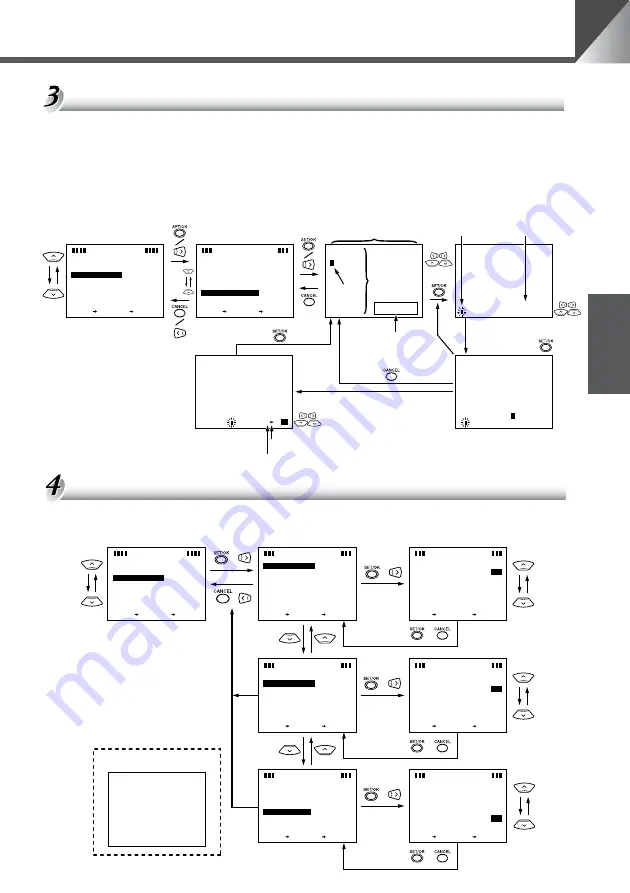
Camera Settings
29
ENGLISH
OFF
MA I N
MENU
SET MENU
D I SP
MENU
CA E
MENU
NEXT SET
LAY
RA
M
BACK CANCEL
S
D I PLAY MENU
DATE
T I ME
D I SPLAY
D I
TXT
TXT
SPLAY
OFF
S
D I PLAY MENU
DATE D I SPLAY
ON
FF
O
OFF
OF F
D I SP
NEXT SET
LA
SETT I NGS . .
SETT I NGS . .
Y
DATE&T I ME
BACK CANCEL
S
D I PLAY MENU
DATE
T I ME
D I SPLAY
D I
TXT
TXT
SPLAY
OFF
D I SP
NEXT SET
LA
SETT I NGS . .
SETT I NGS . .
Y
S
D I PLAY MENU
T I ME D I SPLAY
DATE&T I ME
BACK CANCEL
S
D I PLAY MENU
DATE
T I ME
D I SPLAY
D I
TXT
TXT
SPLAY
S
D I PLAY MENU
D I
TXT
SPLAY
D I SP
NEXT SET
LA
SETT I NGS . .
SETT I NGS . .
Y
DATE&T I ME
BACK CANCEL
SET
SET
CANCEL
CANCEL
SET
SET
CANCEL
CANCEL
SET
SET
CANCEL
CANCEL
CAMERA 1
M
P
0
0
:
0
2
1
.
6
0
.
0
0
’
3
:
1
0
OFF
FF
O
ON
ON
FF
O
OFF
OFF
OFF
/
/
/
/
/
/
/
/
Selecting Display/Hide Clock and Text
Select ON to display the date, time and text, and select OFF to hide them. If you select ON,
you can display and hide the date, time and text by pressing the
o
button.
Entering Characters
The characters that can be specified are uppercase letters (A to Z), numbers (0 to 9) and
some symbols (<, >, -, /,., : and spaces). Text can be entered anywhere on the screen outside
the character area. Repeat steps
w
and
e
in the procedure below for each character
entered. If the text runs over multiple lines, repeat steps
q
to
t
for each line. To delete a
character, place the cursor over the
l
(backspace) and press the
s
button to delete the
text one character at a time.
Example of clock and text display
MA I N
MENU
SET MENU
D I SP
MENU
CA E
MENU
NEXT SET
LAY
RA
M
BACK CANCEL
NEXT SET
BACK CANC
CAMERA 1
EL
X
L
W
K
V
J
U
I
T
H
S
G
R
F
Q
E
P
D
O
C
N
B
M
A
X
L
W
K
V
J
U
I
T
H
S
G
R
F
Q
E
P
D
O
N
B
M
A
C
K
9
8
O
7
6
5
4
:
3
.
2
/
-
>
<
1
0
Z
Y
S
D I PLAY MENU
DATE
T I ME
D I SPLAY
D I
TXT
TXT
SPLAY
ON
ON
ON
D I SPLA
SETT I NGS . .
SETT I NGS . .
Y
DATE&T I ME
C
to set the
position
24 columns
Selected position
Text cannot be placed
in the character area.
e
Select a character
and press
Character area
Backspace
Space
Cursor
11 lines
q
w
t
r
When you have finished,
move the cursor to [OK].
Summary of Contents for VC-C50i
Page 39: ...INSTRUCTION MANUAL ENGLISH ENGLISH ...
Page 81: ...FRANÇAIS MODE D EMPLOI ...
Page 122: ......
Page 123: ...ESPAÑOL MANUAL DE INSTRUCCIONES ...
Page 164: ......
Page 165: ...DEUTSCH GEBRAUCHSANLEITUNG ...
Page 205: ...ITALIANO MANUALE DI ISTRUZIONI ...
Page 245: ......
















































