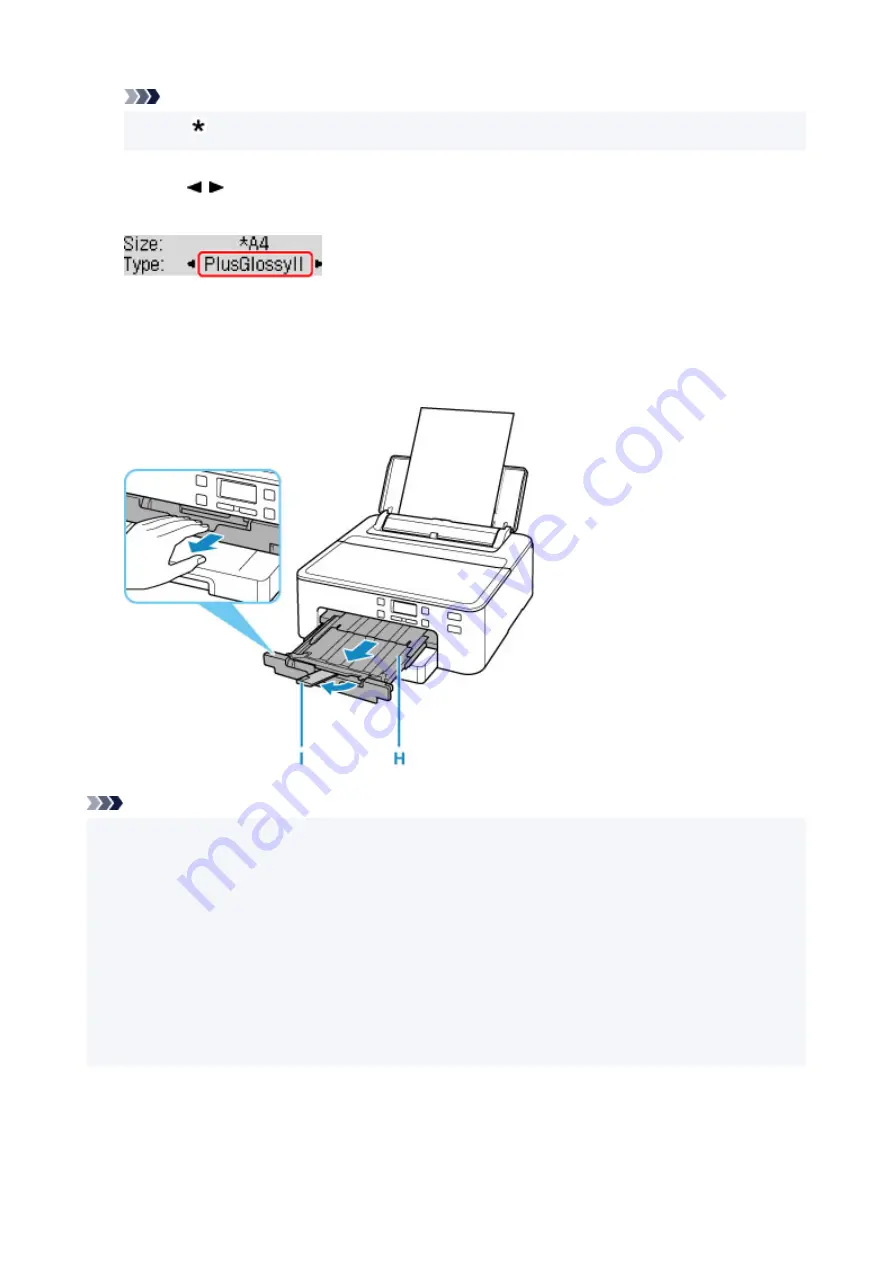
Note
• The (asterisk) on the LCD indicates the current setting.
10.
Use the button to select the type of the loaded paper on the rear tray, then press the
OK
button.
Follow the instructions of any messages displayed to register the paper information.
11.
Pull out paper output tray (H) and extend paper output support (I).
Be sure to pull out the paper output tray before printing. If not, printing will not start.
Note
• There are various types of paper, such as paper with a special surface coating for printing photos at
optimal quality and paper suitable for documents. Each media type has specific preset settings (how ink
is used and sprayed, distance from nozzles, etc.), that allow you to print to that type with optimal image
quality. The wrong paper settings may cause poor printout color quality or scratches on the printed
surface. If you notice blurring or uneven colors, increase the print quality setting and try printing again.
• To prevent incorrect printing, this printer has a function that detects whether the settings for the paper
loaded on the rear tray matches the paper settings. Before printing, make print settings in accordance
with the paper settings. When this function is enabled, an error message is displayed if these settings
do not match to prevent incorrect printing. When this error message is displayed, check and correct the
paper settings.
91
Summary of Contents for TS700 Series
Page 1: ...TS700 series Online Manual English ...
Page 83: ... TR9530 series 83 ...
Page 112: ...4 Store multi purpose tray under cassette How to Detach Attach Multi purpose Tray 112 ...
Page 123: ...Replacing Ink Tanks Replacing Ink Tanks Checking Ink Status on the LCD Ink Tips 123 ...
Page 134: ...Adjusting Print Head Position 134 ...
Page 146: ...Safety Safety Precautions Regulatory Information WEEE EU EEA 146 ...
Page 171: ...Main Components Front View Rear View Inside View Operation Panel 171 ...
Page 235: ...Custom Size Others 235 ...
Page 245: ...Note Selecting Scaled changes the printable area of the document 245 ...
Page 263: ...In such cases take the appropriate action as described 263 ...
Page 297: ...Printing Using Canon Application Software Easy PhotoPrint Editor Guide 297 ...
Page 345: ...Other Network Problems Checking Network Information Restoring to Factory Defaults 345 ...
Page 350: ...Problems while Printing from Smartphone Tablet Cannot Print from Smartphone Tablet 350 ...
















































