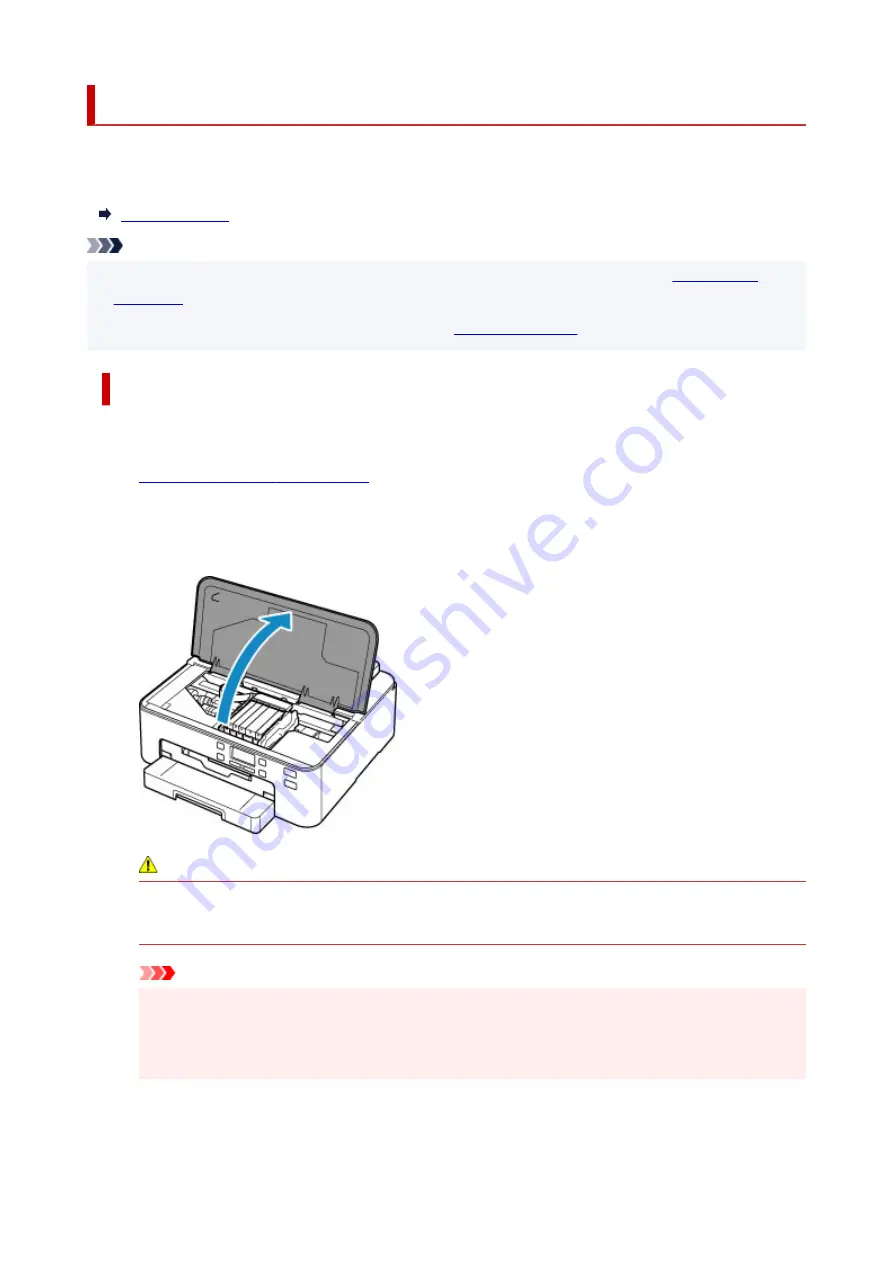
Replacing Ink Tanks
When remaining ink cautions or errors occur, the message will appear on the LCD to inform you of the error.
In this state, the printer cannot print. Take appropriate action according to the message.
Note
• If print results become faint or white streaks appear despite sufficient ink levels, see
• For precautionary notes on handling ink tanks, see
.
Replacing Procedure
When you need to replace an ink tank, follow the procedure below.
1.
Check that printer is turned on.
2.
Open top cover.
The print head holder moves to the replacement position.
Caution
• Do not hold the print head holder to stop or move it forcibly. Do not touch the print head holder
until it stops completely.
Important
• Do not touch the metallic parts or other parts inside the printer.
• If the top cover is left open for more than 10 minutes, the print head holder moves to the right.
In this case, close and reopen the top cover.
3.
Remove the ink tank where the ink runs out.
124
Summary of Contents for TS700 Series
Page 1: ...TS700 series Online Manual English ...
Page 83: ... TR9530 series 83 ...
Page 112: ...4 Store multi purpose tray under cassette How to Detach Attach Multi purpose Tray 112 ...
Page 123: ...Replacing Ink Tanks Replacing Ink Tanks Checking Ink Status on the LCD Ink Tips 123 ...
Page 134: ...Adjusting Print Head Position 134 ...
Page 146: ...Safety Safety Precautions Regulatory Information WEEE EU EEA 146 ...
Page 171: ...Main Components Front View Rear View Inside View Operation Panel 171 ...
Page 235: ...Custom Size Others 235 ...
Page 245: ...Note Selecting Scaled changes the printable area of the document 245 ...
Page 263: ...In such cases take the appropriate action as described 263 ...
Page 297: ...Printing Using Canon Application Software Easy PhotoPrint Editor Guide 297 ...
Page 345: ...Other Network Problems Checking Network Information Restoring to Factory Defaults 345 ...
Page 350: ...Problems while Printing from Smartphone Tablet Cannot Print from Smartphone Tablet 350 ...






























