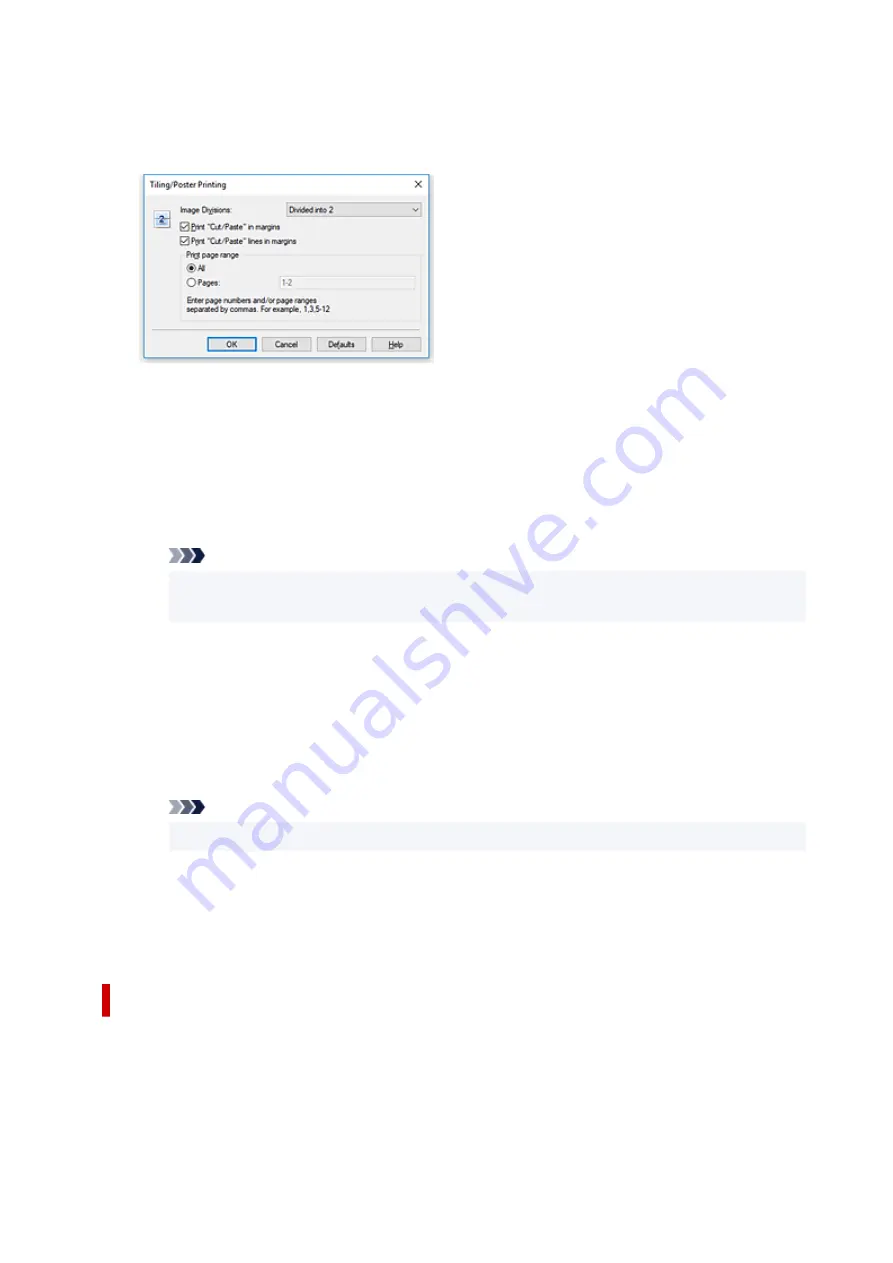
4.
Set the number of image divisions and the pages to be printed
If necessary, click
Specify...
, specify the following settings in the
Tiling/Poster Printing
dialog box,
and then click
OK
.
Image Divisions
Select the number of divisions (vertical x horizontal).
As the number of divisions increases, the number of sheets used for printing increases. If you are
pasting pages together to create a poster, increasing the number of divisions allows you to create
a larger poster.
Print "Cut/Paste" in margins
To leave out words "Cut" and "Paste", uncheck this check box.
Note
• This feature may be unavailable when certain printer drivers or operating environments are
used.
Print "Cut/Paste" lines in margins
To leave out cut lines, uncheck this check box.
Print page range
Specifies the printing range. Select
All
under normal circumstances.
To reprint only a specific page, select
Pages
and enter the page number you want to print. To
specify multiple pages, enter the page numbers by separating them with commas or by entering a
hyphen between the page numbers.
Note
• You can also specify the print range by clicking the pages in the settings preview.
5.
Complete the setup
Click
OK
on the
Page Setup
tab.
When you execute print, the document will be divided into several pages during printing.
Printing Only Specific Pages
If ink becomes faint or runs out during printing, you can reprint only the specific pages by following the
procedure below:
1.
Set the print range
249
Summary of Contents for TS700 Series
Page 1: ...TS700 series Online Manual English ...
Page 83: ... TR9530 series 83 ...
Page 112: ...4 Store multi purpose tray under cassette How to Detach Attach Multi purpose Tray 112 ...
Page 123: ...Replacing Ink Tanks Replacing Ink Tanks Checking Ink Status on the LCD Ink Tips 123 ...
Page 134: ...Adjusting Print Head Position 134 ...
Page 146: ...Safety Safety Precautions Regulatory Information WEEE EU EEA 146 ...
Page 171: ...Main Components Front View Rear View Inside View Operation Panel 171 ...
Page 235: ...Custom Size Others 235 ...
Page 245: ...Note Selecting Scaled changes the printable area of the document 245 ...
Page 263: ...In such cases take the appropriate action as described 263 ...
Page 297: ...Printing Using Canon Application Software Easy PhotoPrint Editor Guide 297 ...
Page 345: ...Other Network Problems Checking Network Information Restoring to Factory Defaults 345 ...
Page 350: ...Problems while Printing from Smartphone Tablet Cannot Print from Smartphone Tablet 350 ...






























