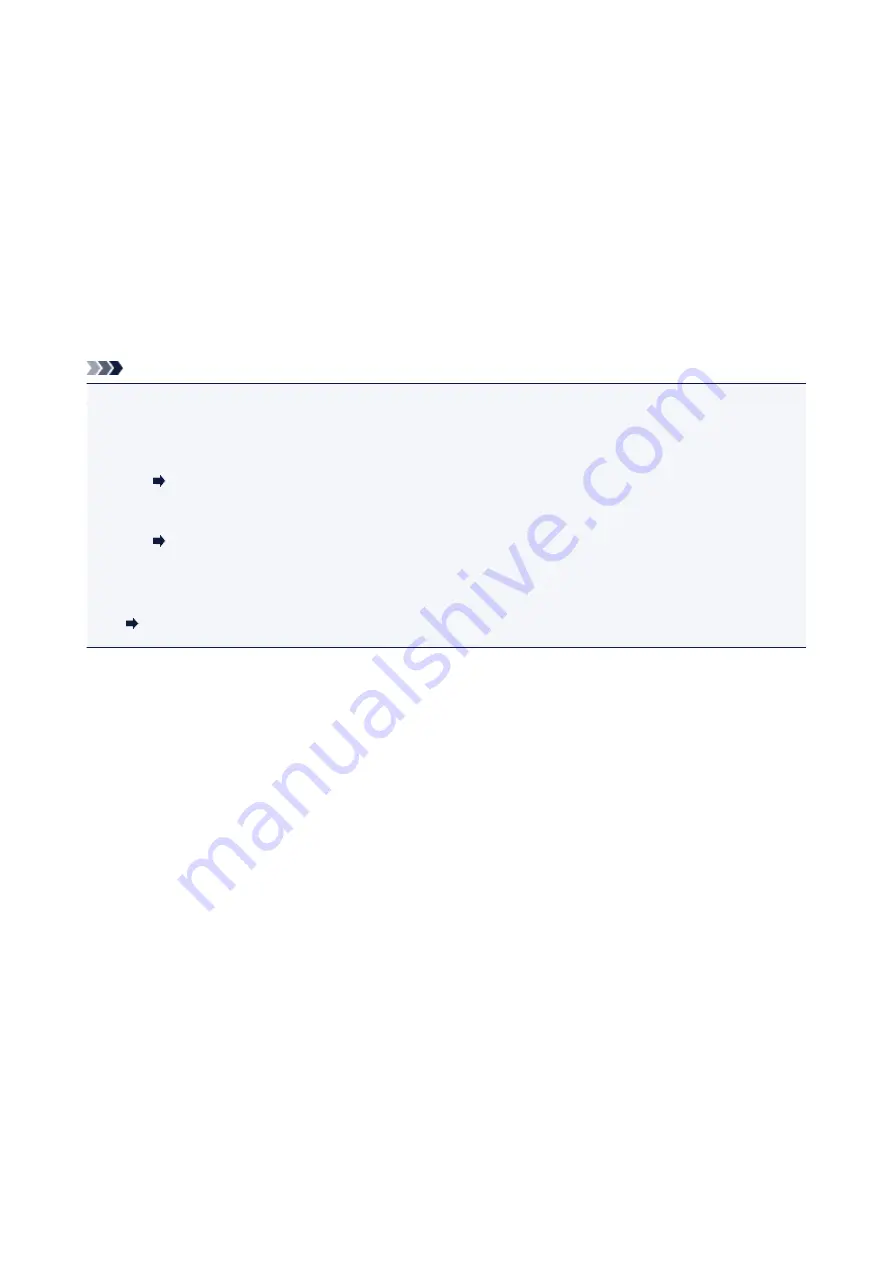
For Mac OS:
Specify the number of copies.
14. Start printing.
For Windows:
Click
.
For Mac OS:
Click
.
When the Print dialog starts, specify your printer name, paper size, etc., then click
.
Note
• My Image Garden lets you use images on your computer, such as photos taken with a digital camera, in
a number of ways.
• For Windows:
My Image Garden Guide
• For Mac OS:
My Image Garden Guide
• If your printer is not displayed on Mac OS, the AirPrint setting in My Image Garden may not be correct.
For details on how to set correctly, refer to a heading for AirPrint-enabled Printer on below page.
Making Settings According to Printer Status
28
Summary of Contents for TS5160
Page 8: ...5012 343 5100 344 5200 345 5B02 346 6000 347 C000 348...
Page 113: ...Safety Safety Precautions Regulatory Information WEEE EU EEA 113...
Page 134: ...Main Components and Their Use Main Components Power Supply LCD and Operation Panel 134...
Page 135: ...Main Components Front View Rear View Inside View Operation Panel 135...
Page 155: ...For more on setting items on the operation panel Setting Items on Operation Panel 155...
Page 165: ...Language selection Changes the language for the messages and menus on the LCD 165...
Page 206: ...Printing Using Operation Panel Printing Templates Such as Lined or Graph Paper 206...
Page 226: ...Note To set the applications to integrate with see Settings Dialog 226...
Page 228: ...Scanning Multiple Documents at One Time from the ADF Auto Document Feeder 228...
Page 230: ...Scanning Tips Positioning Originals Scanning from Computer 230...
Page 264: ...Other Network Problems Checking Network Information Restoring to Factory Defaults 264...
Page 288: ...Scanning Problems Mac OS Scanning Problems 288...
Page 289: ...Scanning Problems Scanner Does Not Work Scanner Driver Does Not Start 289...
Page 301: ...Errors and Messages An Error Occurs Message Support Code Appears 301...






























