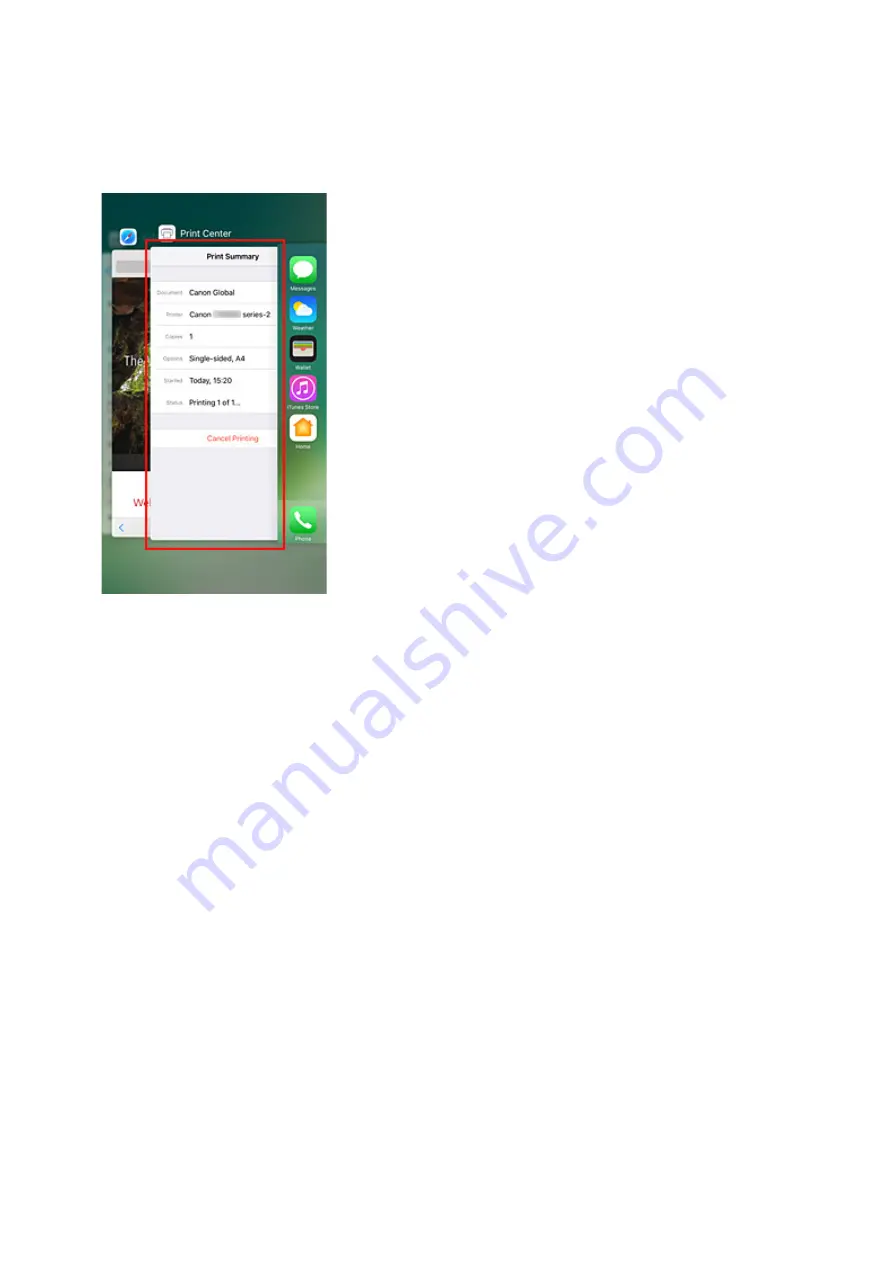
Checking Print Status
You can check the print status of AirPrint from
Print Center
.
Click the
Home
button in the iOS device twice to switch to multitask mode, swipe towards the right to
display
Print Center
, then tap on it.
Deleting Print Job
To delete a print job with AirPrint, use one of the following two methods:
• From printer: Use
Stop
button to cancel the print job.
• From iOS device: Click the
Home
button in the iOS device twice to switch to multitask mode, swipe
towards the right to display
Print Center
, then tap on it. In the screen that appears, tap on the print
job to be deleted, and then tap
Cancel Printing
.
200
Summary of Contents for TS5160
Page 8: ...5012 343 5100 344 5200 345 5B02 346 6000 347 C000 348...
Page 113: ...Safety Safety Precautions Regulatory Information WEEE EU EEA 113...
Page 134: ...Main Components and Their Use Main Components Power Supply LCD and Operation Panel 134...
Page 135: ...Main Components Front View Rear View Inside View Operation Panel 135...
Page 155: ...For more on setting items on the operation panel Setting Items on Operation Panel 155...
Page 165: ...Language selection Changes the language for the messages and menus on the LCD 165...
Page 206: ...Printing Using Operation Panel Printing Templates Such as Lined or Graph Paper 206...
Page 226: ...Note To set the applications to integrate with see Settings Dialog 226...
Page 228: ...Scanning Multiple Documents at One Time from the ADF Auto Document Feeder 228...
Page 230: ...Scanning Tips Positioning Originals Scanning from Computer 230...
Page 264: ...Other Network Problems Checking Network Information Restoring to Factory Defaults 264...
Page 288: ...Scanning Problems Mac OS Scanning Problems 288...
Page 289: ...Scanning Problems Scanner Does Not Work Scanner Driver Does Not Start 289...
Page 301: ...Errors and Messages An Error Occurs Message Support Code Appears 301...
















































