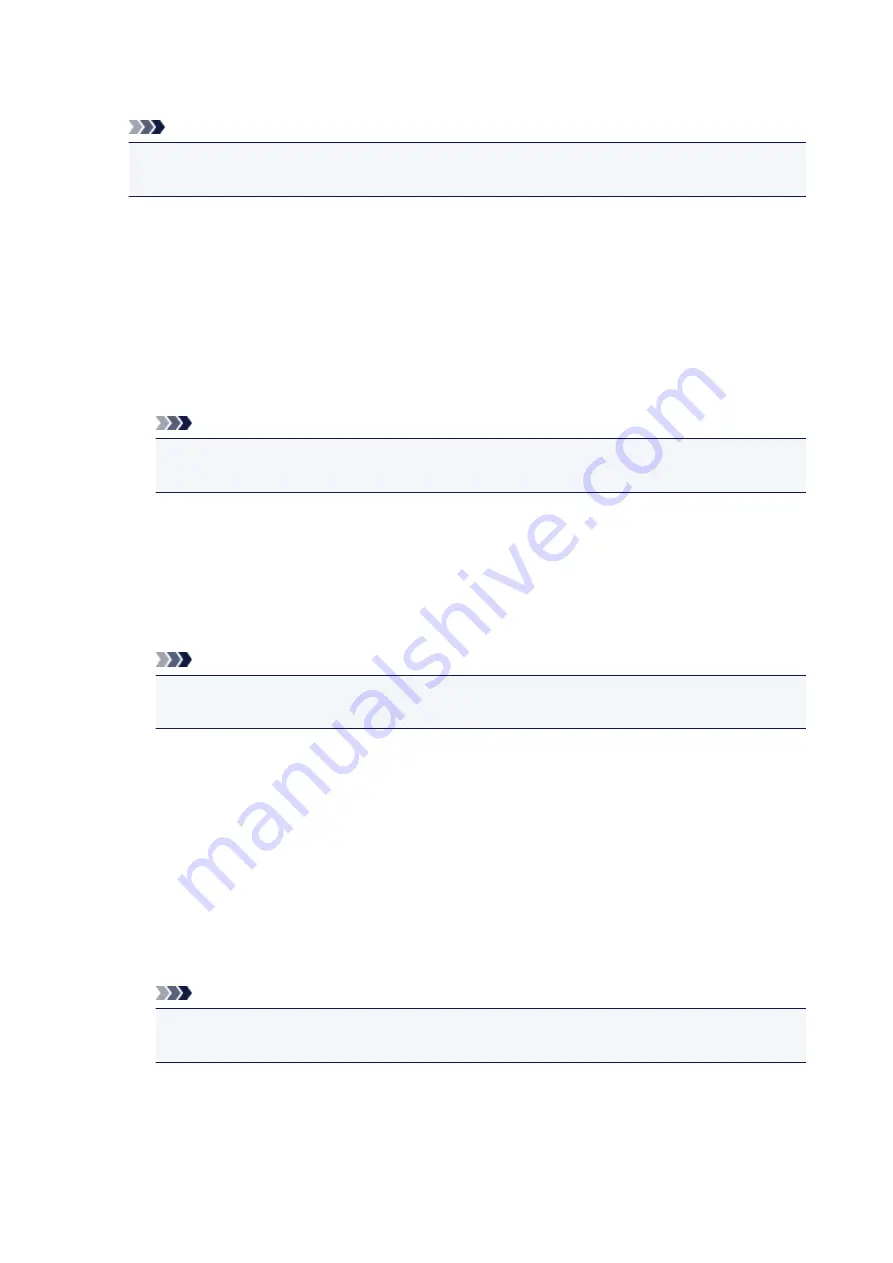
Specifies the printer name. You can use up to 15 characters for the name.
Note
• You cannot use the same printer name as that already used for other LAN connected devices.
• You cannot use a hyphen for the initial or last character of the printer name.
•
TCP/IP settings
Performs IPv4 or IPv6 setting.
•
WSD setting
Setting items when you use WSD (one of the network protocols supported in Windows 8.1, Windows
8, Windows 7, and Windows Vista).
◦
Enable/disable WSD
Selects whether WSD is enabled or disabled.
Note
• When this setting is enabled, the printer icon is displayed on the Network Explorer in
Windows 8.1, Windows 8, Windows 7, and Windows Vista.
◦
Optimize inbound WSD
Selecting
Enable
allows you to receive the WSD printing data faster.
◦
WSD scan from this device
Selecting
Enable
allows you to transfer the scanned data to the computer using WSD. To transfer
the scanned data, press the
Color
button.
Note
• When you forward the scanned data to the computer searched using WSD, you cannot select
the document type.
◦
Timeout setting
Specifies the timeout length.
•
Bonjour settings
Setting items for LAN using Bonjour for Mac OS.
◦
Enable/disable Bonjour
Selecting
Enable
allows you to use Bonjour to perform the network settings.
◦
Service name
Specifies the Bonjour service name. You can use up to 48 characters for the name.
Note
• You cannot use the same service name as that already used for other LAN connected
devices.
•
LPR protocol setting
Enables/disables the LPR setting.
161
Summary of Contents for TS5160
Page 8: ...5012 343 5100 344 5200 345 5B02 346 6000 347 C000 348...
Page 113: ...Safety Safety Precautions Regulatory Information WEEE EU EEA 113...
Page 134: ...Main Components and Their Use Main Components Power Supply LCD and Operation Panel 134...
Page 135: ...Main Components Front View Rear View Inside View Operation Panel 135...
Page 155: ...For more on setting items on the operation panel Setting Items on Operation Panel 155...
Page 165: ...Language selection Changes the language for the messages and menus on the LCD 165...
Page 206: ...Printing Using Operation Panel Printing Templates Such as Lined or Graph Paper 206...
Page 226: ...Note To set the applications to integrate with see Settings Dialog 226...
Page 228: ...Scanning Multiple Documents at One Time from the ADF Auto Document Feeder 228...
Page 230: ...Scanning Tips Positioning Originals Scanning from Computer 230...
Page 264: ...Other Network Problems Checking Network Information Restoring to Factory Defaults 264...
Page 288: ...Scanning Problems Mac OS Scanning Problems 288...
Page 289: ...Scanning Problems Scanner Does Not Work Scanner Driver Does Not Start 289...
Page 301: ...Errors and Messages An Error Occurs Message Support Code Appears 301...
















































