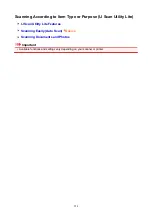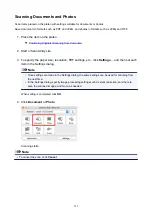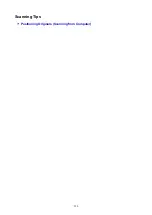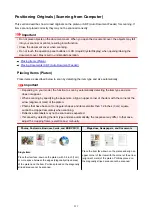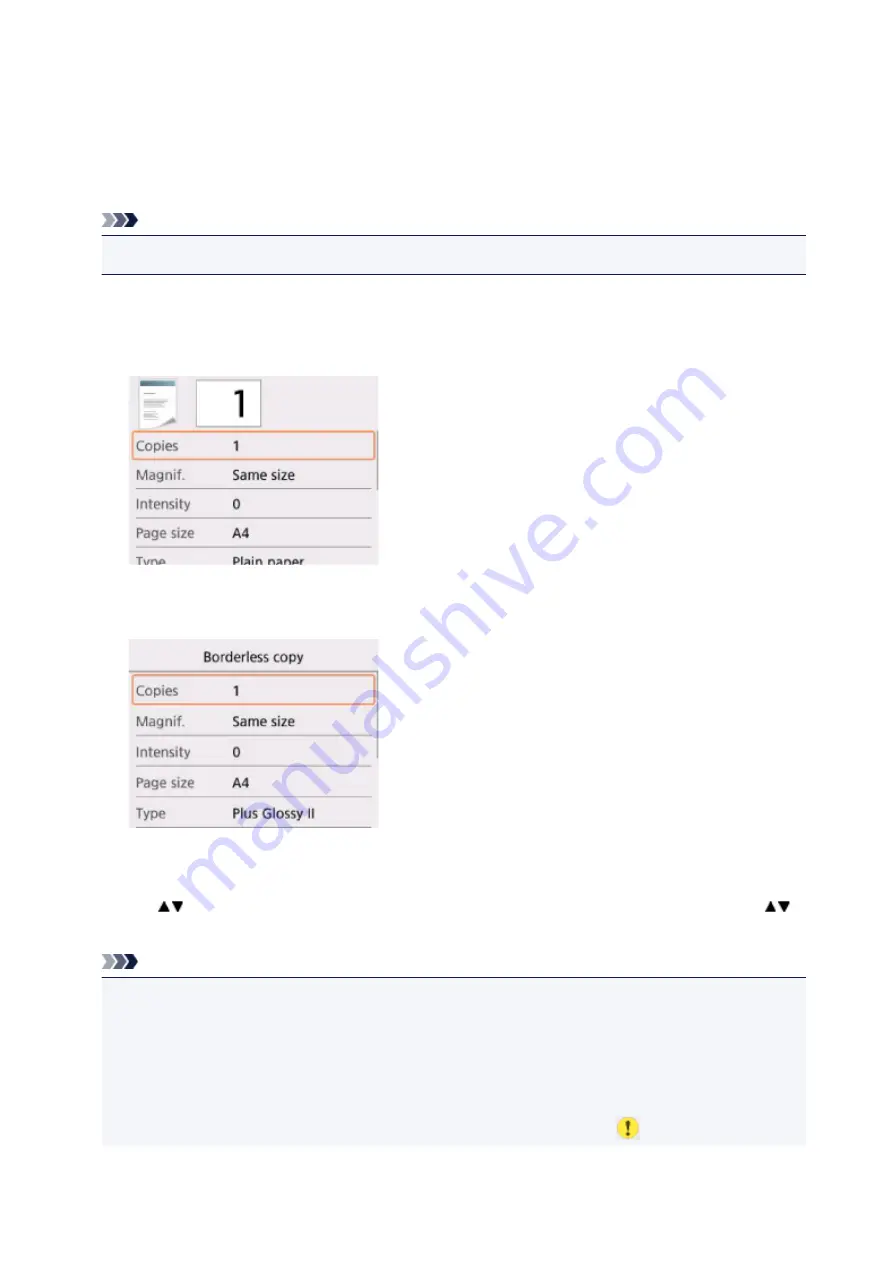
Setting Items for Copying
You can change the copy settings such as magnification and intensity.
Print Settings Screen
Note
• For more on the print setting screen or the setting item for
Photo copy
, see Copying Photos.
How to display the print setting screen varies with the copy menu.
• In
Standard copy
:
The following screen is displayed by selecting
Settings
on the Copy standby screen.
• In
Borderless copy
:
The following screen is displayed before copying.
Setting Items
Use the
button to select a setting item and press the
OK
button to display the settings. Use the
button to specify the setting and press the
OK
button to finalize selection.
Note
• Depending on the copy menu, some setting items cannot be selected. This section describes the
setting items in
Copy
.
The setting item which cannot be selected is displayed grayed out.
For more on the setting items for
Photo copy
, see Copying Photos.
• Some settings cannot be specified in combination with the setting of other setting item or the copy
menu. If the setting which cannot be specified in combination is selected,
and
Error details
are
219
Summary of Contents for TS5160
Page 8: ...5012 343 5100 344 5200 345 5B02 346 6000 347 C000 348...
Page 113: ...Safety Safety Precautions Regulatory Information WEEE EU EEA 113...
Page 134: ...Main Components and Their Use Main Components Power Supply LCD and Operation Panel 134...
Page 135: ...Main Components Front View Rear View Inside View Operation Panel 135...
Page 155: ...For more on setting items on the operation panel Setting Items on Operation Panel 155...
Page 165: ...Language selection Changes the language for the messages and menus on the LCD 165...
Page 206: ...Printing Using Operation Panel Printing Templates Such as Lined or Graph Paper 206...
Page 226: ...Note To set the applications to integrate with see Settings Dialog 226...
Page 228: ...Scanning Multiple Documents at One Time from the ADF Auto Document Feeder 228...
Page 230: ...Scanning Tips Positioning Originals Scanning from Computer 230...
Page 264: ...Other Network Problems Checking Network Information Restoring to Factory Defaults 264...
Page 288: ...Scanning Problems Mac OS Scanning Problems 288...
Page 289: ...Scanning Problems Scanner Does Not Work Scanner Driver Does Not Start 289...
Page 301: ...Errors and Messages An Error Occurs Message Support Code Appears 301...