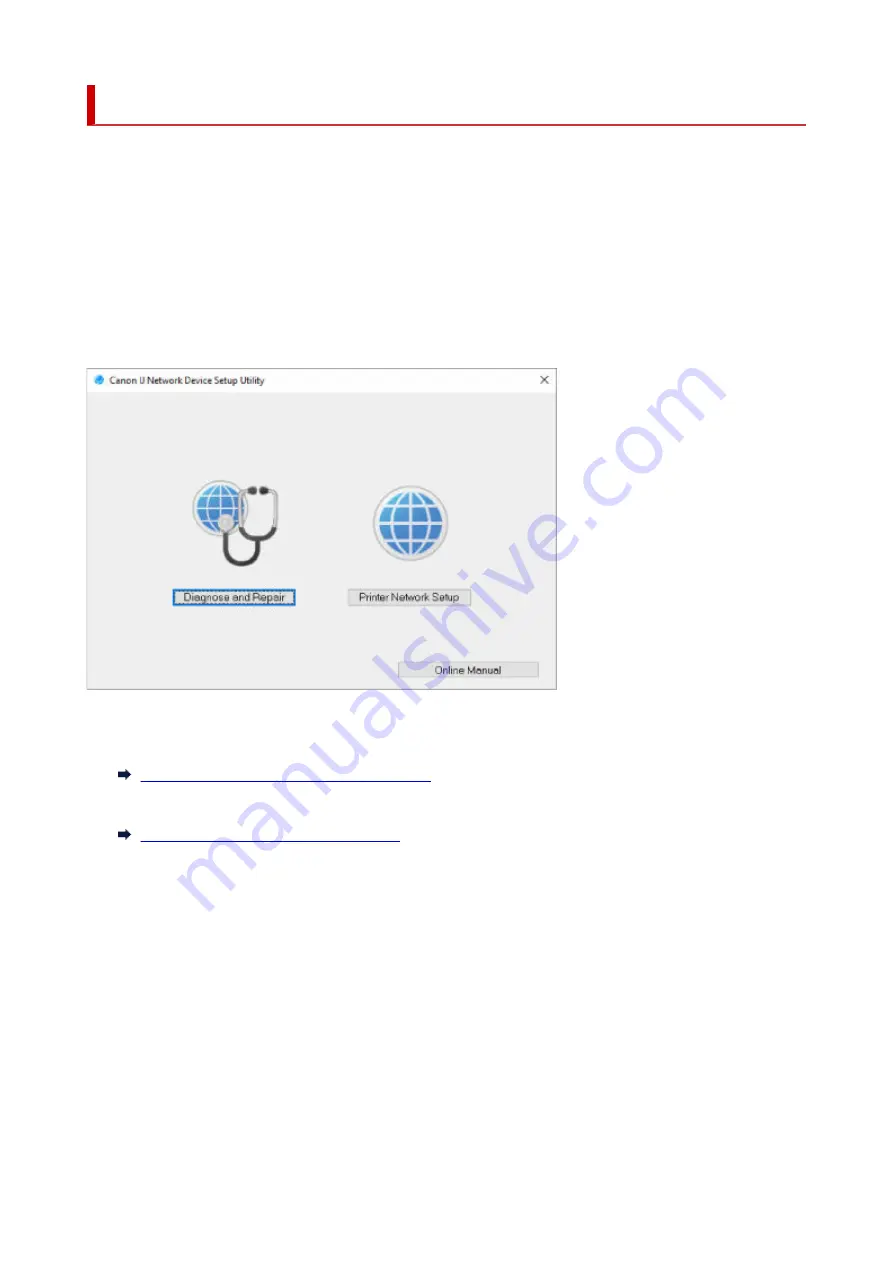
Starting Up IJ Network Device Setup Utility
Start up IJ Network Device Setup Utility as shown below.
• In Windows 10, select
Start
> (
All apps
> ) >
Canon Utilities
>
IJ Network Device Setup Utility
.
• In Windows 8.1 or Windows 8, select
IJ Network Device Setup Utility
on the
Start
screen to start IJ
Network Device Setup Utility. If
IJ Network Device Setup Utility
is not displayed on the
Start
screen,
select the
Search
charm and search for "IJ Network Device Setup Utility".
• In Windows 7 or Windows Vista, click
Start
and select
All Programs
,
Canon Utilities
,
IJ Network
Device Setup Utility
, and then
IJ Network Device Setup Utility
.
When you start up IJ Network Device Setup Utility, a message appears. Check the message and select
Yes
. The screen below appears.
Select
Diagnose and Repair
or
Printer Network Setup
on the displayed screen.
• If you select
Diagnose and Repair
:
•
Diagnosing and Repairing Network Settings
• If you select
Printer Network Setup
:
•
Performing/Changing Network Settings
48
Summary of Contents for TS3500 Series
Page 1: ...TS3500 series Online Manual English ...
Page 8: ...2901 363 4102 364 4103 365 5011 366 5012 367 5100 368 5200 370 5B00 371 6000 372 ...
Page 67: ... TR9530 series TS3300 series E3300 series 67 ...
Page 69: ...Loading Paper Loading Plain Paper Photo Paper 69 ...
Page 75: ...Loading Originals Loading Originals on Platen Supported Originals 75 ...
Page 104: ...Safety Safety Precautions Regulatory Information WEEE EU EEA 104 ...
Page 117: ...Main Components and Their Use Main Components Power Supply Indication of LCD 117 ...
Page 118: ...Main Components Front View Rear View Inside View Operation Panel 118 ...
Page 215: ...Printing Using Canon Application Software Easy PhotoPrint Editor Guide 215 ...
Page 225: ...Scanning Scanning from Computer Windows Scanning from Computer macOS 225 ...
Page 229: ...Note To set the applications to integrate with see Settings Dialog Box 229 ...
Page 242: ...ScanGear Scanner Driver Screens Basic Mode Tab Advanced Mode Tab 242 ...
Page 287: ...Other Network Problems Checking Network Information Restoring to Factory Defaults 287 ...
Page 316: ...Scanning Problems Windows Scanning Problems 316 ...
Page 317: ...Scanning Problems Scanner Does Not Work ScanGear Scanner Driver Does Not Start 317 ...
Page 328: ...Errors and Messages When Error Occurred Message Support Code Appears 328 ...
















































