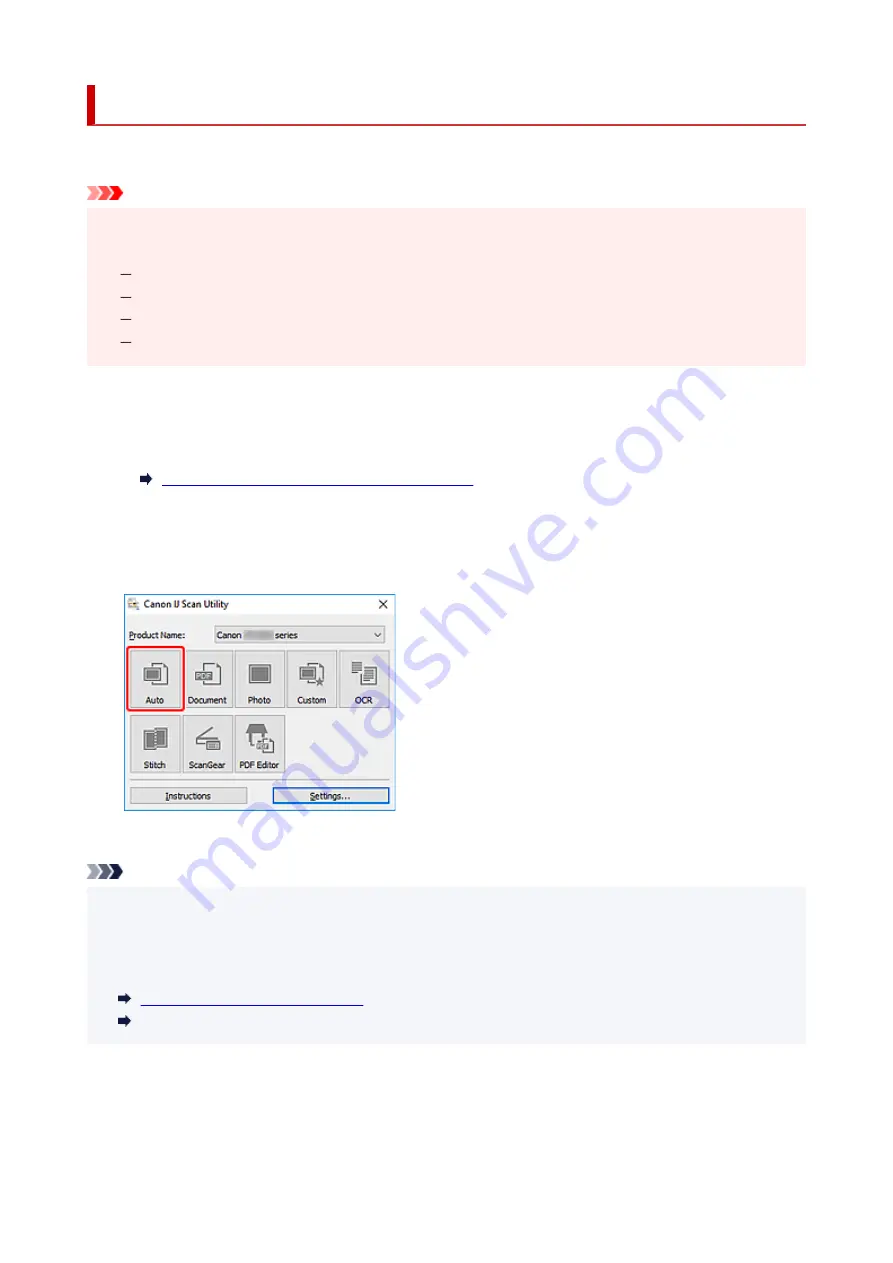
Scanning Easily (Auto Scan)
Auto Scan allows for automatic detection of the type of the item placed on the platen.
Important
• The following types of items may not be scanned correctly. In that case, adjust the cropping frames
•
(scan areas) in whole image view of ScanGear (scanner driver), and then scan again.
Photos with a whitish background
Items printed on white paper, hand-written text, business cards, and other unclear items
Thin items
Thick items
1.
Make sure scanner or printer is turned on.
1.
2.
Place items on platen.
2.
Positioning Originals (Scanning from Computer)
3.
Start IJ Scan Utility.
3.
4.
Click
Auto
.
4.
Scanning starts.
Note
• To cancel the scan, click
Cancel
.
• Use the
Settings (Auto Scan)
dialog box to set where to save the scanned images and to make
advanced scan settings.
• To scan a specific item type, see the following pages.
•
Scanning with Favorite Settings
230
Summary of Contents for TS3500 Series
Page 1: ...TS3500 series Online Manual English ...
Page 8: ...2901 363 4102 364 4103 365 5011 366 5012 367 5100 368 5200 370 5B00 371 6000 372 ...
Page 67: ... TR9530 series TS3300 series E3300 series 67 ...
Page 69: ...Loading Paper Loading Plain Paper Photo Paper 69 ...
Page 75: ...Loading Originals Loading Originals on Platen Supported Originals 75 ...
Page 104: ...Safety Safety Precautions Regulatory Information WEEE EU EEA 104 ...
Page 117: ...Main Components and Their Use Main Components Power Supply Indication of LCD 117 ...
Page 118: ...Main Components Front View Rear View Inside View Operation Panel 118 ...
Page 215: ...Printing Using Canon Application Software Easy PhotoPrint Editor Guide 215 ...
Page 225: ...Scanning Scanning from Computer Windows Scanning from Computer macOS 225 ...
Page 229: ...Note To set the applications to integrate with see Settings Dialog Box 229 ...
Page 242: ...ScanGear Scanner Driver Screens Basic Mode Tab Advanced Mode Tab 242 ...
Page 287: ...Other Network Problems Checking Network Information Restoring to Factory Defaults 287 ...
Page 316: ...Scanning Problems Windows Scanning Problems 316 ...
Page 317: ...Scanning Problems Scanner Does Not Work ScanGear Scanner Driver Does Not Start 317 ...
Page 328: ...Errors and Messages When Error Occurred Message Support Code Appears 328 ...






























