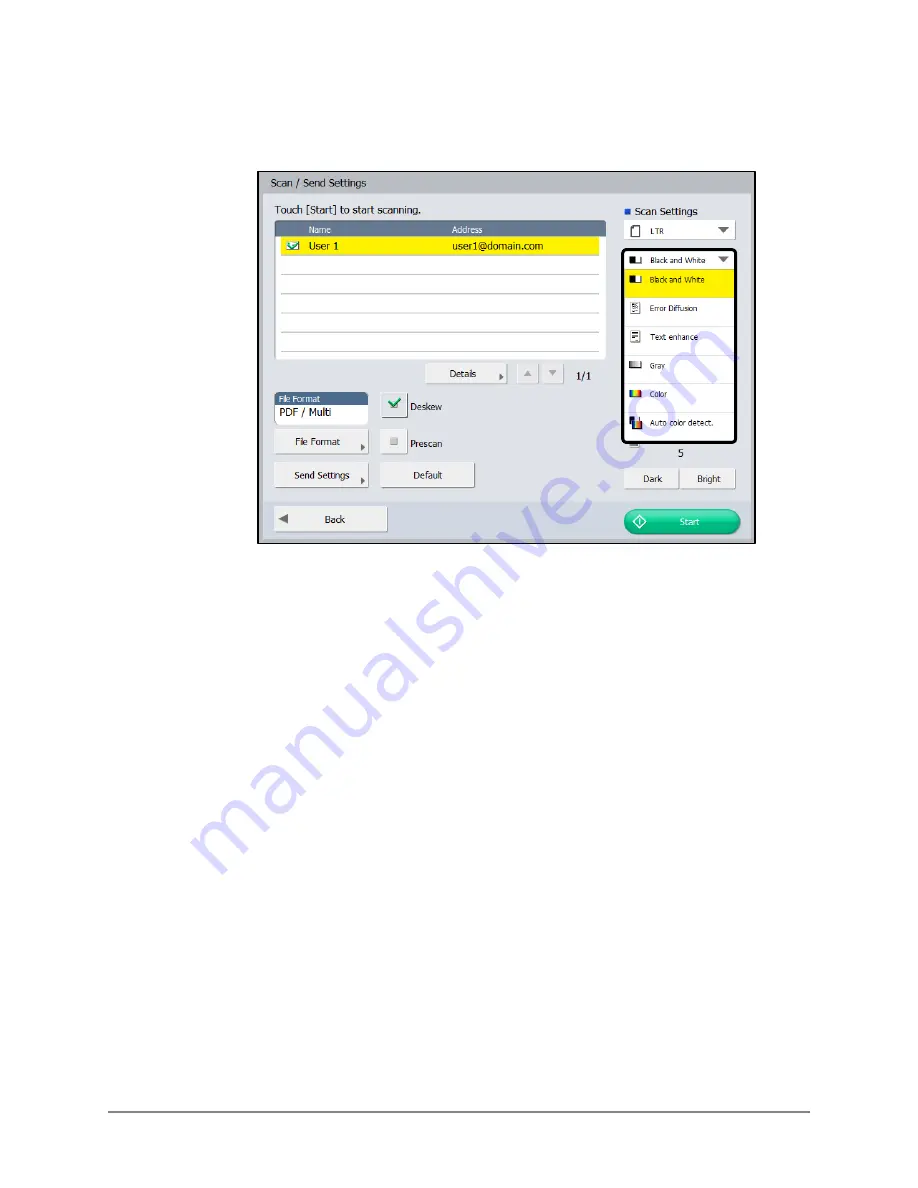
Scan Kiosk II V2.0 User’s Guide
69
5.2
From the Scanning mode drop-down list, select in which scanning mode you
want to scan your document.
The Scanning modes shown, depend on the selected File Format.
The default Scanning mode is ‘Black and White’.
[Black and White]:
Select to scan your document in black-and-white.
[Error Diffusion]: Select to smooth out the pixels in a scanned document.
[Text enhance]:
Select to sharpen the text in a scanned document.
[Gray]:
Select to scan your document in 256-level grayscale.
[Color]:
Select to scan your document in 24-bit color.
[Auto color detect.]: Select to have the scanner detect whether a document
is in color or black-and-white, and scan it accordingly.
Summary of Contents for Scan Kiosk II
Page 1: ...18001 20 UD2 001 Version 2 0 User s Guide...
Page 2: ...2 Scan Kiosk II V2 0 User s Guide This page is intentionally left blank...
Page 137: ...Scan Kiosk II V2 0 User s Guide 137 7 Press OK The User Administration settings are complete...
Page 175: ...Scan Kiosk II V2 0 User s Guide 175 10 Press OK The Job Button Export settings are complete...
Page 179: ...Scan Kiosk II V2 0 User s Guide 179 5 Press Edit Import The Import screen appears...
Page 184: ...184 Scan Kiosk II V2 0 User s Guide 11 Press OK The Job Button Import settings are complete...
Page 189: ...Scan Kiosk II V2 0 User s Guide 189 5 Press Edit New The New Address screen appears...
















































