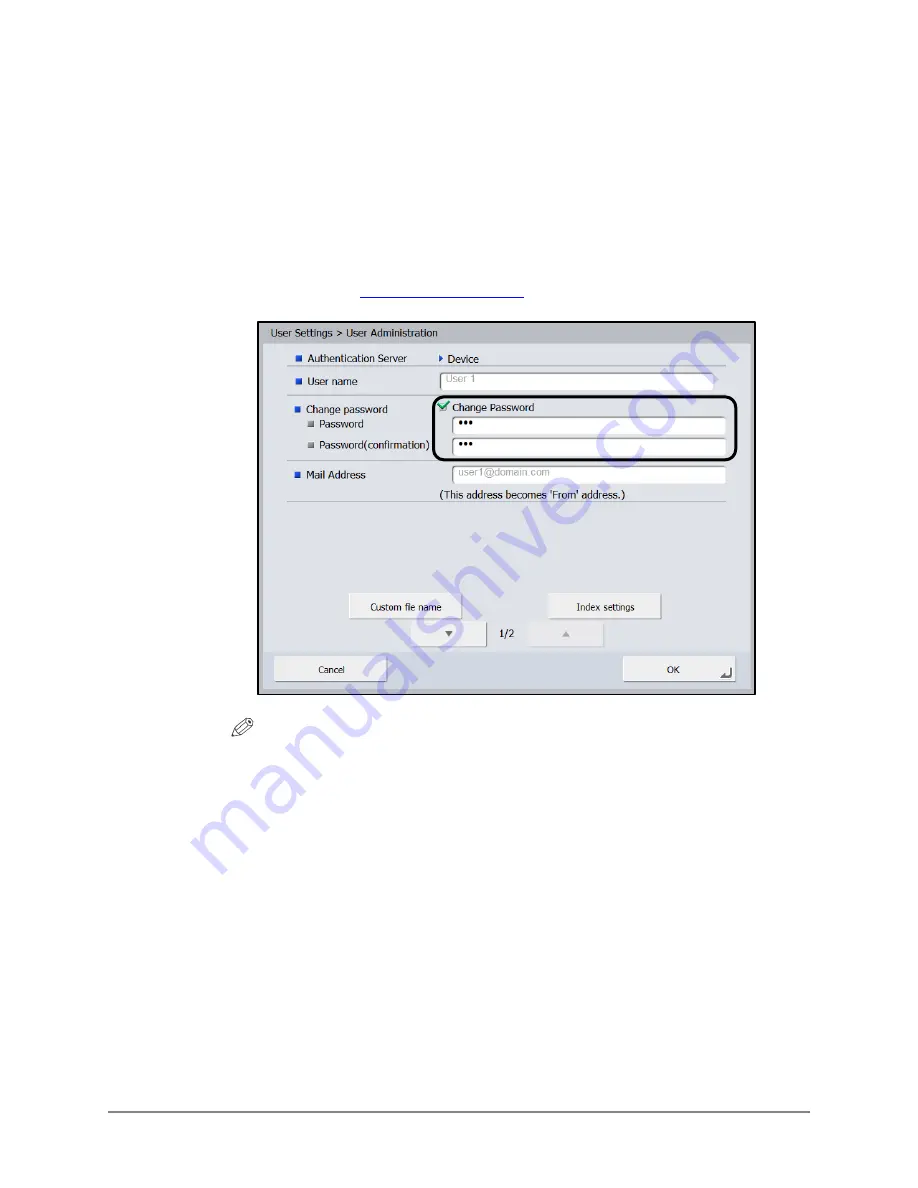
Scan Kiosk II V2.0 User’s Guide
113
4.
Modify your user settings.
4.1
If you want to change your password (this is only available when you are
logged on to the device), press the [Change Password] check box
➞
in the
[Password] field, enter a new password
➞
enter the same password in the
[Password(confirmation)] field.
For instructions on entering characters from the virtual keyboard or USB
keyboard, see
NOTE
If you logged on to a domain, you can select [Use Address registered in
LDAP server] in the [Mail Address] field.
4.2
Press [
] to go to page 2 of the User Administration settings.
Summary of Contents for Scan Kiosk II
Page 1: ...18001 20 UD2 001 Version 2 0 User s Guide...
Page 2: ...2 Scan Kiosk II V2 0 User s Guide This page is intentionally left blank...
Page 137: ...Scan Kiosk II V2 0 User s Guide 137 7 Press OK The User Administration settings are complete...
Page 175: ...Scan Kiosk II V2 0 User s Guide 175 10 Press OK The Job Button Export settings are complete...
Page 179: ...Scan Kiosk II V2 0 User s Guide 179 5 Press Edit Import The Import screen appears...
Page 184: ...184 Scan Kiosk II V2 0 User s Guide 11 Press OK The Job Button Import settings are complete...
Page 189: ...Scan Kiosk II V2 0 User s Guide 189 5 Press Edit New The New Address screen appears...
















































