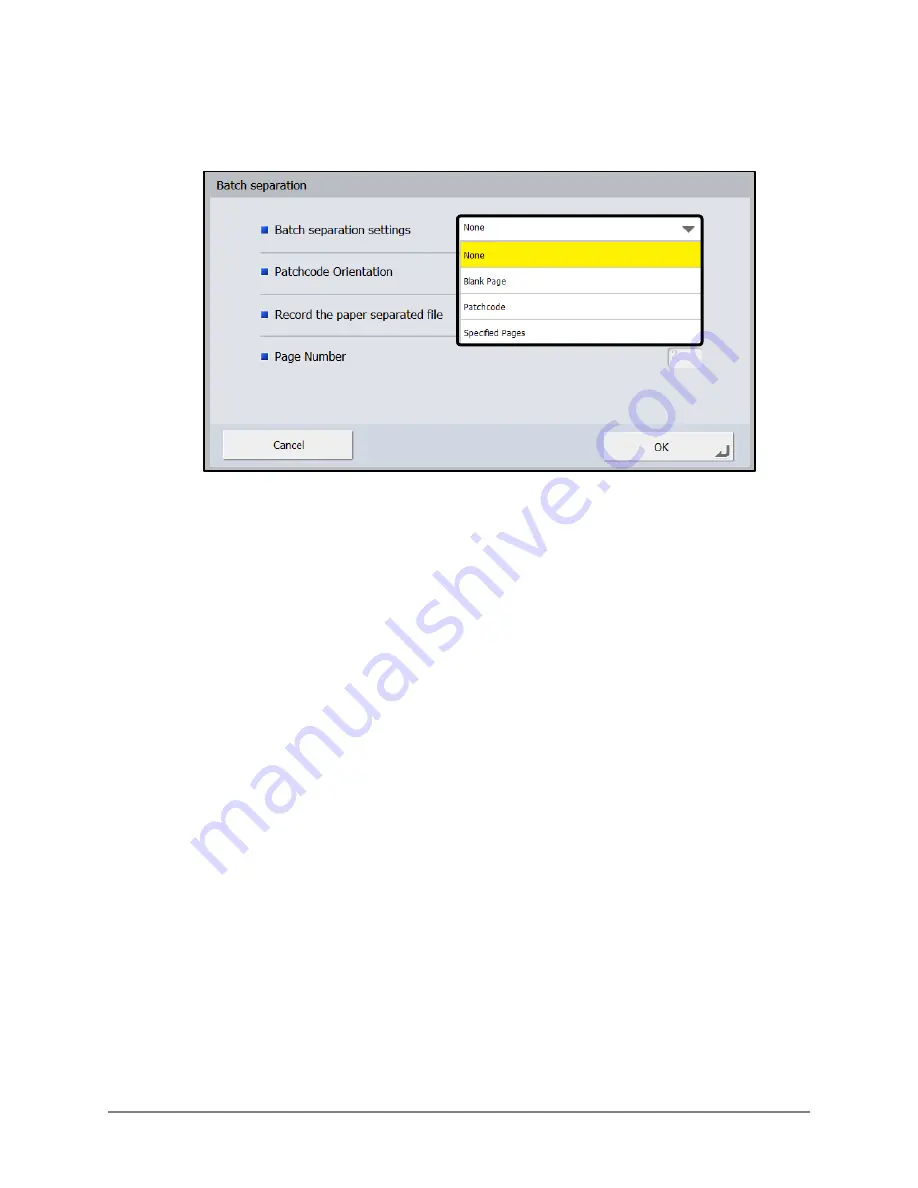
108
Scan Kiosk II V2.0 User’s Guide
7.
From the Batch separation settings drop-down list, select [None], [Blank Page],
[Patchcode], or [Specified Pages].
[None]:
Select if you do not want your file separated into batch files.
[Blank Page]:
Select if you want to have your file separated into batch files
after a blank page is detected. This enables you to create
multiple page files.
[Patchcode]:
Select if you want to have your file separated into batch files
after a patch code sheet is detected.
[Specified Pages]: Select to perform batch separation after a specified number of
pages are scanned.
7.1
If you selected [Blank Page], press [OK].
The scanned file is separated after a blank page is detected.
Summary of Contents for Scan Kiosk II
Page 1: ...18001 20 UD2 001 Version 2 0 User s Guide...
Page 2: ...2 Scan Kiosk II V2 0 User s Guide This page is intentionally left blank...
Page 137: ...Scan Kiosk II V2 0 User s Guide 137 7 Press OK The User Administration settings are complete...
Page 175: ...Scan Kiosk II V2 0 User s Guide 175 10 Press OK The Job Button Export settings are complete...
Page 179: ...Scan Kiosk II V2 0 User s Guide 179 5 Press Edit Import The Import screen appears...
Page 184: ...184 Scan Kiosk II V2 0 User s Guide 11 Press OK The Job Button Import settings are complete...
Page 189: ...Scan Kiosk II V2 0 User s Guide 189 5 Press Edit New The New Address screen appears...






























