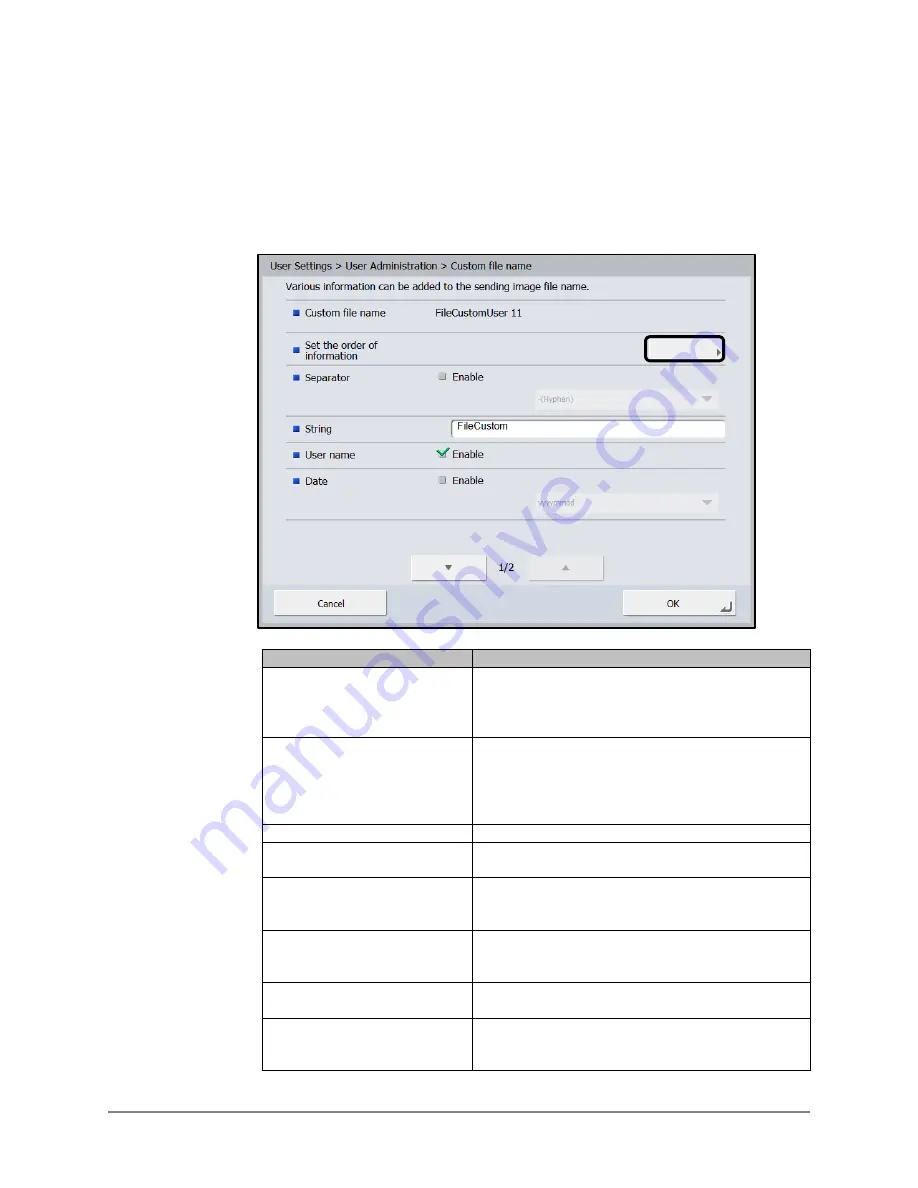
Scan Kiosk II V2.0 User’s Guide
119
5.1
Press the button next to <Set the order of information> to configure the
order of the items that are included in the custom file name, and enable
items on the Custom file name screen.
You can select to include a separator (hyphen or underscore), text string,
user name, date, time, device name, and counter.
Item
Description
Set the Order of Information
Press the button to set the order of the items
displayed, and enable or disable certain items that
you want to display on the Custom File Name
screen.
Separator
Select the [Enable] check box to include a separator
between character strings in the file name, and then
select to use a hyphen or underscore character from
the drop-down list. The default separator is
‘Hyphen’.
String
Specify a text string to include in the file name.
User Name
Select the [Enable] check box to include the user’s
name in the file name.
Date
Select the [Enable] check box to include the date in
the file name, and then select a format for the date in
the drop-down list.
Time
Select the [Enable] check box to include the time in
the file name, and then select a format for the time in
the drop-down list.
Device Name
Select the [Enable] check box to include the device’s
name in the file name.
Counter
Select the [Enable] check box to include a counter in
the file name, and then specify the starting value and
number of digits used for the counter.
Summary of Contents for Scan Kiosk II
Page 1: ...18001 20 UD2 001 Version 2 0 User s Guide...
Page 2: ...2 Scan Kiosk II V2 0 User s Guide This page is intentionally left blank...
Page 137: ...Scan Kiosk II V2 0 User s Guide 137 7 Press OK The User Administration settings are complete...
Page 175: ...Scan Kiosk II V2 0 User s Guide 175 10 Press OK The Job Button Export settings are complete...
Page 179: ...Scan Kiosk II V2 0 User s Guide 179 5 Press Edit Import The Import screen appears...
Page 184: ...184 Scan Kiosk II V2 0 User s Guide 11 Press OK The Job Button Import settings are complete...
Page 189: ...Scan Kiosk II V2 0 User s Guide 189 5 Press Edit New The New Address screen appears...






























