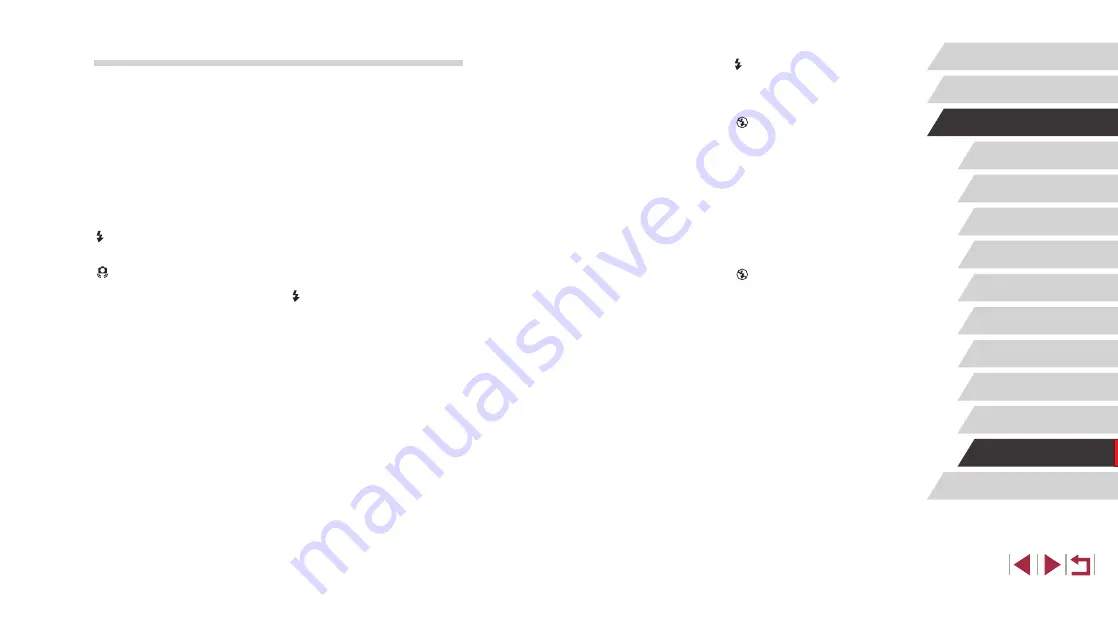
186
Before Use
Index
Basic Guide
Advanced Guide
Camera Basics
Auto Mode /
Hybrid Auto Mode
Other Shooting Modes
P Mode
Tv, Av, M, and C Mode
Playback Mode
Wi-Fi Functions
Setting Menu
Accessories
Appendix
Subjects in shots look too dark.
●
Raise the flash and set the flash mode to [
●
Adjust brightness by using exposure compensation (
●
Use AE lock or spot metering (
Subjects look too bright, highlights are washed-out.
●
Lower the flash and set the flash mode to [
] (
●
Adjust brightness by using exposure compensation (
●
Use AE lock or spot metering (
●
Reduce the lighting on subjects.
Shots look too dark despite the flash firing (
●
Shoot within flash range (
●
Adjust brightness by using flash exposure compensation or changing the flash
output level (
●
Subjects in flash shots look too bright, highlights are washed-out.
●
Shoot within flash range (
●
Lower the flash and set the flash mode to [
] (
●
Adjust brightness by using flash exposure compensation or changing the flash
output level (
White spots appear in flash shots.
●
This is caused by light from the flash reflecting off dust or airborne particles.
Shots look grainy.
●
●
High ISO speeds in some shooting modes may cause grainy images (
Subjects are affected by red-eye.
●
56). The red-eye reduction lamp (
will light up for flash shots. For best results, have subjects look at the red-eye
reduction lamp. Also try increasing the lighting in indoor scenes and shooting at
closer range.
●
Edit images using red-eye correction (
Recording to the memory card takes too long, or continuous shooting is
slower.
●
Use the camera to perform low-level formatting of the memory card (
Shooting settings or Quick Set menu settings are not available.
●
Available setting items vary by shooting mode. Refer to “Functions Available
in Each Shooting Mode”, “Quick Set Menu”, and “Shooting Tab” (
Shooting
Cannot shoot.
●
In Playback mode (
105), press the shutter button halfway (
Strange display on the screen under low light (
Strange display on the screen when shooting.
●
Note that the following display problems are not recorded in still images but are
recorded in movies.
-
The screen may flicker and horizontal banding may appear under fluorescent
or LED lighting.
Full-screen display is not available while shooting (
[
] flashes on the screen when the shutter button is pressed, and shooting
is not possible (
[
] is displayed when the shutter button is pressed halfway (
●
Set [IS Mode] to [Continuous] (
●
Raise the flash and set the flash mode to [
●
Increase the ISO speed (
●
Mount the camera on a tripod or take other measures to keep it still. Additionally,
you should set [IS Mode] to [Off] when using a tripod or other means to secure
Shots are out of focus.
●
Press the shutter button halfway to focus on subjects before pressing it all the
●
Make sure subjects are within focusing range (
●
Set [AF-assist Beam] to [On] (
●
Confirm that unneeded functions such as macro are deactivated.
●
Try shooting with focus lock or AF lock (
Shots are blurry.
●
Blurring may occur more often when Touch Shutter is used to shoot, depending
on shooting conditions. Hold the camera still when shooting.
No AF frames are displayed and the camera does not focus when the
shutter button is pressed halfway.
●
To have AF frames displayed and the camera focus correctly, try composing the
shot with higher-contrast subject areas centered before you press the shutter
button halfway. Otherwise, try pressing the shutter button halfway repeatedly.
















































