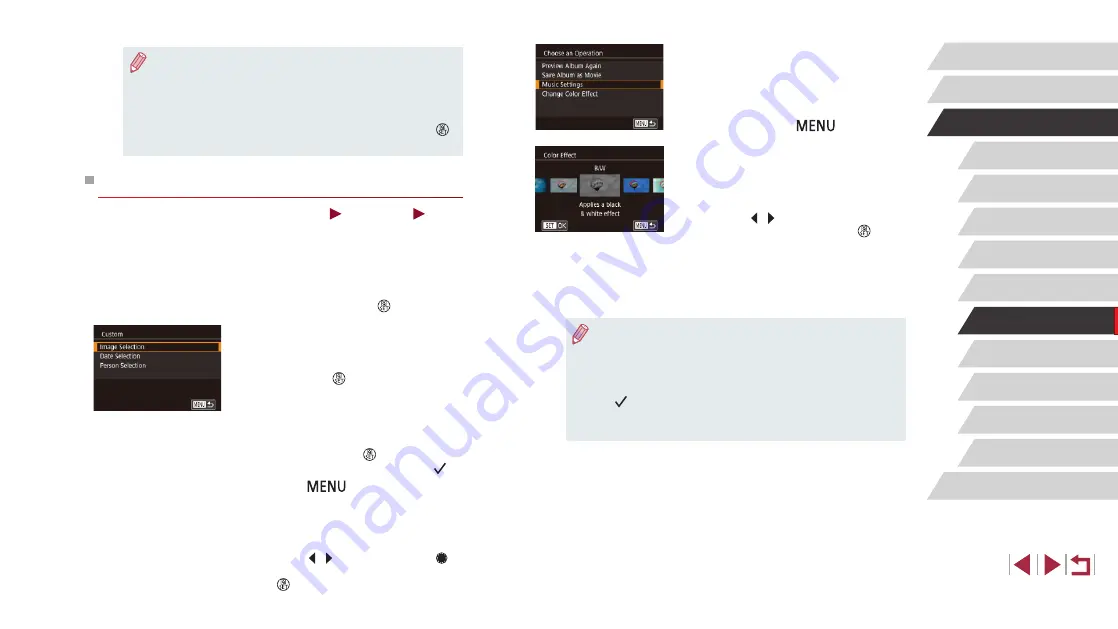
131
Wi-Fi Functions
Setting Menu
Accessories
Appendix
Before Use
Index
Basic Guide
Advanced Guide
Camera Basics
Auto Mode /
Hybrid Auto Mode
Other Shooting Modes
P Mode
Tv, Av, M, and C Mode
Playback Mode
4
Choose background music.
z
When the screen at left is displayed,
choose [Music Settings]. Add background
and then press the [
] button.
5
Choose a color effect.
z
On the screen in step 4 of “Viewing
choose [Change Color Effect].
z
Press the [
][
] buttons to choose a
color effect, and then press the [
]
button.
6
Save the album.
z
Follow step 4 in “Viewing Albums (Story
●
You can specify up to 40 files (or 10 movie files) after choosing
[Image Selection]. The second time you create a custom album,
[Select images based on previous settings?] is displayed. To
use previously selected images as the basis, choose [Yes]. The
previous stills, clips, or Creative Shot movies are labeled with
[
], and multiple images are displayed.
●
Up to 15 dates can be selected if you choose [Date Selection].
●
The color effect may not be applied to some images.
●
If you prefer not to add background music, set [Add BGM] to [No]
on the screen in step 3.
●
To use only background music instead of movie audio, set [Audio
Mixer] to [BGM only] on the screen in step 3.
●
To listen to a sample of the background music selected in [Track],
choose [Sample BGM] on the screen in step 3 and press the [
]
button.
Creating Your Own Albums
Still Images
Movies
Create your own albums by choosing desired images.
1
Choose to create a Custom album.
z
Following steps 1 – 3 in “Viewing Albums
[Custom] and press the [ ] button.
2
Choose a selection method.
z
Choose [Image Selection], [Date
Selection], or [Person Selection], and
then press the [ ] button.
3
Choose album elements.
z
Once you select the elements for your
album and press the [ ] button, your
selected elements are labeled with [
].
z
Press the [
] button after you
are finished selecting still images, short
clips, or Creative Shot movies in [Image
Selection], dates in [Date Selection], or
people in [Person Selection].
z
Press the [
][
] buttons or turn the [
]
dial to choose [Preview], and then press
the [ ] button.






























