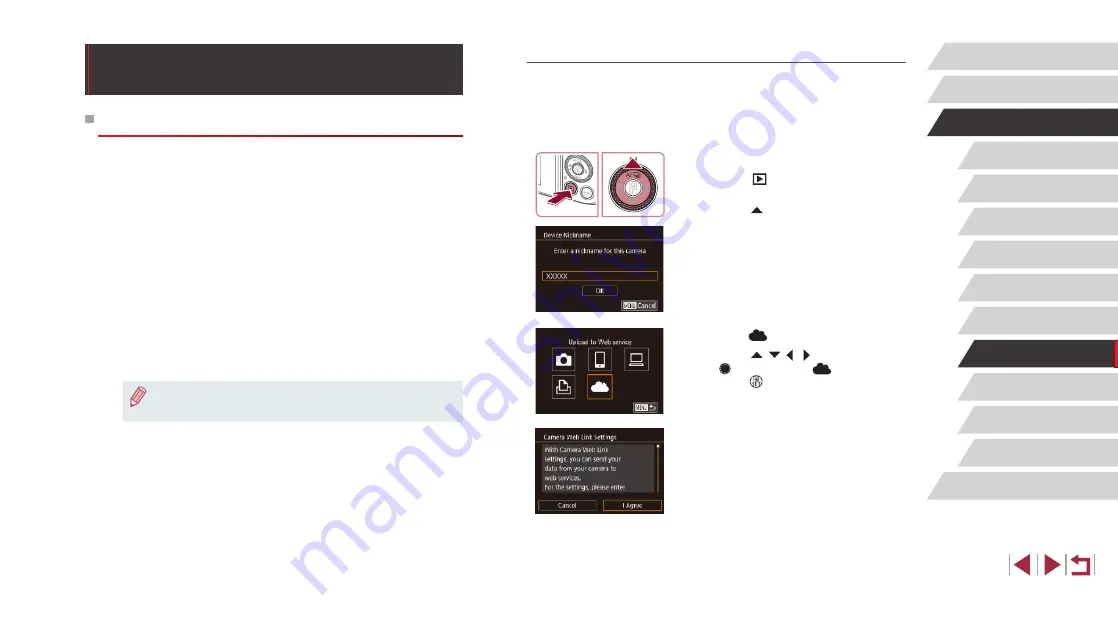
145
Setting Menu
Accessories
Appendix
Before Use
Index
Basic Guide
Advanced Guide
Camera Basics
Auto Mode /
Hybrid Auto Mode
Other Shooting Modes
P Mode
Tv, Av, M, and C Mode
Playback Mode
Wi-Fi Functions
Registering CANON iMAGE GATEWAY
Link the camera and CANON iMAGE GATEWAY by adding CANON
iMAGE GATEWAY as a destination Web service on the camera. Note
that you will need to enter an email address used on your computer or
smartphone to receive a notification message for completing linkage
settings.
1
Access the Wi-Fi menu.
z
Press the [
] button to turn the camera
on.
z
Press the [ ] button.
z
If the [Device Nickname] screen is
displayed, touch [OK].
2
Choose [
].
z
Press the [
][ ][ ][
] buttons or turn
the [ ] dial to choose [
], and then
press the [ ] button.
3
Accept the agreement to enter an
email address.
z
Read the agreement displayed and touch
[I Agree].
Sending Images to a Registered Web
Service
Registering Web Services
Use a smartphone or computer to add to the camera Web services that
you want to use.
●
A smartphone or computer with a browser and Internet connection is
required to complete camera settings for CANON iMAGE GATEWAY
and other Web services.
●
Check the CANON iMAGE GATEWAY website for details on browser
(Microsoft Internet Explorer, etc.) requirements, including settings and
version information.
●
For information on countries and regions where CANON iMAGE
GATEWAY is available, visit the Canon website (http://www.canon.
●
You must have an account with Web services other than CANON
iMAGE GATEWAY if you desire to use them. For further details, check
the websites for each Web service you want to register.
●
Separate ISP connection and access point fees may be applicable.
●
CANON iMAGE GATEWAY also provides user guides for
downloading.
















































