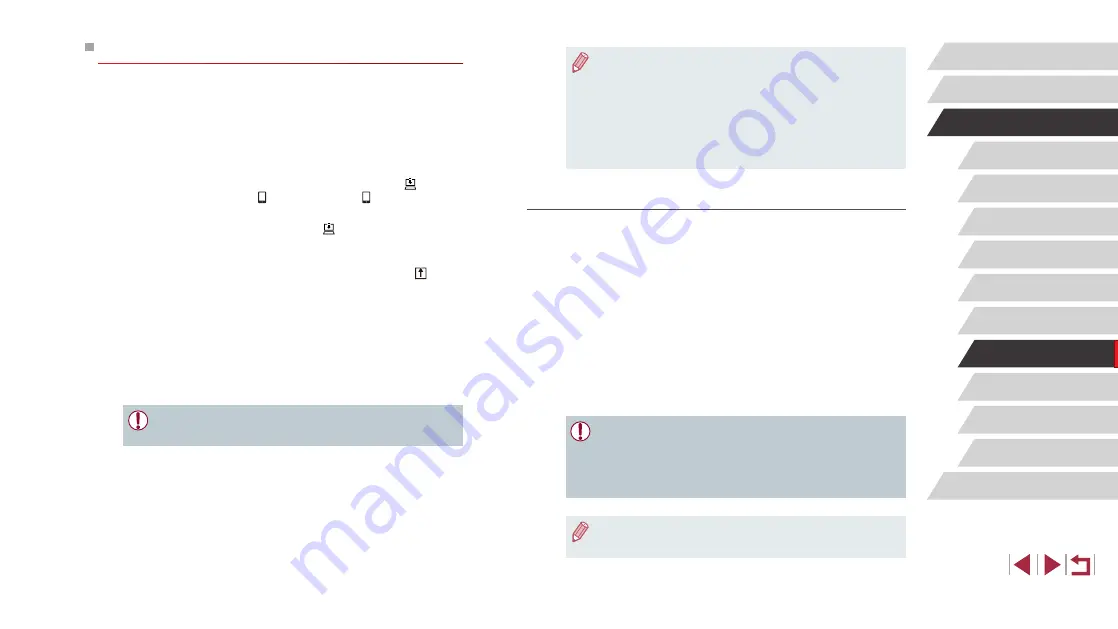
154
Setting Menu
Accessories
Appendix
Before Use
Index
Basic Guide
Advanced Guide
Camera Basics
Auto Mode /
Hybrid Auto Mode
Other Shooting Modes
P Mode
Tv, Av, M, and C Mode
Playback Mode
Wi-Fi Functions
●
Even if images were imported to the computer through a different
method, any images not sent to the computer via CANON iMAGE
GATEWAY will be sent to the computer.
●
Sending is faster when the destination is a computer on the same
network as the camera, because images are sent via the access
point instead of CANON iMAGE GATEWAY. Note that images
stored on the computer are sent to CANON iMAGE GATEWAY, so
the computer must be connected to the Internet.
Viewing Images Sent via Image Sync on a Smartphone
By installing the Canon Online Photo Album (Canon OPA) app, you can
use your smartphone to view and download images sent via Image Sync
while they are stored temporarily on the CANON iMAGE GATEWAY
server.
In preparation, enable smartphone access as follows.
●
Make sure you have completed the settings described in “Preparing
●
Download and install the Canon Online Photo Album app for iPhones
or iPads from the App Store or for Android devices from Google Play.
●
Log in to CANON iMAGE GATEWAY (
model, access the Web service settings screen, and enable viewing
and downloading from a smartphone in the Image Sync settings. For
details, refer to CANON iMAGE GATEWAY Help.
●
Once images stored temporarily on the CANON iMAGE
GATEWAY server have been deleted, they can no longer be
viewed.
●
Images you sent before enabling smartphone viewing and
downloading in Image Sync settings cannot be accessed this way.
●
For Canon Online Photo Album instructions, refer to Canon
Online Photo Album Help.
Sending Images
Images sent from the camera are automatically saved to the computer.
If the computer that you intend to send images to is turned off, the images
will be stored temporarily on the CANON iMAGE GATEWAY server.
Stored images are regularly erased, so make sure to turn on the computer
and save the images.
1
Send images.
z
If you have already assigned [ ] to the
[
] button, press the [ ] button.
z
If you have not assigned the button this
way, choose [ ] as described in steps
1 – 2 in “Uploading Images to Web
z
Sent images are labeled with a [ ] icon.
2
Save the images to the computer.
z
Images are automatically saved to the
computer when you turn it on.
z
Images are automatically sent to Web
services from the CANON iMAGE
GATEWAY server, even if the computer
is off.
●
When sending images, you should use a fully charged battery
pack or an AC adapter kit (sold separately,






























