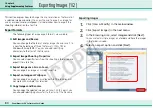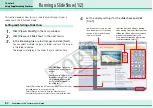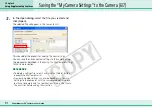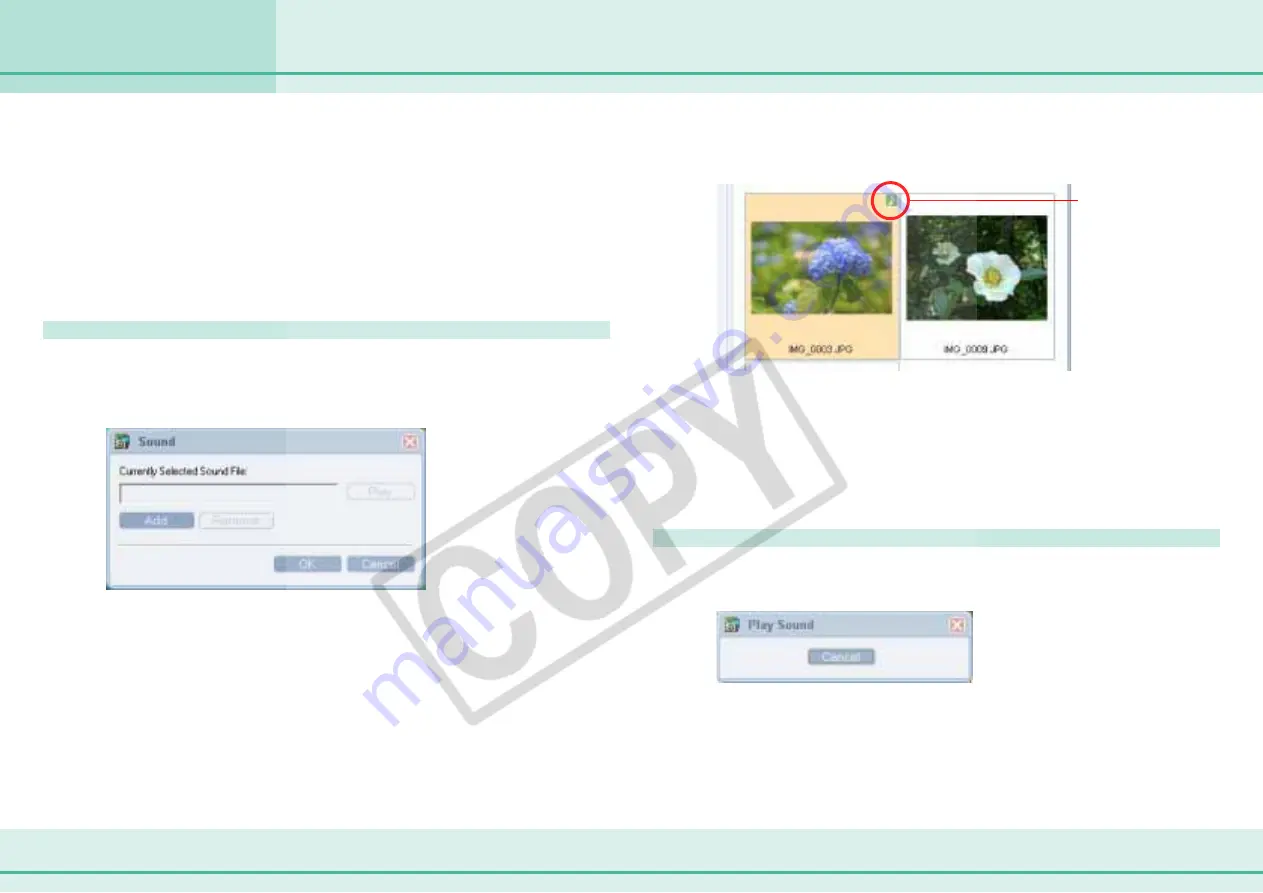
84
ZoomBrowser EX Software User Guide
Chapter 6
Using Supplementary Features
You can add sounds to your images and play them later as necessary.
○
○
○
○
○
○
○
○
○
○
○
○
○
○
○
○
○
○
○
○
○
○
○
○
○
○
○
○
○
○
○
○
○
○
○
○
○
○
○
○
○
○
REFERENCE
• To use a sound file with images, it must be of one of the follow-
ing formats:
WAVE (with WAV extension)
MIDI (with MID or MIDI extension)
How to add a sound to an image
In the Browsing Area, select an image, click the [Edit] menu and
select [Add/Remove Sound].
The following dialog box appears.
Adding Sounds to Images
Click [Add]. In the file dialog box, select a sound file and click
[Open]. Next, click [OK] to add the sound to the image that you
selected.
The following mark appears when an image is accompanied by
a sound.
○
○
○
○
○
○
○
○
○
○
○
○
○
○
○
○
○
○
○
○
○
○
○
○
○
○
○
○
○
○
○
○
○
○
○
○
○
○
○
○
○
○
REFERENCE
• To remove a sound from an image, select the image, click the
[Edit] menu and select [Add/Remove Sound], then click [Remove].
• When you add a sound to an image, the sound file is copied to
the same folder as the image.
How to play a sound added to an image
Select an image with a sound attachment, click the [Edit] menu
and select [Play Sound].
This mark indicates an
image with a sound.