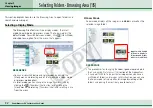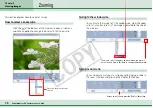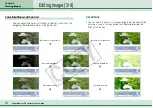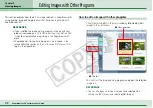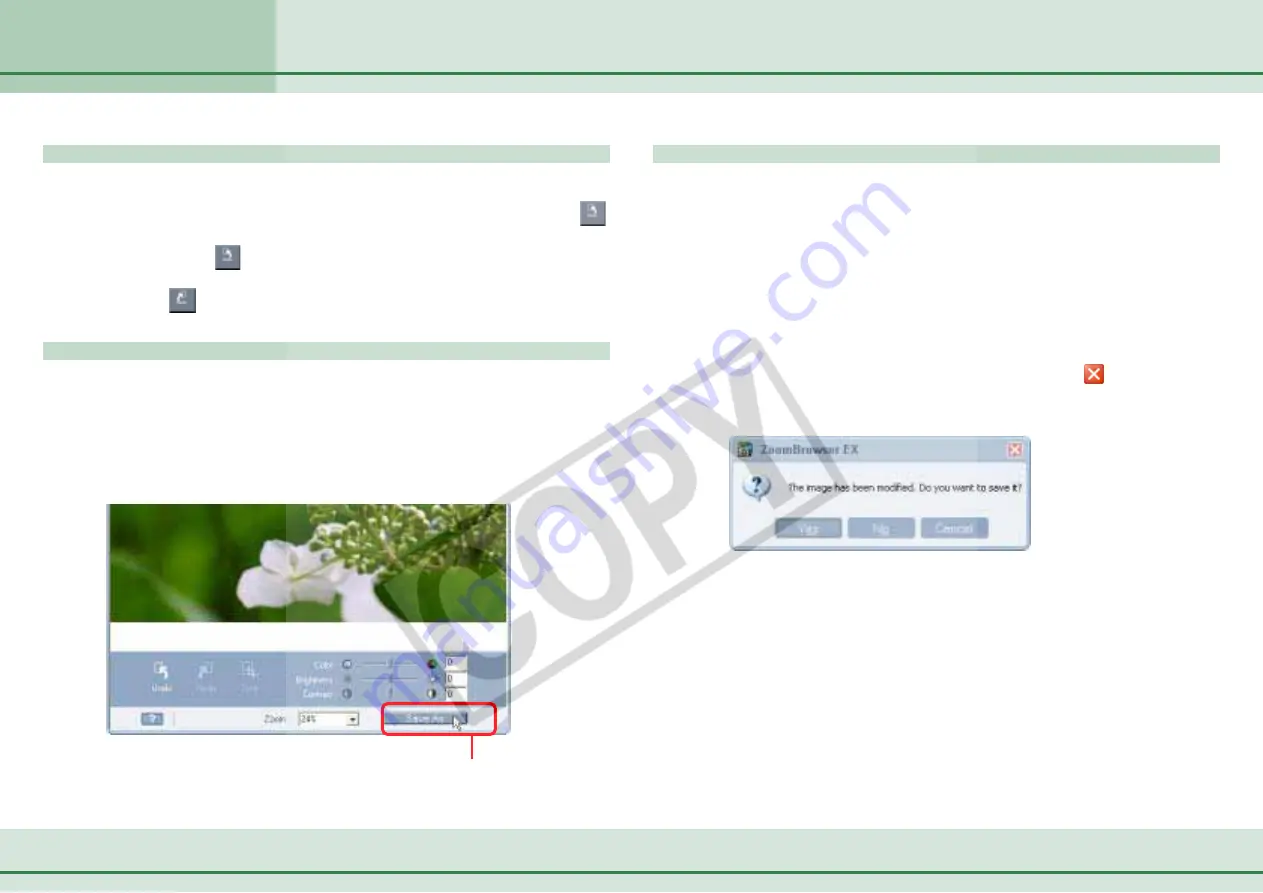
42
ZoomBrowser EX Software User Guide
Chapter 3
Viewing Images
Click this button.
Undo, Redo
After you edit an image, the result may not satisfy you and you
may want to go back to the previous step. In this case, click
(Undo) to cancel the operation and return to the previous step.
Keep clicking
(Undo) to continue going back. If you feel
that you have undone too many steps, you can reverse it by
clicking
(Redo).
Save As
After you have modified an image, you can save it under a
different name so that the original image remains intact.
Click [Save As] to display the Save As dialog. Type a new name
and specify the kind of file and the image quality. Then, click
[Save].
Overwriting the original image
After you have modified an image file, you can save it under
the same file name (overwriting the original image). In this
case, click [Save As]. When the Save As dialog box appears,
type the same name as the one of the original image. (To find
out the name of the original image, check the title bar of the
image window.)
○
○
○
○
○
○
○
○
○
○
○
○
○
○
○
○
○
○
○
○
○
○
○
○
○
○
○
○
○
○
○
○
○
○
○
○
○
○
○
○
○
○
REFERENCE
• After you have modified an image, if you click
(Close button)
without saving the changes, a message appears to prompt you
to save the edited image.
To save the changes, click [Yes]. When the Save As dialog box
appears, type a name and specify the kind of file and the image
quality. Then, click [Save].
If you do not want to save the changes, click [Cancel].
Editing Images (4/4)