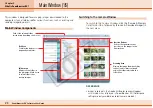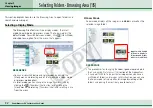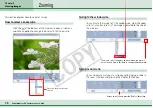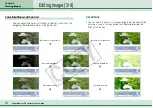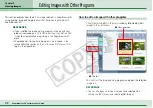34
ZoomBrowser EX Software User Guide
Chapter 3
Viewing Images
Selecting Folders
■
Zoom Mode
In the Browsing Area, double-click an area where there is no
image inside the folder you wish to see. The contents of the
folder are displayed in the Browsing Area.
■
Scroll Mode
In the Browsing Area, double-click the icon of a displayed folder
to view its images and subfolders.
Double-click inside the
desired folder to zoom
in on its contents.
Double-click a folder
to view its contents.
If a folder icon is not shown on the
screen, click the scroll bar to display it.
Selecting Folders - Browsing Area (3/5)
By repeating this step, you can go deeper and deeper into the
folder hierarchy.
By repeating this step, you can go deeper and deeper into the
folder hierarchy.