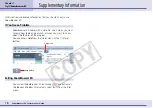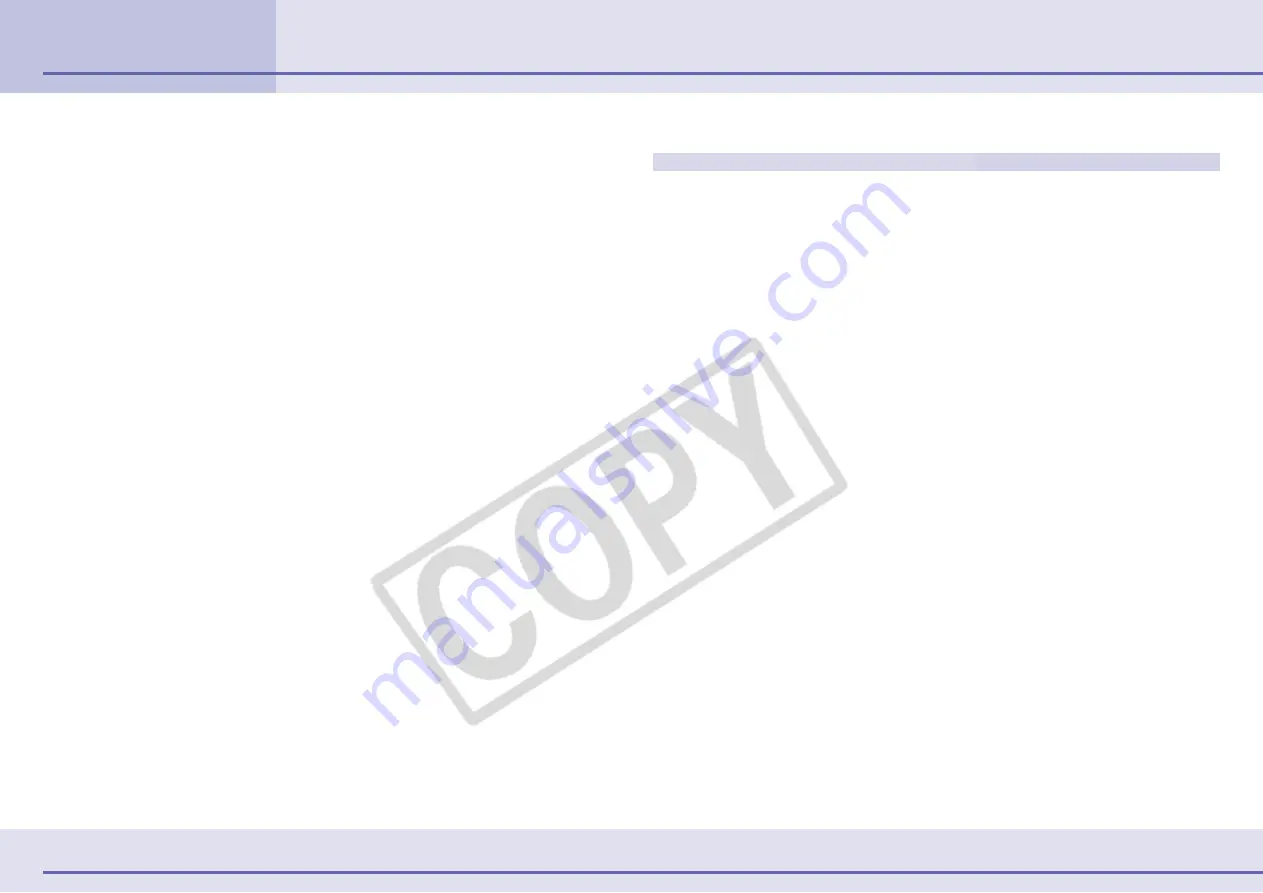
4
ZoomBrowser EX Software User Guide
Chapter 1
Try It! ZoomBrowser EX
Starting ZoomBrowser EX (1/4)
This chapter covers the ZoomBrowser EX basics, such as starting the
program, downloading images from the camera and printing them. It
begins with the procedures for starting the program.
○
○
○
○
○
○
○
○
○
○
○
○
○
○
○
○
○
○
○
○
○
○
○
○
○
○
○
○
○
○
○
○
○
○
○
○
○
○
○
○
○
○
IMPORTANT
• This guide assumes that all the relevant software programs and
drivers have been correctly installed on your computer. If they
have not been installed yet, read the guides that accompanied
your camera and install them before proceeding further.
Starting Methods
There are two ways to start ZoomBrowser EX:
“Starting by
Connecting the Camera to the Computer”
and
“Starting by
Clicking an Icon or Menu.”
It is generally easier and more convenient to start it by
connecting the camera to the computer.
However, you may wish to click an icon or menu to start it
under the following circumstances.
• When you are using a memory card reader.
• When you wish to use ZoomBrowser EX without connecting a
camera.
• When you are restarting ZoomBrowser EX with the camera
still connected after the program has been closed once.
○
○
○
○
○
○
○
○
○
○
○
○
○
○
○
○
○
○
○
○
○
○
○
○
○
○
○
○
○
○
○
○
○
○
○
○
○
○
○
○
○
○
IMPORTANT
• With some versions of Windows, you may not be able to use
the
“Starting by Connecting the Camera to the Computer”
method the very first time the camera is connected to the
computer after it is booted up (owing to a limitation of Win-
dows). In this case, start ZoomBrowser EX with the
“Starting by
Clicking an Icon or Menu”
method. You may use the camera
connection method from the second time onward.