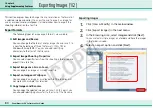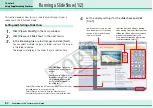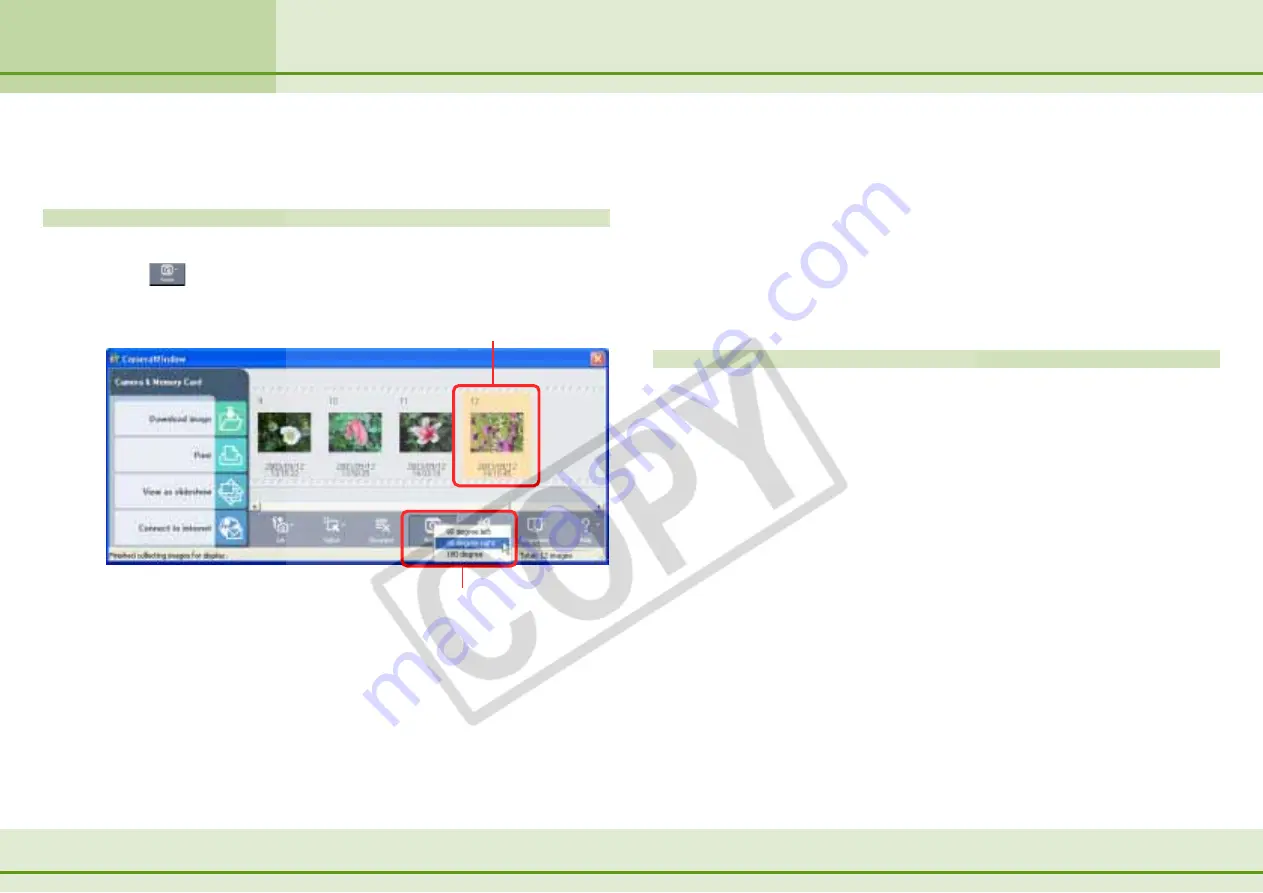
70
ZoomBrowser EX Software User Guide
Chapter 5
Using the Camera Window
This section explains how to rotate the display of images stored in the
camera to the desired orientation.
How to rotate an image
In the Camera Window, select the image you want to rotate.
Click
(Rotate) to display a menu. On the menu, click the
rotation angle that you want to use.
Rotating Images in the Camera
○
○
○
○
○
○
○
○
○
○
○
○
○
○
○
○
○
○
○
○
○
○
○
○
○
○
○
○
○
○
○
○
○
○
○
○
○
○
○
○
○
○
REFERENCE
• 90-degrees left is a counterclockwise rotation and 90-degrees
right is a clockwise rotation.
• The Rotate function affects only the image displayed in the
Camera Window. The image stored on the camera is not
changed at all. However, when you download the image, the
image is rotated and saved on the computer in the correct
orientation.
Other ways of rotating images
■
Rotating multiple images
You can select several images by clicking them in succession.
When all the images are selected, perform the rotation
operation. All the selected images are rotated at once at the
same rotation angle.
A
Select an image.
B
Click here.