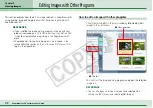57
ZoomBrowser EX Software User Guide
Chapter 4
Organizing Images
Searching Images (3/3)
Adding Keywords to Images
Add keywords to images for use in searches.
1.
Select the image in the Browsing Area.
2.
Click
(Properties) and [View/Modify keywords] in
the next window.
Instead, you can also click the [Tool] menu and select [View/
Modify keywords].
A window for setting keywords will display.
3.
Click to place a check mark beside a keyword.
4.
Click [OK].
This concludes the keyword settings process.
Place a check mark
beside a keyword
To add a new keyword, type it in the
box at the left and click [+].
Managing Keywords
The following window displays when you click the [Tool] menu
and select [Manage keywords].
You can use the following functions in this window.
■
Add Keywords
Type a new keyword in the box beneath the list and click [+].
■
Delete Keywords
Click to place a check mark beside the keyword to delete and
click [Delete].
■
Restore Keyword List
This function restores the keyword list based on the images
assigned keywords. This can be used when you deleted a
keyword that was used in the past but want it back.