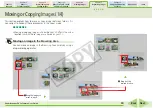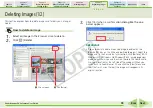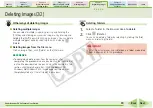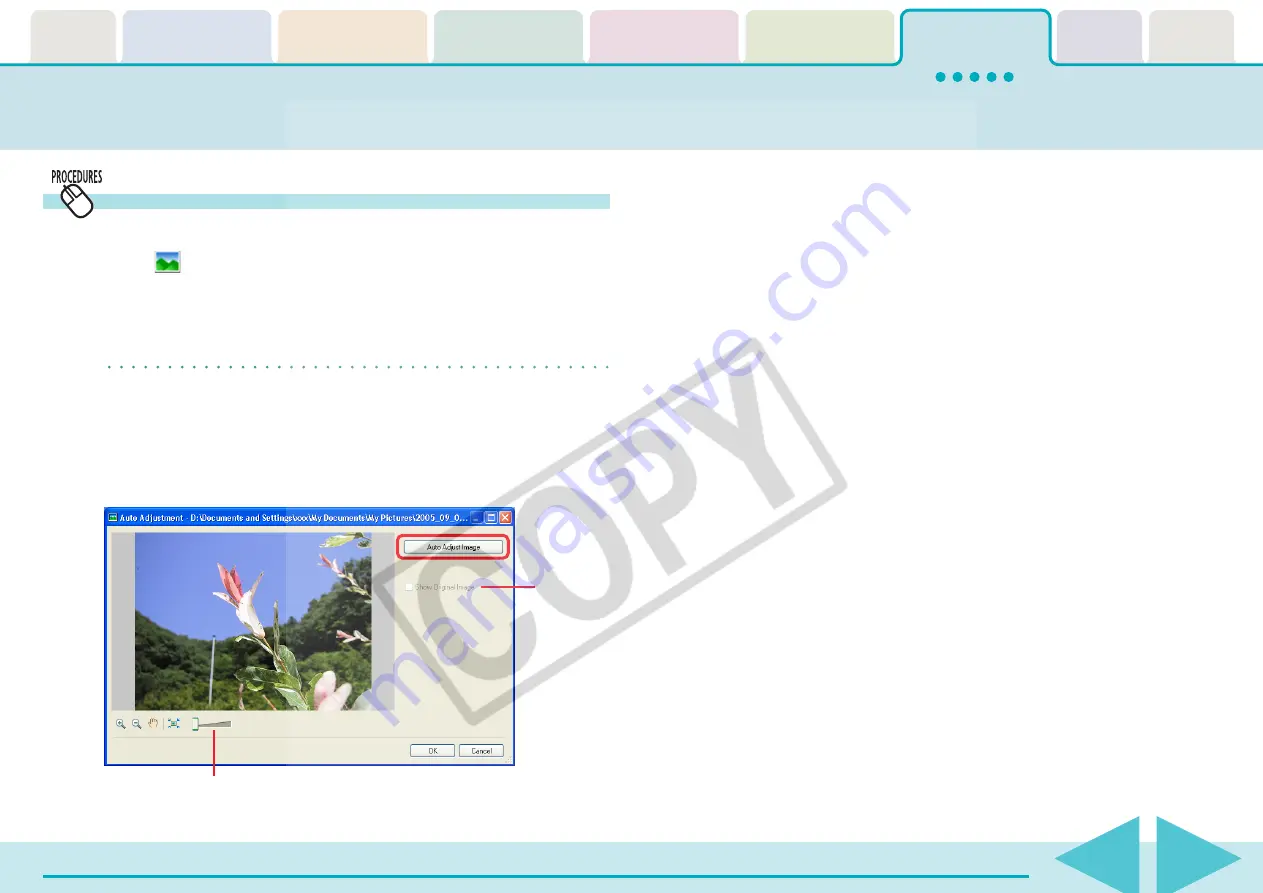
Table of
Contents
Chapter 1
What is
ZoomBrowser EX?
Chapter 2
Downloading and
Printing Images
Chapter 3
What You Can Do with
a Camera Connected
Chapter 4
Viewing Images
Chapter 5
Organizing Images
Chapter 6
Using Supplementary
Features
Appendices
Index
ZoomBrowser EX Software User Guide
98
Back
Next
Editing Images (3/10)
Auto Adjustment
Automatically adjusts the image color balance and brightness.
1.
Click
(Edit) in the Viewer Window and select [Auto
Adjustment].
The Auto Adjustment window will open.
REFERENCE
• You can also start the auto adjustment procedure by clicking the
[Edit] menu in the Viewer Window and selecting [Auto
Adjustment].
2.
Click [Auto Adjust Image].
3.
Click [OK].
This completes the auto adjustment process.
You can change the display magnification.
If you add a check mark, you can
switch between and compare the
pre-adjustment image and the
post-adjustment image.