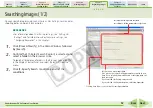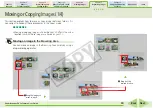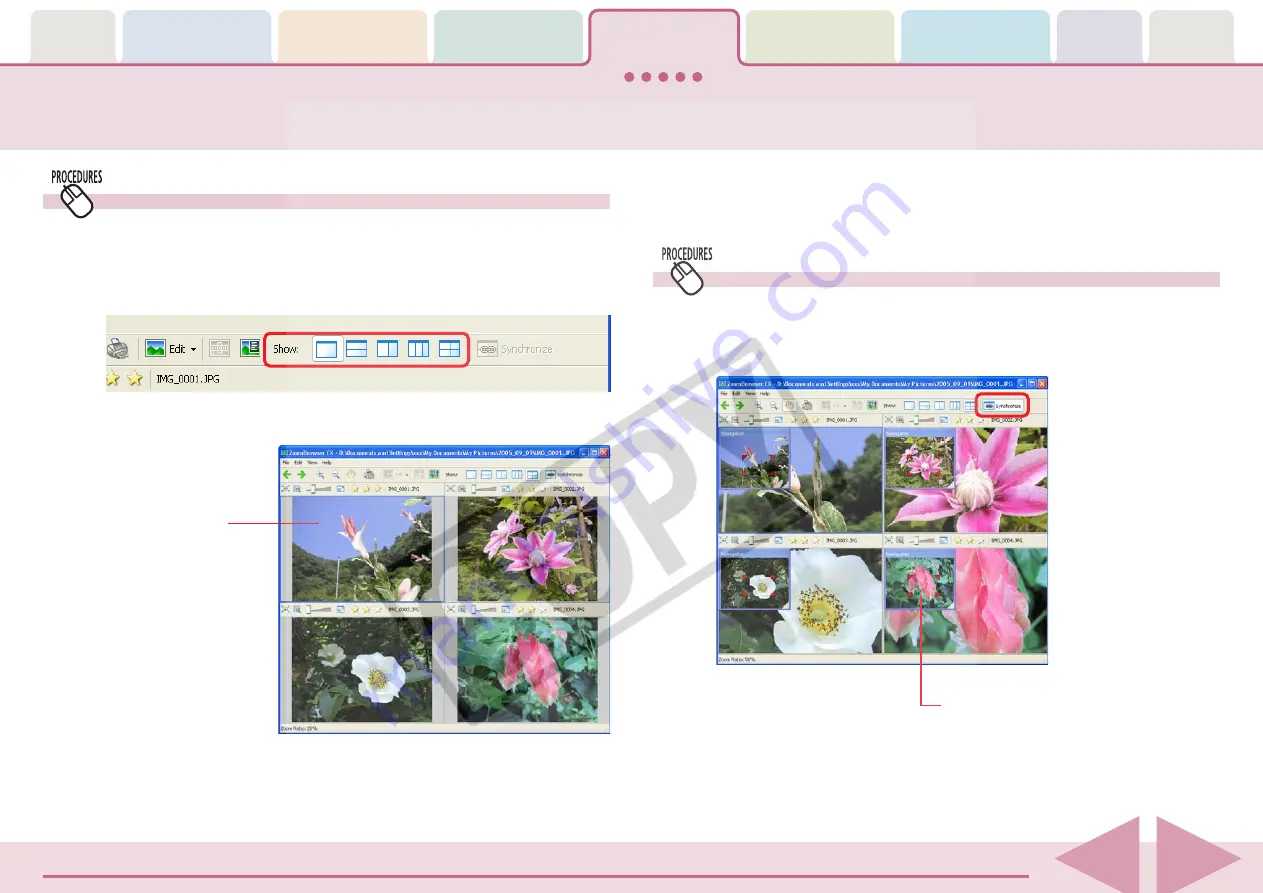
Table of
Contents
Chapter 1
What is
ZoomBrowser EX?
Chapter 2
Downloading and
Printing Images
Chapter 3
What You Can Do with
a Camera Connected
Chapter 4
Viewing Images
Chapter 5
Organizing Images
Chapter 6
Using Supplementary
Features
Appendices
Index
ZoomBrowser EX Software User Guide
70
Back
Next
Using the Viewer Window (2/5)
Displaying Multiple Images
You can display and compare two to four images at once in the
Viewer Window by clicking the [Split Screen] button. Use this
feature to compare images of the same subject shot with
different settings or from different angles.
When multiple images are displayed in the Viewer Window,
clicking the Back and Next buttons replaces all the images with
the next set of images ahead or behind.
Synchronizing Multiple Images
When multiple images are displayed in the Viewer Window,
clicking [Synchronize] sets the display magnification and
position on the image to the same for all images.
Currently selected
image.
Example of a 4-Image Display
Synchronizes the display magnification
and display position.