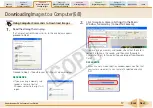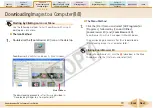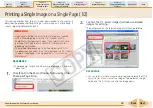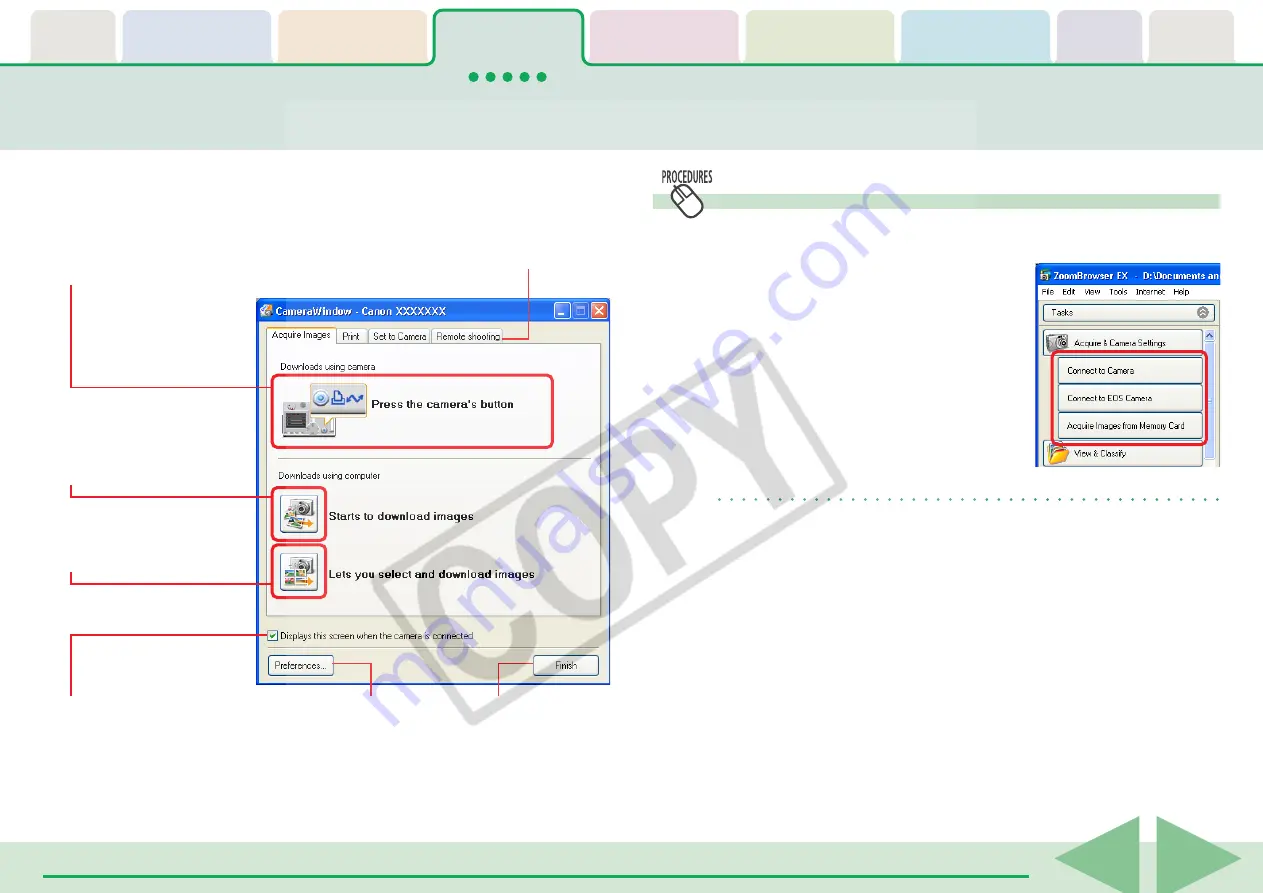
Table of
Contents
Chapter 1
What is
ZoomBrowser EX?
Chapter 2
Downloading and
Printing Images
Chapter 3
What You Can Do with
a Camera Connected
Chapter 4
Viewing Images
Chapter 5
Organizing Images
Chapter 6
Using Supplementary
Features
Appendices
Index
ZoomBrowser EX Software User Guide
22
Back
Next
Camera Control Window (1/2)
This chapter explains the operations that can be performed with the
Camera Control Window.
Opening the Camera Control Window
The Camera Control Window will automatically open when the
camera is connected to your computer.
When the ZoomBrowser EX Main
Window is open, click [Acquire &
Camera Settings] in the Task Area,
followed by any menu item to open
the Camera Control Window.
REFERENCE
• If the Camera Control Window does not open, click the [Start]
menu and select [All Programs] or [Programs], followed by
[Canon Utilities], [CameraWindow], [PowerShot - IXY - IXUS -
DV 6] and [CameraWindow].
• If you are using a memory card reader, click the [Start] menu and
select [All Programs] or [Programs], followed by [CanonUtilities],
[CameraWindow], [CameraWindowMC], and [CameraWindow].
This explains the procedures for
downloading camera images using
the camera’s Direct Transfer function.
Selects a function in the
Camera Control Window.
You can download images
in a single pass using a
computer operation.
You can check images first
before downloading using
a computer operation.
If you remove the check mark
from here* , the Events dialog
(p. 13) will appear the next
time the camera is connected
to the computer.
Sets the attributes
and destination for
images targeted
for automatic
downloading.
Closes the Camera
Control Window.*
* This option will "gray out" when you are using a wireless connection.