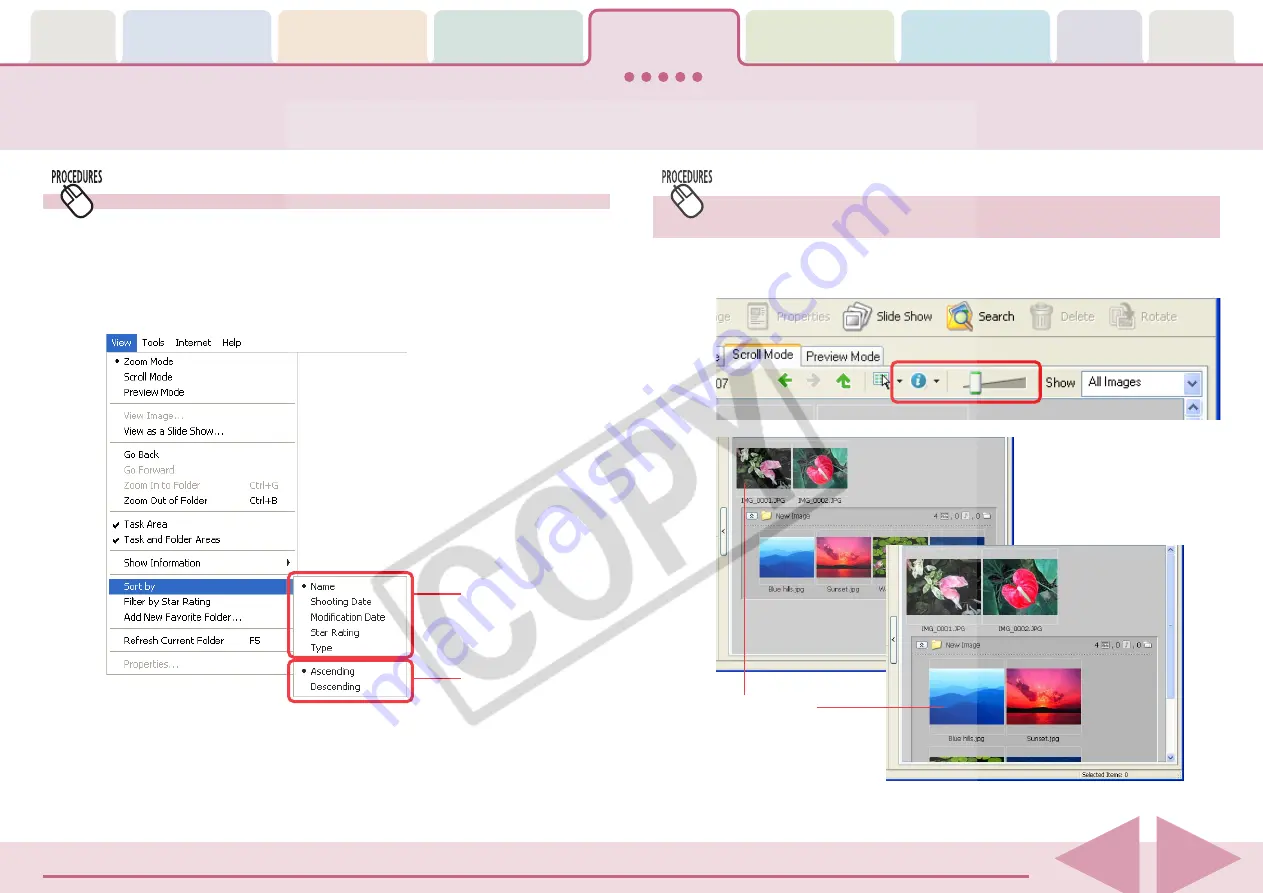
Table of
Contents
Chapter 1
What is
ZoomBrowser EX?
Chapter 2
Downloading and
Printing Images
Chapter 3
What You Can Do with
a Camera Connected
Chapter 4
Viewing Images
Chapter 5
Organizing Images
Chapter 6
Using Supplementary
Features
Appendices
Index
ZoomBrowser EX Software User Guide
64
Back
Next
Changing the Main Window Display Mode (2/4)
Sorting Thumbnails
You can set the criteria by which thumbnails are ordered.
Click the [View] menu, open the [Sort by] submenu and select a
sorting criterion.
Changing the Thumbnail Display Size
(Scroll Mode Only)
In the Scroll mode, you can change the thumbnail display size
by moving the slider above the image either left or right.
Place a check mark
beside the sorting
criterion.
The thumbnail
display size changes.
You can also sort by
ascending or
descending order.






























