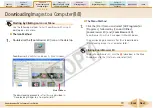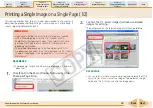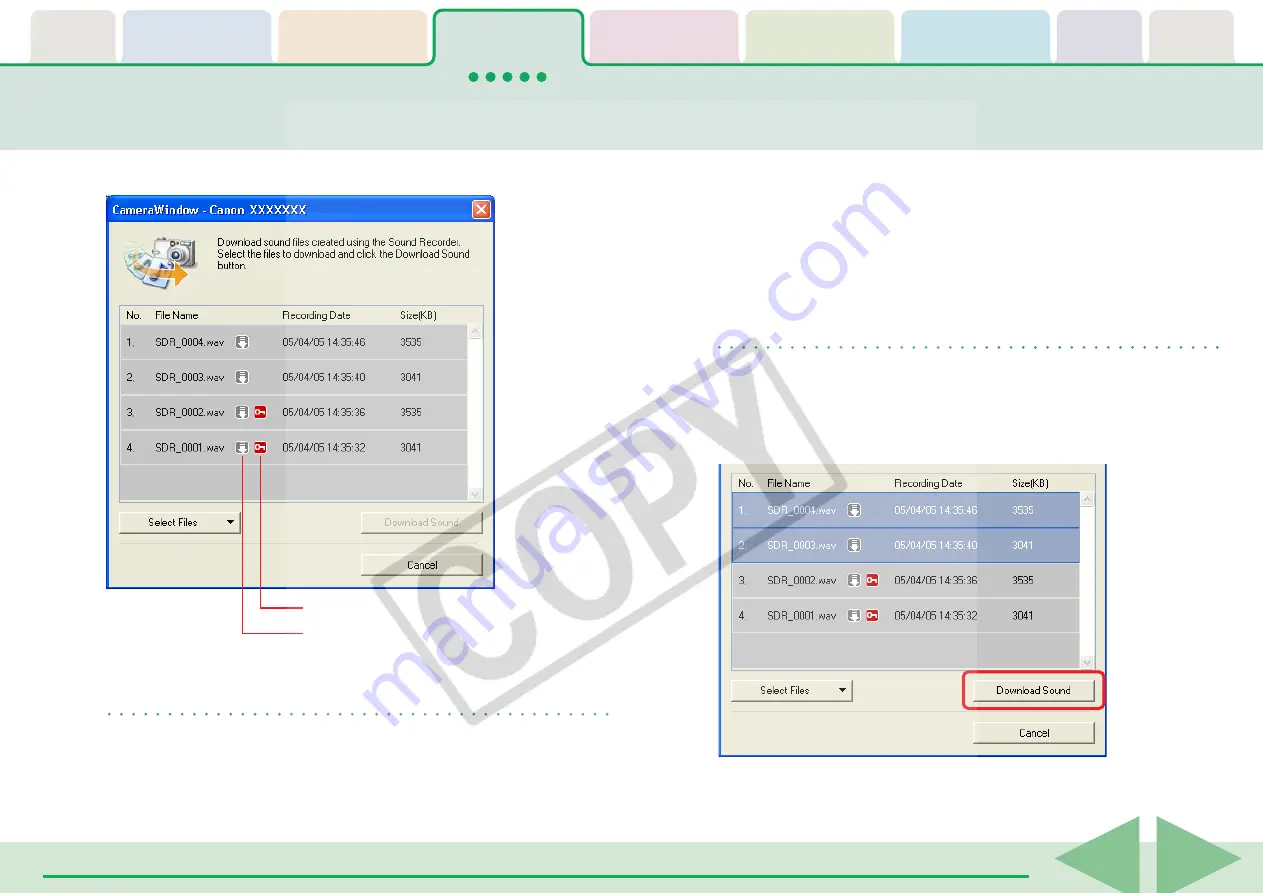
Table of
Contents
Chapter 1
What is
ZoomBrowser EX?
Chapter 2
Downloading and
Printing Images
Chapter 3
What You Can Do with
a Camera Connected
Chapter 4
Viewing Images
Chapter 5
Organizing Images
Chapter 6
Using Supplementary
Features
Appendices
Index
ZoomBrowser EX Software User Guide
33
Back
Next
A window for setting the destination folder and other settings
will open.
Downloading Sound Files from the Camera (2/3)
A list of sound files will display.
This symbol appears if the file is protected.
This symbol appears if the file has been
downloaded to the computer previously.
REFERENCE
• You can also display the list of sound files by clicking the [File]
menu in the Camera Browser Window and selecting [Download
Sound Files].
3.
Select sound file(s) to download.
The selected files display in blue.
You can select multiple files by pressing and holding the [Ctrl]
key while you click on successive files. You can also select a
series of adjacent files by pressing and holding the [Shift] key
while clicking on the first and last images.
REFERENCE
• It is convenient to use the [Select Files] menu to select all the
files, to deselect files, to select protected files or to select files
that have not yet been downloaded.
4.
Click [Download Sound].