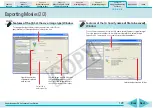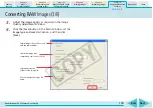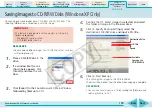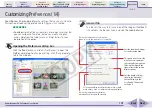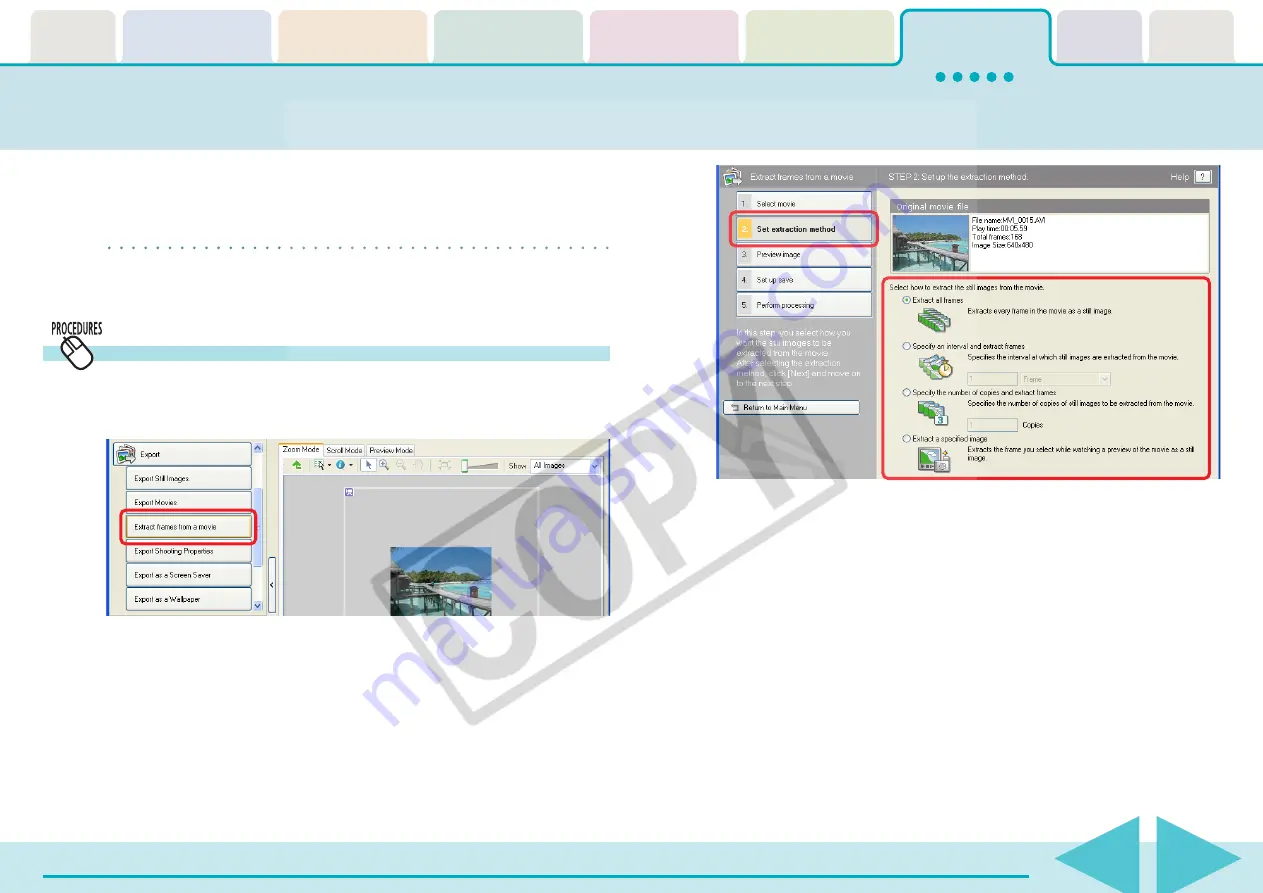
Table of
Contents
Chapter 1
What is
ZoomBrowser EX?
Chapter 2
Downloading and
Printing Images
Chapter 3
What You Can Do with
a Camera Connected
Chapter 4
Viewing Images
Chapter 5
Organizing Images
Chapter 6
Using Supplementary
Features
Appendices
Index
ZoomBrowser EX Software User Guide
130
Back
Next
This feature extracts still images from movies and saves them as image
files. It can only be used with the Windows XP operating system.
REFERENCE
• You can also save the specified image as a still from the Viewer
Window.
Extracting Frames from a movie
1.
Click [Export] in the Main Window, followed by
[Extract frames from a movie].
Extracting Frames from a Movie (Windows XP only) (1/2)
2.
Confirm that [1. Select movie] is chosen and select a
movie in the Browser Area.
3.
Click [2. Set extraction method] and select the still
extraction method.
■
Extract All Frames
Extracts all frames in the movie as stills. Please note that the
image numbers and file sizes may be large.
■
Specify an Interval and Extract Frames
Extracts frames as stills from a specified frame range or time
interval.
■
Specify the Number of Copies and Extract Frames
Extracts a specified number of stills from the entire movie. The
extraction interval is calculated based on an equal distribution
of the specified number of stills.
■
Extract a Specified Image
Extracts stills from scenes that catch your attention.