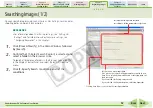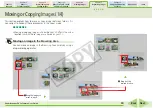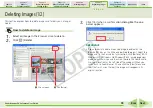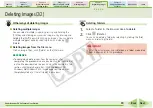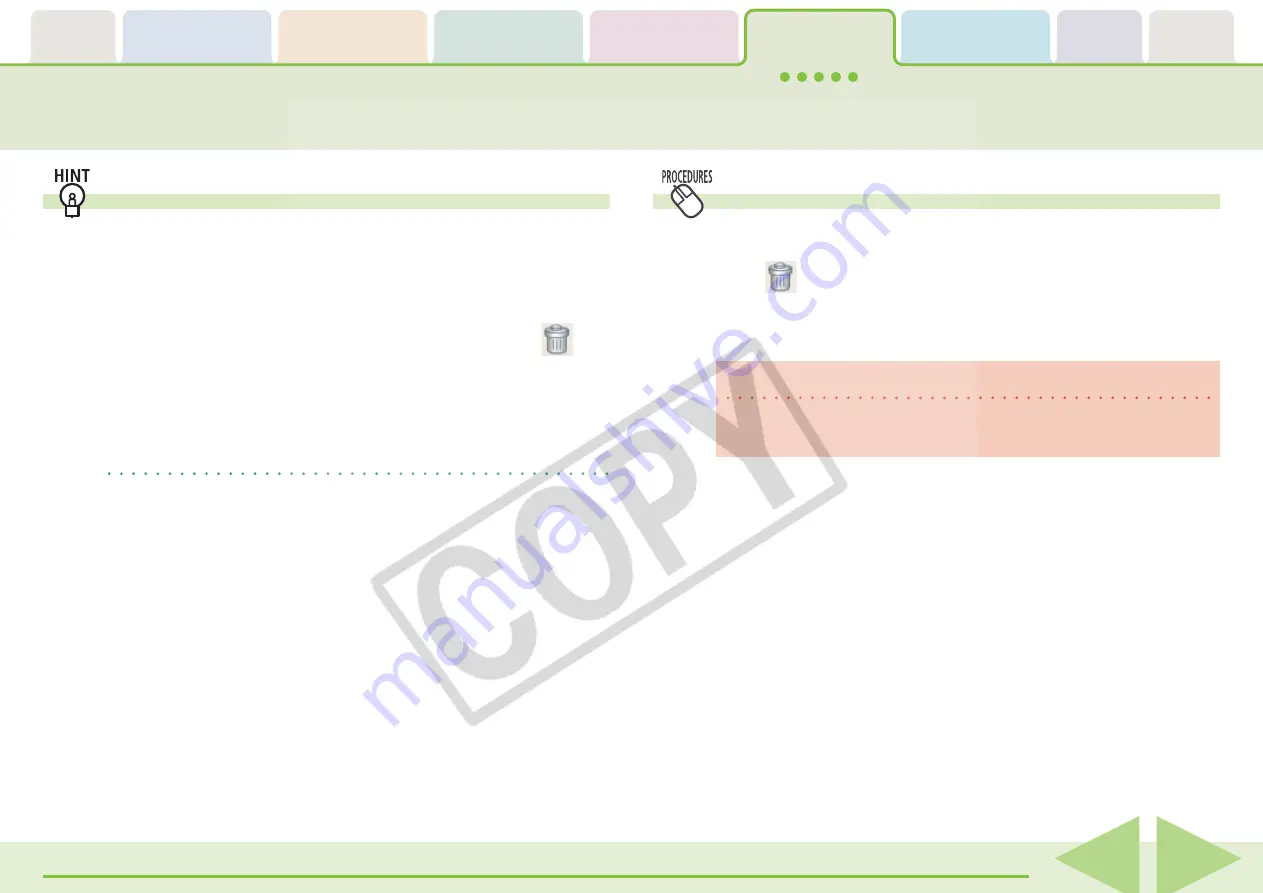
Table of
Contents
Chapter 1
What is
ZoomBrowser EX?
Chapter 2
Downloading and
Printing Images
Chapter 3
What You Can Do with
a Camera Connected
Chapter 4
Viewing Images
Chapter 5
Organizing Images
Chapter 6
Using Supplementary
Features
Appendices
Index
ZoomBrowser EX Software User Guide
89
Back
Next
Other ways of deleting images
■
Deleting multiple images
You can select multiple images by pressing and holding the
[Ctrl] key and clicking on successive images or by pressing and
holding the [Shift] key while clicking on images. You can delete
multiple images at once by selecting them and clicking
(Delete).
■
Deleting images from the File menu
Click an image. Then, click [Delete] on the [File] menu.
REFERENCE
• To completely delete images from the computer after
completing the procedures above, double-click the [Recycle Bin]
on the Windows desktop to open it and, in the Recycle Bin Task
section, click [Empty Recycle Bin]. (With Windows 2000/
Windows Me/Windows 98 SE in web page view mode, click
[Empty Recycle Bin] at the left side of the window.)
Deleting Images (2/2)
Deleting Folders
1.
Select a folder in the Browser Area to delete.
2.
Click
(Delete).
You can also delete a folder by selecting it, clicking the [File]
menu and selecting [Delete].
IMPORTANT
• All of the actual images and subfolders in a folder are deleted
from the computer in this procedure.