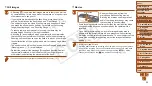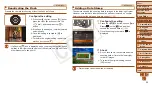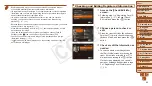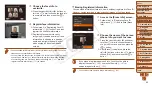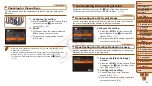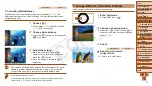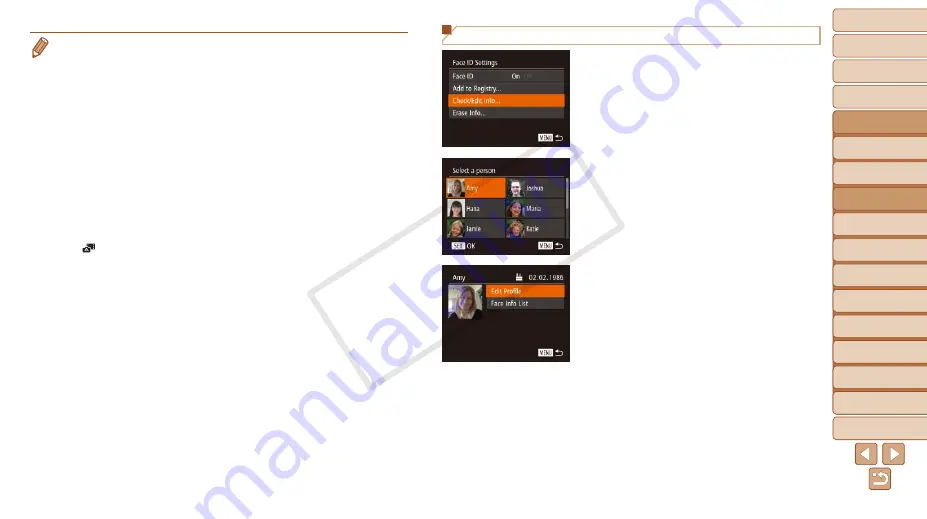
1
2
3
4
5
6
7
8
9
10
11
Cover
Preliminary Notes
and Legal Information
Contents: Basic
Operations
Advanced Guide
Camera Basics
Using GPS
Function
Auto Mode/
Hybrid Auto Mode
Other Shooting
Modes
Tv, Av, and M
Mode
Playback Mode
Wi-Fi Functions
Setting Menu
Accessories
Appendix
Index
Basic Guide
P Mode
60
Checking and Editing Registered Information
1
Access the [Check/Edit Info]
screen.
z
z
Following step 1 in “Registering Face ID
Edit Info] and press the <
m
> button.
2
Choose a person to check or
edit.
z
z
Press the <
o
><
p
><
q
><
r
> buttons or
turn the <
5
> dial to choose the person
to check or edit, and then press the <
m
>
button.
3
Check or edit the information as
needed.
z
z
To check a name or birthday, access
the [Edit Profile] screen by pressing the
<
o
><
p
> buttons or turning the <
5
>
dial and then pressing the <
m
> button.
On the screen displayed, you can edit
names or birthdays as described in step
3 of “Registering Face ID Information”
•
Registered people may not be correctly detected if the captured image or
scene differs drastically from the registered face information.
•
If a registered face is not detected, or not easily detected, overwrite registered
information with new face info. Registering face info right before shooting will
allow for easier detection of registered faces.
•
If a person is mistakenly detected as another person and you continue
shooting, you can edit or erase the name recorded in the image during
).
•
Because faces of babies and children change quickly as they grow, you should
update their face info regularly (
).
•
When information display is set to off (
), names will not display, but will
be recorded in the image.
•
If you don’t want names to be recorded in still images, choose [Face ID
Settings] on the [
4
] tab, choose [Face ID], and then choose [Off].
•
You can check names recorded in images in the playback screen (simple
information display) (
•
In [
] mode, names are not displayed on the shooting screen, but they will
be recorded in still images.
COP
Y