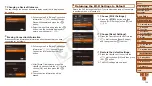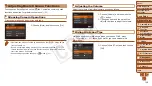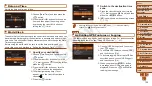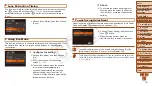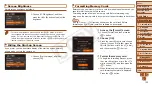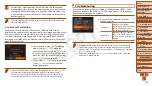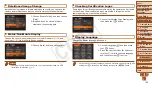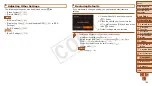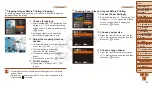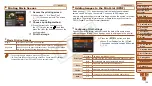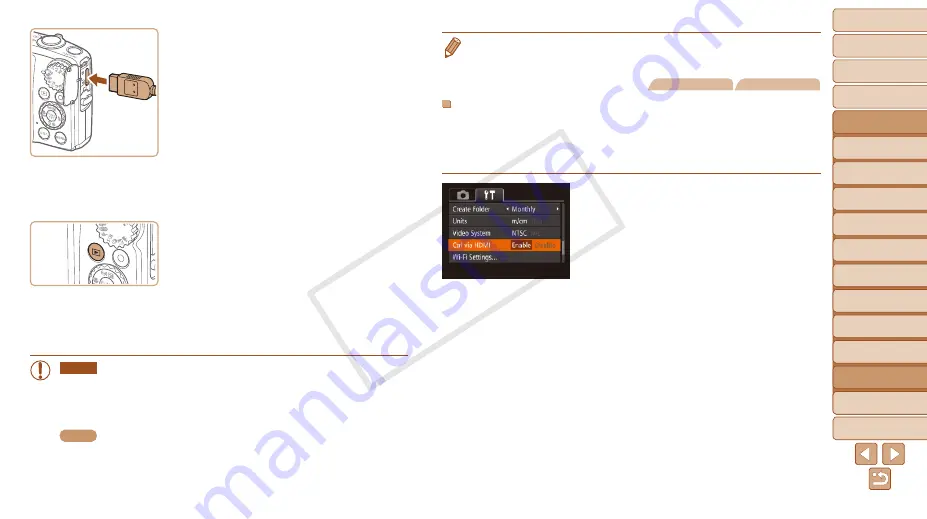
1
2
3
4
5
6
7
8
9
10
11
Cover
Preliminary Notes
and Legal Information
Contents: Basic
Operations
Advanced Guide
Camera Basics
Using GPS
Function
Auto Mode/
Hybrid Auto Mode
Other Shooting
Modes
Tv, Av, and M
Mode
Playback Mode
Wi-Fi Functions
Setting Menu
Accessories
Appendix
Index
Basic Guide
P Mode
159
•
Camera operating sounds are not played while the camera is connected to an
HDTV.
Still Images
Movies
Controlling the Camera with a TV Remote
Connecting the camera to an HDMI CEC-compatible TV enables playback
(including slideshow playback) using the TV remote control.
In this case, you will need to adjust some TV settings. For details, refer to
the TV manual.
1
Configure the setting.
z
z
Press the <
n
> button, choose
[Ctrl via HDMI] on the [
3
] tab, and then
choose [Enable] (
).
2
Connect the camera to the TV.
z
z
Follow steps 1 – 2 in “Playback on a
High-Definition TV” (
the camera to the TV.
3
Display images.
z
z
Turn on the TV. On the camera, press the
<
1
> button.
X
X
Images from the camera are now
displayed on the TV. (Nothing is
displayed on the camera screen.)
z
z
On the camera, open the terminal cover
and insert the cable plug fully into the
camera terminal.
3
Turn the TV on and switch to
video input.
z
z
Switch the TV input to the video input you
connected the cable to in step 2.
4
Turn the camera on.
z
z
Press the <
1
> button to turn the camera
on.
X
X
Images from the camera are now
displayed on the TV. (Nothing is
displayed on the camera screen.)
z
z
When finished, turn off the camera and
TV before disconnecting the cable.
SX280 HS
•
It is not possible to connect the included interface cable or an
optional stereo AV cable at the same time as an HDMI Cable
HTC-100. Forcing the cables into the camera at the same time may
damage the camera or cables.
SX270 HS
•
It is not possible to connect the USB cable or an optional stereo AV
cable at the same time as an HDMI Cable HTC-100. Forcing the
cables into the camera at the same time may damage the camera
or cables.
COP
Y