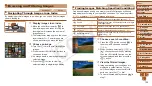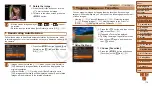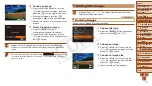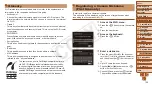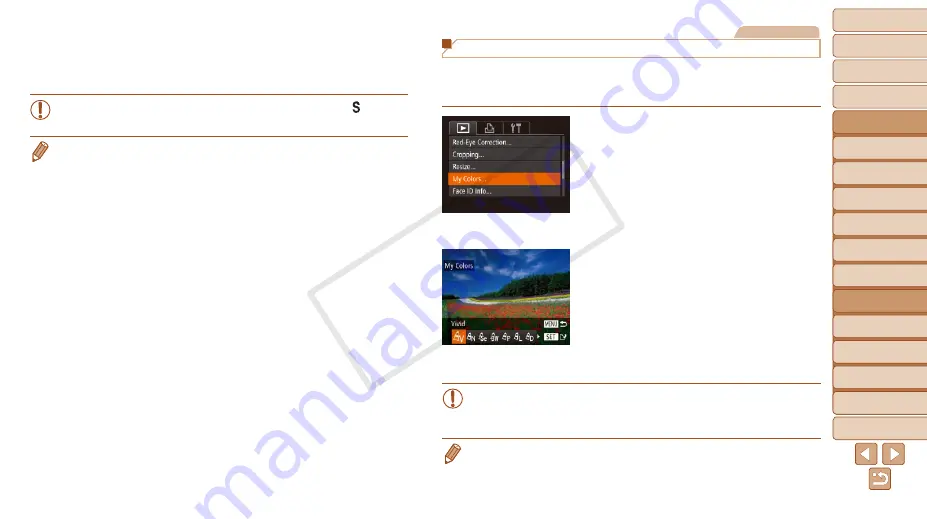
1
2
3
4
5
6
7
8
9
10
11
Cover
Preliminary Notes
and Legal Information
Contents: Basic
Operations
Advanced Guide
Camera Basics
Using GPS
Function
Auto Mode/
Hybrid Auto Mode
Other Shooting
Modes
Tv, Av, and M
Mode
Playback Mode
Wi-Fi Functions
Setting Menu
Accessories
Appendix
Index
Basic Guide
P Mode
119
Still Images
Changing Image Color Tones (My Colors)
You can adjust image colors and then save the edited image as a separate
file. For details on each option, see “Changing Image Color Tones (My
1
Choose [My Colors].
z
z
Press the <
n
> button, and then
choose [My Colors] on the [
1
] tab
2
Choose an image.
z
z
Press the <
q
><
r
> buttons or turn the
<
5
> dial to choose an image, and then
press the <
m
> button.
3
Choose an option.
z
z
Press the <
q
><
r
> buttons or turn the
<
5
> dial to choose an option, and then
press the <
m
> button.
4
Save as a new image and
review.
z
z
Follow steps 4 – 5 in “Resizing Images”
).
•
Image quality of pictures you repeatedly edit this way will be a little
lower each time, and you may not be able to obtain the desired
color.
•
The color of images edited using this function may vary slightly from the color
of images shot using My Colors (
).
4
Save as a new image and
review.
z
z
Follow steps 4 – 5 in “Resizing Images”
(
•
Editing is not possible for images shot at a resolution of [ ]
(
).
•
Images supported for cropping will have the same aspect ratio after cropping.
•
Cropped images will have a smaller resolution than uncropped images.
•
If you crop still images shot using Face ID, only the names of the people left in
the cropped image will remain.
COP
Y