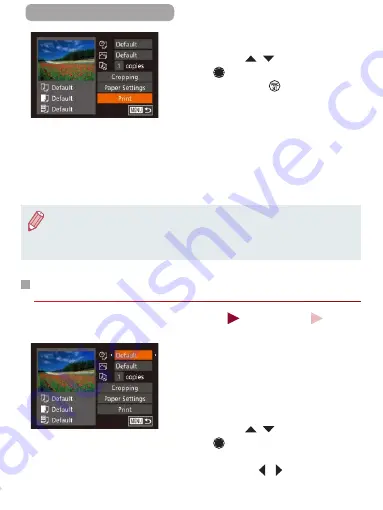
373
ç
Contents
7
Print the image.
z
Press the [
][
] buttons or turn
the [
] dial to choose [Print], and
then press the [
] button.
z
Printing now begins.
z
To print other images, repeat the
above procedures starting from
step 5 after printing is finished.
z
When you are finished printing,
turn the camera and printer off
and disconnect the cable.
●
For Canon-brand PictBridge-compatible printers (sold separately),
see “Printers” (
●
RAW images cannot be printed.
Configuring Print Settings
Still Images
Movies
1
Access the printing screen.
z
Follow steps 1 – 6 in “Easy Print”
(
2
Configure the settings.
z
Press the [
][
] buttons or turn
the [
] dial to choose an item,
and then choose an option by
pressing the [ ][ ] buttons.
Summary of Contents for Power Shot G7X
Page 388: ...Appendix Helpful information when using the camera 10 388 ç Contents ...
Page 408: ...408 ç Contents 2 1 Flash 188 1 1 1 3 3 3 1 Flash Exposure Compensation 190 1 ...
Page 412: ...412 ç Contents FUNC Menu DR Correction 163 1 1 1 Shadow Correction 164 1 1 ...
Page 413: ...413 ç Contents ISO Speed 158 AUTO 1 125 12800 1 White Balance 165 1 1 1 1 ...
Page 415: ...415 ç Contents Bracketing 161 175 1 1 1 Self Timer 81 1 1 ...
Page 417: ...417 ç Contents 1 Still Image Aspect Ratio 99 1 1 1 1 Image Type 193 1 ...
Page 418: ...418 ç Contents Resolution 100 1 1 Compression 195 1 1 Movie Quality 102 1 ...
Page 421: ...421 ç Contents Off 1 1 6x 2 0x 1 AF Point Zoom 104 On 1 Off 1 Servo AF 181 On 1 Off 1 4 ...
Page 423: ...423 ç Contents Off 1 MF Point Zoom 172 Off 1 2x 1 4x 1 Safety MF 172 On 1 Off 1 ...






























