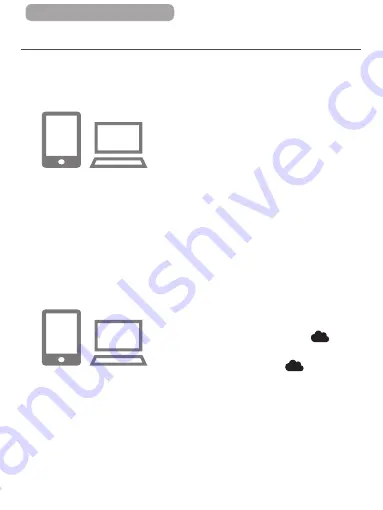
306
ç
Contents
Registering CANON iMAGE GATEWAY
After linking the camera and CANON iMAGE GATEWAY, add
CANON iMAGE GATEWAY as a destination Web service on the
camera.
1
Log in to CANON iMAGE
GATEWAY and access the
camera web link settings page.
z
From a computer or smartphone,
access http://www.canon.com/cig/
to visit CANON iMAGE GATEWAY.
z
Once the login screen is
displayed, enter your user name
and password to log in. If you
do not have a CANON iMAGE
GATEWAY account, follow the
instructions to complete member
registration (free of charge).
2
Choose the type of camera.
z
On this camera model, [
] is
displayed in the Wi-Fi menu.
z
Once you choose [
], a page
is displayed for entering the
authentication code. On this
page in step 7, you will enter the
authentication code displayed on
the camera after steps 3 – 6.
Summary of Contents for Power Shot G7X
Page 388: ...Appendix Helpful information when using the camera 10 388 ç Contents ...
Page 408: ...408 ç Contents 2 1 Flash 188 1 1 1 3 3 3 1 Flash Exposure Compensation 190 1 ...
Page 412: ...412 ç Contents FUNC Menu DR Correction 163 1 1 1 Shadow Correction 164 1 1 ...
Page 413: ...413 ç Contents ISO Speed 158 AUTO 1 125 12800 1 White Balance 165 1 1 1 1 ...
Page 415: ...415 ç Contents Bracketing 161 175 1 1 1 Self Timer 81 1 1 ...
Page 417: ...417 ç Contents 1 Still Image Aspect Ratio 99 1 1 1 1 Image Type 193 1 ...
Page 418: ...418 ç Contents Resolution 100 1 1 Compression 195 1 1 Movie Quality 102 1 ...
Page 421: ...421 ç Contents Off 1 1 6x 2 0x 1 AF Point Zoom 104 On 1 Off 1 Servo AF 181 On 1 Off 1 4 ...
Page 423: ...423 ç Contents Off 1 MF Point Zoom 172 Off 1 2x 1 4x 1 Safety MF 172 On 1 Off 1 ...






























