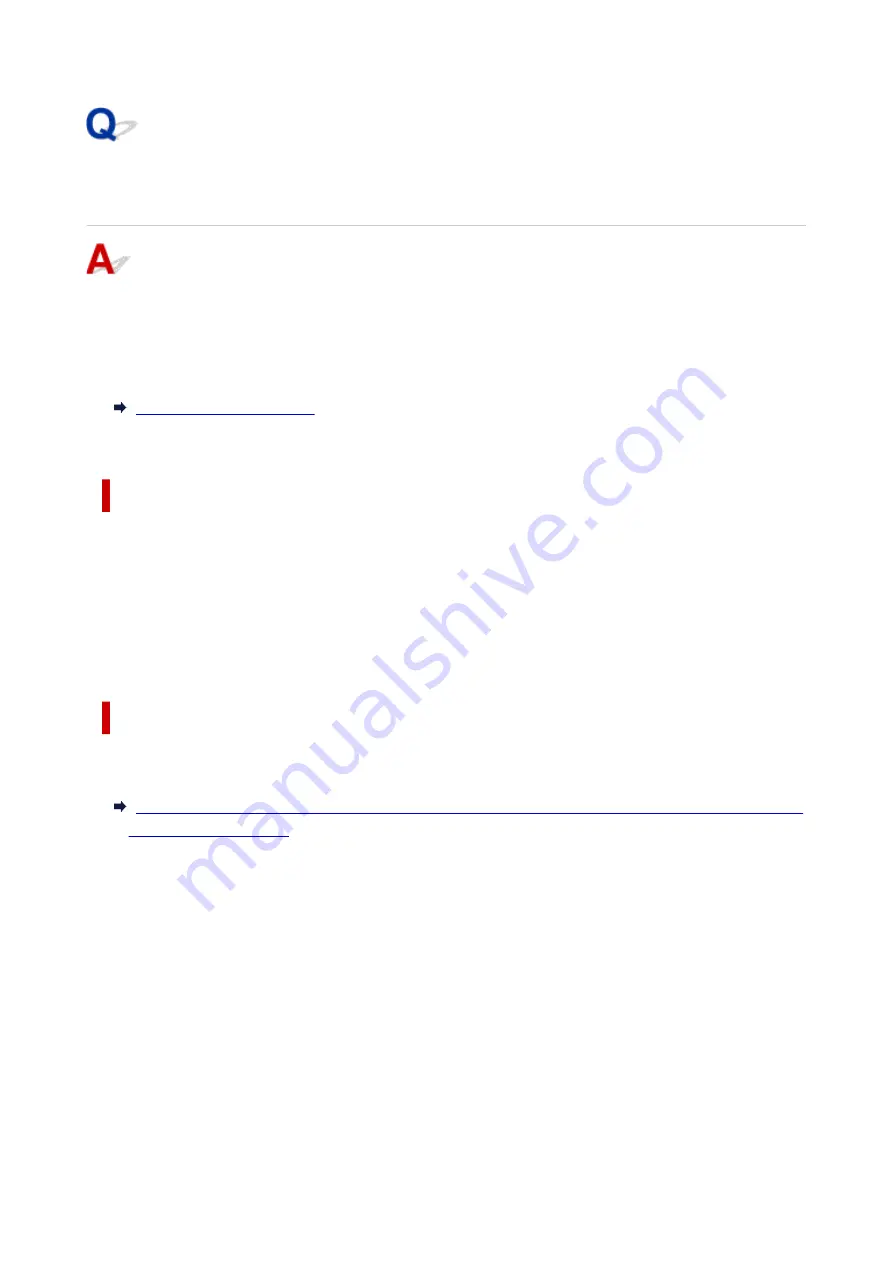
Cannot Find Printer on Check Printer Settings Screen During
Wired LAN Setup (Windows)-Checking LAN Cable and Router
Is LAN cable connected, and are printer and router on?
Make sure the LAN cable is connected.
Make sure the printer is turned on.
Make sure the router is turned on.
If LAN cable is connected and printer or network device is off:
Turn on printer or network device.
It may take a while for the printer and network device to become ready for use once they are turned on.
Wait a while after turning on the printer or network device, and then click
Redetect
on the
Check Printer
Settings
screen to redetect the printer.
If the printer is found, follow the instructions on the screen to continue to set up the network
communication.
If LAN cable is connected and printer and network device are on:
If the printer cannot not be found after trying to redetect it, even though the printer and the network device
are on:
Cannot Find Printer on Check Printer Settings Screen During Wired LAN Setup (Windows)-Checking
329
Summary of Contents for PIXMA TS9550
Page 1: ...TS9500 series Online Manual English...
Page 9: ...2110 426 4103 429 5011 430 5012 431 5100 432 5200 433 5B00 434 6000 435 C000 436...
Page 36: ...13 Select Print 36...
Page 117: ...117...
Page 129: ...Replacing Ink Tanks Replacing Ink Tanks Checking Ink Status on the Touch Screen Ink Tips 129...
Page 140: ...Adjusting Print Head Position 140...
Page 169: ...Safety Safety Precautions Regulatory Information WEEE EU EEA 169...
Page 191: ...Main Components and Their Use Main Components Power Supply Using the Operation Panel 191...
Page 192: ...Main Components Front View Rear View Inside View Operation Panel 192...
Page 216: ...For more on setting items on the operation panel Setting Items on Operation Panel 216...
Page 227: ...Language selection Changes the language for the messages and menus on the touch screen 227...
Page 262: ...Printing Using Canon Application Software Easy PhotoPrint Editor Guide 262...
Page 278: ...Other device settings 278...
Page 301: ...Note To set the applications to integrate with see Settings Dialog 301...
Page 303: ...Scanning Multiple Documents at One Time from the ADF Auto Document Feeder 303...
Page 305: ...Scanning Tips Positioning Originals Scanning from Computer 305...
Page 350: ...Other Network Problems Checking Network Information Restoring to Factory Defaults 350...
Page 381: ...Scanning Problems macOS Scanning Problems 381...
Page 382: ...Scanning Problems Scanner Does Not Work Scanner Driver Does Not Start 382...
Page 396: ...Errors and Messages An Error Occurs Message Support Code Appears 396...
















































