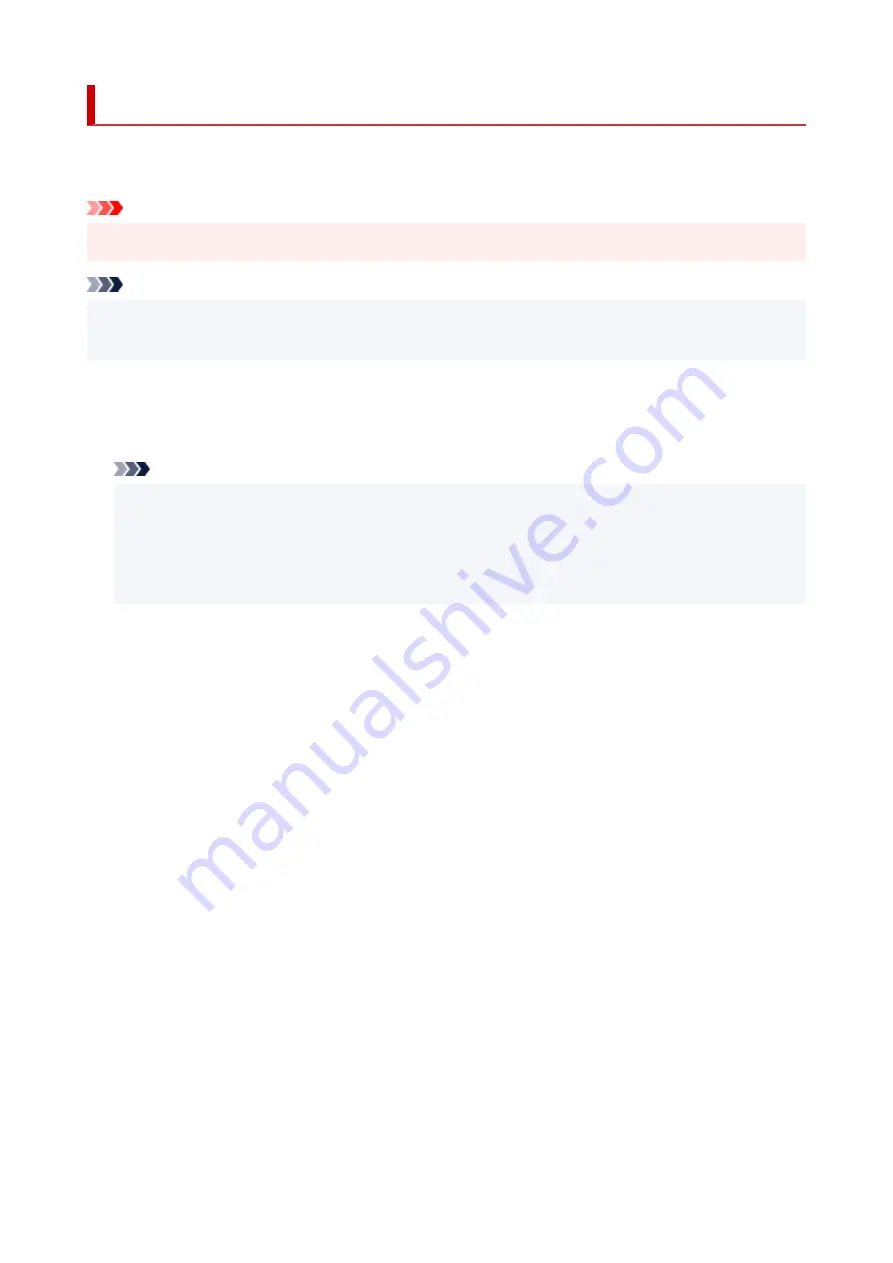
Firmware update
You can update the firmware of the printer, check the firmware version, or perform settings of a notification
screen, a DNS server and a proxy server.
Important
• When you use this function, make sure the printer is connected to the Internet.
Note
• Only
Check current version
is available when
Disable
is selected for
Enable/disable Wi-Fi
of
Wi-Fi
and also for
Enable/disable Wired LAN
of
Wired LAN
in
LAN settings
.
•
Install update
Performs the firmware update of the printer. If you select
Yes
, the firmware update starts. Follow the on-
screen instructions to perform update.
Note
• If the firmware update is not complete, check the following and take an appropriate action.
• Check the network settings.
• If
Cannot connect to the server.
is displayed on the touch screen, select
OK
and try again
after a while.
•
Check current version
You can check the current firmware version.
•
Update notification setting
When
Yes
is selected and the firmware update is available, the screen to inform you of the firmware
update is displayed on the touch screen.
•
DNS server setup
Performs settings for a DNS server. Select
Auto setup
or
Manual setup
. If you select
Manual setup
,
follow the display on the touch screen to perform settings.
•
Proxy server setup
Performs settings for a proxy server. Follow the display on the touch screen to perform settings.
228
Summary of Contents for PIXMA TS9550
Page 1: ...TS9500 series Online Manual English...
Page 9: ...2110 426 4103 429 5011 430 5012 431 5100 432 5200 433 5B00 434 6000 435 C000 436...
Page 36: ...13 Select Print 36...
Page 117: ...117...
Page 129: ...Replacing Ink Tanks Replacing Ink Tanks Checking Ink Status on the Touch Screen Ink Tips 129...
Page 140: ...Adjusting Print Head Position 140...
Page 169: ...Safety Safety Precautions Regulatory Information WEEE EU EEA 169...
Page 191: ...Main Components and Their Use Main Components Power Supply Using the Operation Panel 191...
Page 192: ...Main Components Front View Rear View Inside View Operation Panel 192...
Page 216: ...For more on setting items on the operation panel Setting Items on Operation Panel 216...
Page 227: ...Language selection Changes the language for the messages and menus on the touch screen 227...
Page 262: ...Printing Using Canon Application Software Easy PhotoPrint Editor Guide 262...
Page 278: ...Other device settings 278...
Page 301: ...Note To set the applications to integrate with see Settings Dialog 301...
Page 303: ...Scanning Multiple Documents at One Time from the ADF Auto Document Feeder 303...
Page 305: ...Scanning Tips Positioning Originals Scanning from Computer 305...
Page 350: ...Other Network Problems Checking Network Information Restoring to Factory Defaults 350...
Page 381: ...Scanning Problems macOS Scanning Problems 381...
Page 382: ...Scanning Problems Scanner Does Not Work Scanner Driver Does Not Start 382...
Page 396: ...Errors and Messages An Error Occurs Message Support Code Appears 396...






























