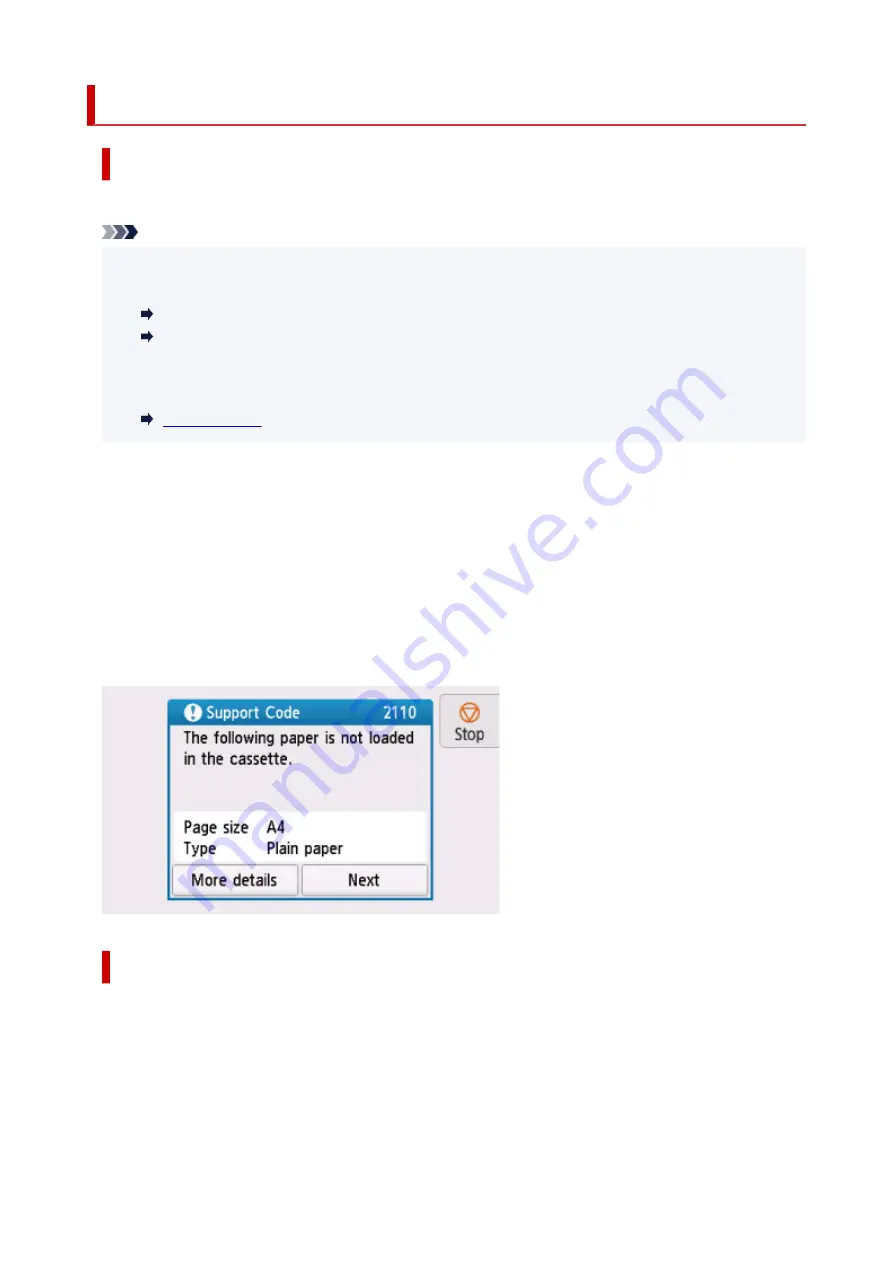
2110
Cause
Paper settings for printing or copying do not match cassette paper information set on printer.
Note
• See below for the correct correspondence between paper settings made on the printer driver or on
the touch screen.
Paper Settings on the Printer Driver and the Printer (Media Type) (Windows)
Paper Settings on the Printer Driver and the Printer (Paper Size) (Windows)
• For copying, make the copy paper settings to match cassette paper information set on the printer.
• See below for details on cassette paper information set on the printer.
If the print or copy paper settings do not match cassette paper information set on the printer, as shown
below, a message appears on the touch screen.
• Print settings specified on the printer driver:
Paper size: A5
Media type: Plain paper
• Cassette paper information set on the printer:
Paper size: A4
Media type: Plain paper
What to Do
Select
Next
on the touch screen to display the screen below.
426
Summary of Contents for PIXMA TS9550
Page 1: ...TS9500 series Online Manual English...
Page 9: ...2110 426 4103 429 5011 430 5012 431 5100 432 5200 433 5B00 434 6000 435 C000 436...
Page 36: ...13 Select Print 36...
Page 117: ...117...
Page 129: ...Replacing Ink Tanks Replacing Ink Tanks Checking Ink Status on the Touch Screen Ink Tips 129...
Page 140: ...Adjusting Print Head Position 140...
Page 169: ...Safety Safety Precautions Regulatory Information WEEE EU EEA 169...
Page 191: ...Main Components and Their Use Main Components Power Supply Using the Operation Panel 191...
Page 192: ...Main Components Front View Rear View Inside View Operation Panel 192...
Page 216: ...For more on setting items on the operation panel Setting Items on Operation Panel 216...
Page 227: ...Language selection Changes the language for the messages and menus on the touch screen 227...
Page 262: ...Printing Using Canon Application Software Easy PhotoPrint Editor Guide 262...
Page 278: ...Other device settings 278...
Page 301: ...Note To set the applications to integrate with see Settings Dialog 301...
Page 303: ...Scanning Multiple Documents at One Time from the ADF Auto Document Feeder 303...
Page 305: ...Scanning Tips Positioning Originals Scanning from Computer 305...
Page 350: ...Other Network Problems Checking Network Information Restoring to Factory Defaults 350...
Page 381: ...Scanning Problems macOS Scanning Problems 381...
Page 382: ...Scanning Problems Scanner Does Not Work Scanner Driver Does Not Start 382...
Page 396: ...Errors and Messages An Error Occurs Message Support Code Appears 396...











































