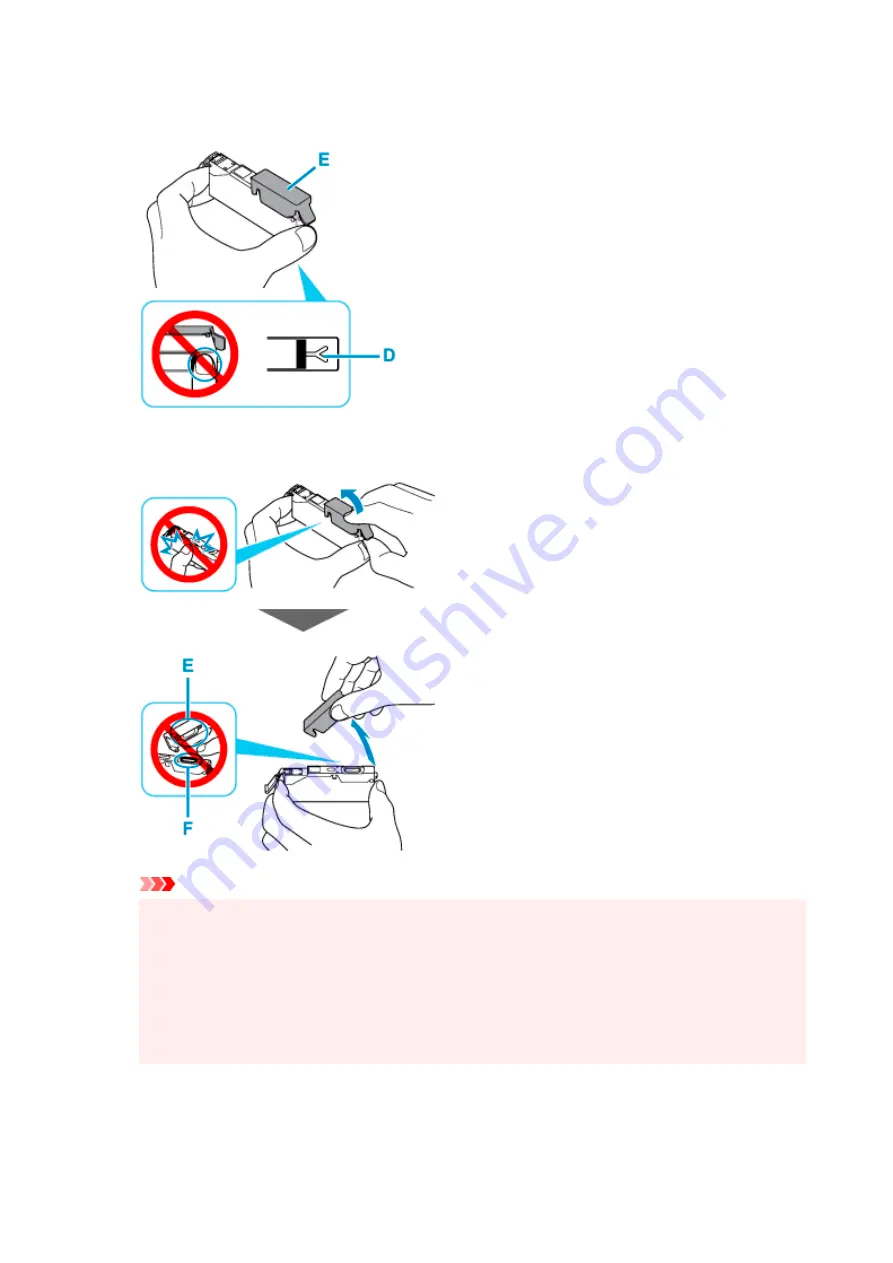
5.
Hold the ink tank with the orange protective cap (E) pointing up while being careful not to
block the Y-shape air hole (D).
6.
Lift up the tab on the orange protective cap (E) to remove it off GENTLY.
Important
• Do not push the sides of the ink tank. If you push the sides of the ink tank with the Y-shape air
hole (D) blocked, ink may splash.
• Do not touch the inside of the orange protective cap (E) or the open ink port (F). The ink may
stain your hands if you touch them.
• Do not reattach the protective cap (E) once you have removed it. Discard it according to the
local laws and regulations regarding disposal of consumables.
7.
Insert the front end of the ink tank into the print head at a slant.
Make sure that the position of the ink tank matches the label.
132
Summary of Contents for PIXMA TS9550
Page 1: ...TS9500 series Online Manual English...
Page 9: ...2110 426 4103 429 5011 430 5012 431 5100 432 5200 433 5B00 434 6000 435 C000 436...
Page 36: ...13 Select Print 36...
Page 117: ...117...
Page 129: ...Replacing Ink Tanks Replacing Ink Tanks Checking Ink Status on the Touch Screen Ink Tips 129...
Page 140: ...Adjusting Print Head Position 140...
Page 169: ...Safety Safety Precautions Regulatory Information WEEE EU EEA 169...
Page 191: ...Main Components and Their Use Main Components Power Supply Using the Operation Panel 191...
Page 192: ...Main Components Front View Rear View Inside View Operation Panel 192...
Page 216: ...For more on setting items on the operation panel Setting Items on Operation Panel 216...
Page 227: ...Language selection Changes the language for the messages and menus on the touch screen 227...
Page 262: ...Printing Using Canon Application Software Easy PhotoPrint Editor Guide 262...
Page 278: ...Other device settings 278...
Page 301: ...Note To set the applications to integrate with see Settings Dialog 301...
Page 303: ...Scanning Multiple Documents at One Time from the ADF Auto Document Feeder 303...
Page 305: ...Scanning Tips Positioning Originals Scanning from Computer 305...
Page 350: ...Other Network Problems Checking Network Information Restoring to Factory Defaults 350...
Page 381: ...Scanning Problems macOS Scanning Problems 381...
Page 382: ...Scanning Problems Scanner Does Not Work Scanner Driver Does Not Start 382...
Page 396: ...Errors and Messages An Error Occurs Message Support Code Appears 396...
















































