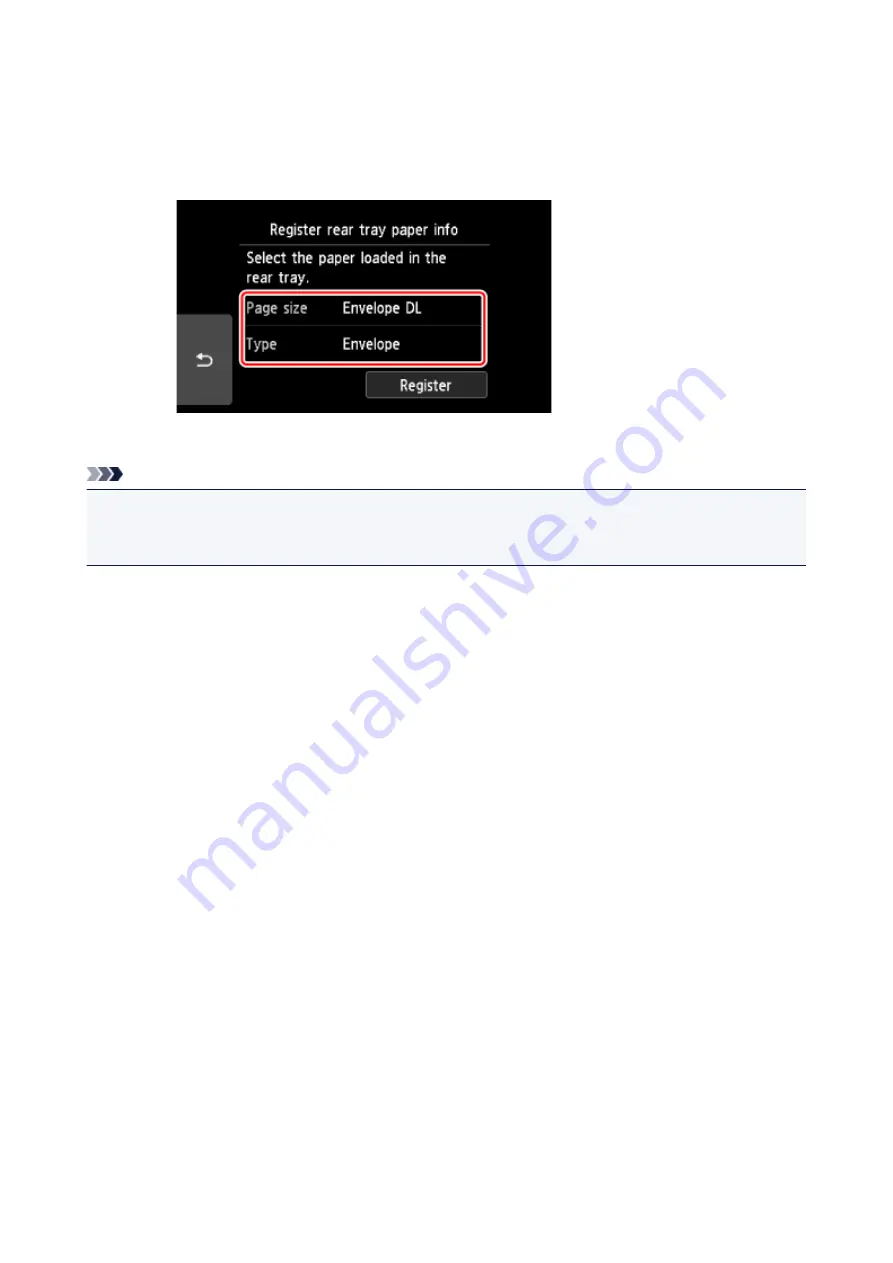
After closing the feed slot cover, the paper information registration screen for the rear tray is displayed on
the touch screen.
6. Select the size and type of the loaded envelopes in the rear tray at
Page size
and
Type
, and
then select
Register
.
When printing starts, the operation panel is opened and the paper output tray is pulled out automatically.
Note
• The printer may make operating noise when feeding envelopes.
• After loading envelopes, select the size and type of the loaded envelopes on the print settings screen of
the printer driver.
56
Summary of Contents for PIXMA TS9020
Page 25: ...My Image Garden Guide 25...
Page 37: ...For Windows My Image Garden Guide For Mac OS My Image Garden Guide 37...
Page 71: ...71...
Page 91: ...For Mac OS Adjusting Print Head Position 91...
Page 109: ...109...
Page 111: ...Transporting Your Printer Legal Restrictions on Scanning Copying Specifications 111...
Page 112: ...Safety Safety Precautions Regulatory Information WEEE EU EEA 112...
Page 126: ...Main Components and Their Use Main Components Power Supply Using the Operation Panel 126...
Page 127: ...Main Components Front View Rear View Inside View Operation Panel 127...
Page 130: ...17 platen glass Load an original here 130...
Page 156: ...For more on setting items on the operation panel Setting Items on Operation Panel 156...
Page 168: ...Language selection Changes the language for the messages and menus on the touch screen 168...
Page 175: ...Network Connection Network Connection Tips 175...
Page 252: ...Device user settings 252...
Page 311: ...Scanning Using AirPrint Using IJ Scan Utility Lite 311...
Page 322: ...Scanning Tips Positioning Originals Scanning from Computer Network Scan Settings 322...
Page 403: ...Scanning Problems Scanner Does Not Work Scanner Driver Does Not Start 403...
Page 417: ...Errors and Messages An Error Occurs Message Appears 417...
Page 450: ...1660 Cause An ink tank is not installed What to Do Install the ink tank 450...
















































