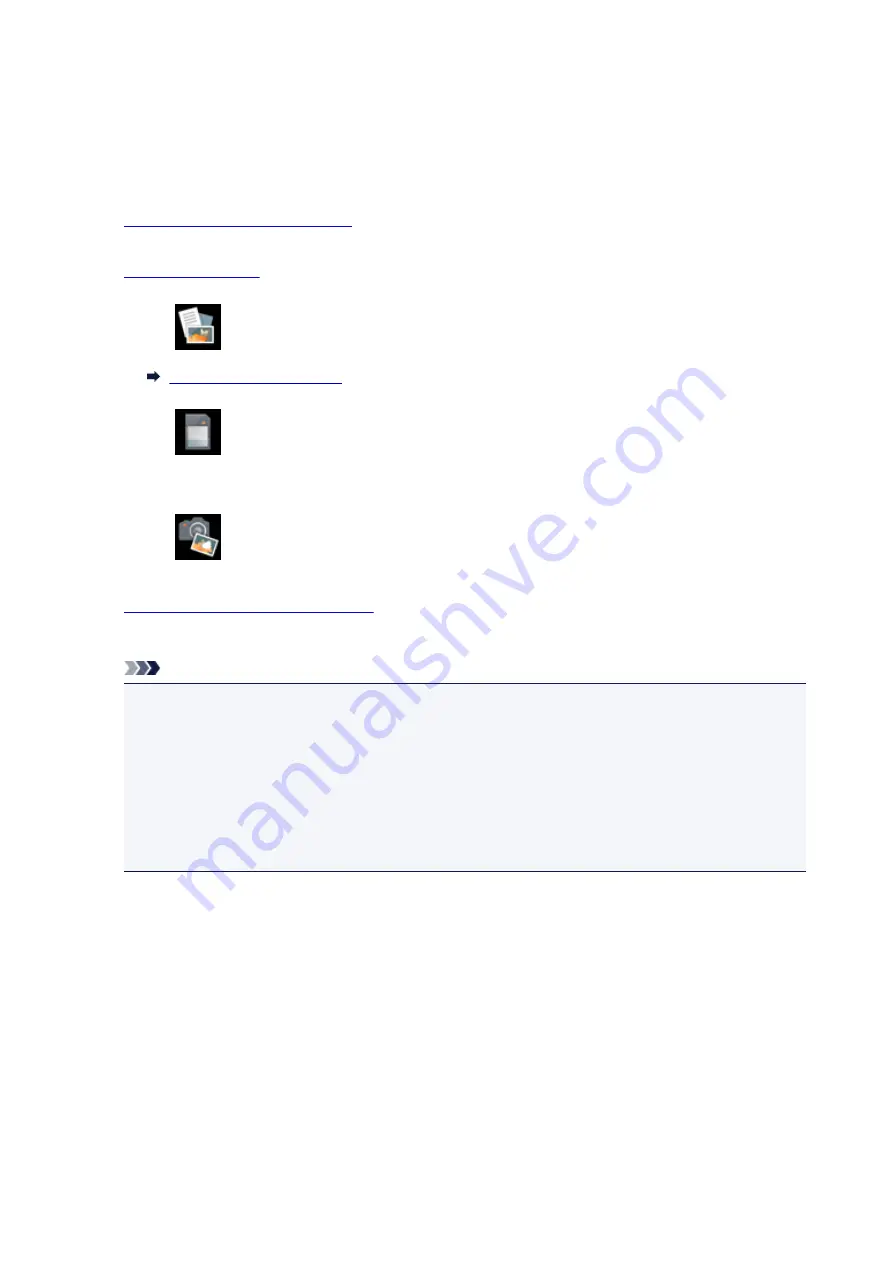
Printing Photographs Saved on Memory Card
You can print the photograph saved on the memory card easily.
This section describes the procedure to print the photograph in
Select photo print
.
1.
Make sure printer is turned on.
2.
3. Select
on the HOME screen.
4. Select
From mem. card
.
The memory card print menus are displayed.
5. Select
Select photo print
.
6.
Insert memory card into card slot.
The photo selection screen is displayed.
Note
• When you insert the memory card before you displays the memory card print menus, the photo
selection screen is displayed.
• If no printable photo data is saved on the memory card,
Data of supported types are not saved.
is displayed on the touch screen.
• If more than 2,000 photo data are saved on the memory card, the photo data is split by group per
2,000 photos in reverse chronological order (date last modified) automatically. Check the message
displayed on the touch screen and select
OK
.
7. Specify settings as necessary.
• To select the photo to print:
Flick horizontally to select the photo.
You can also select the photo by tapping "A".
244
Summary of Contents for PIXMA TS9020
Page 25: ...My Image Garden Guide 25...
Page 37: ...For Windows My Image Garden Guide For Mac OS My Image Garden Guide 37...
Page 71: ...71...
Page 91: ...For Mac OS Adjusting Print Head Position 91...
Page 109: ...109...
Page 111: ...Transporting Your Printer Legal Restrictions on Scanning Copying Specifications 111...
Page 112: ...Safety Safety Precautions Regulatory Information WEEE EU EEA 112...
Page 126: ...Main Components and Their Use Main Components Power Supply Using the Operation Panel 126...
Page 127: ...Main Components Front View Rear View Inside View Operation Panel 127...
Page 130: ...17 platen glass Load an original here 130...
Page 156: ...For more on setting items on the operation panel Setting Items on Operation Panel 156...
Page 168: ...Language selection Changes the language for the messages and menus on the touch screen 168...
Page 175: ...Network Connection Network Connection Tips 175...
Page 252: ...Device user settings 252...
Page 311: ...Scanning Using AirPrint Using IJ Scan Utility Lite 311...
Page 322: ...Scanning Tips Positioning Originals Scanning from Computer Network Scan Settings 322...
Page 403: ...Scanning Problems Scanner Does Not Work Scanner Driver Does Not Start 403...
Page 417: ...Errors and Messages An Error Occurs Message Appears 417...
Page 450: ...1660 Cause An ink tank is not installed What to Do Install the ink tank 450...






























