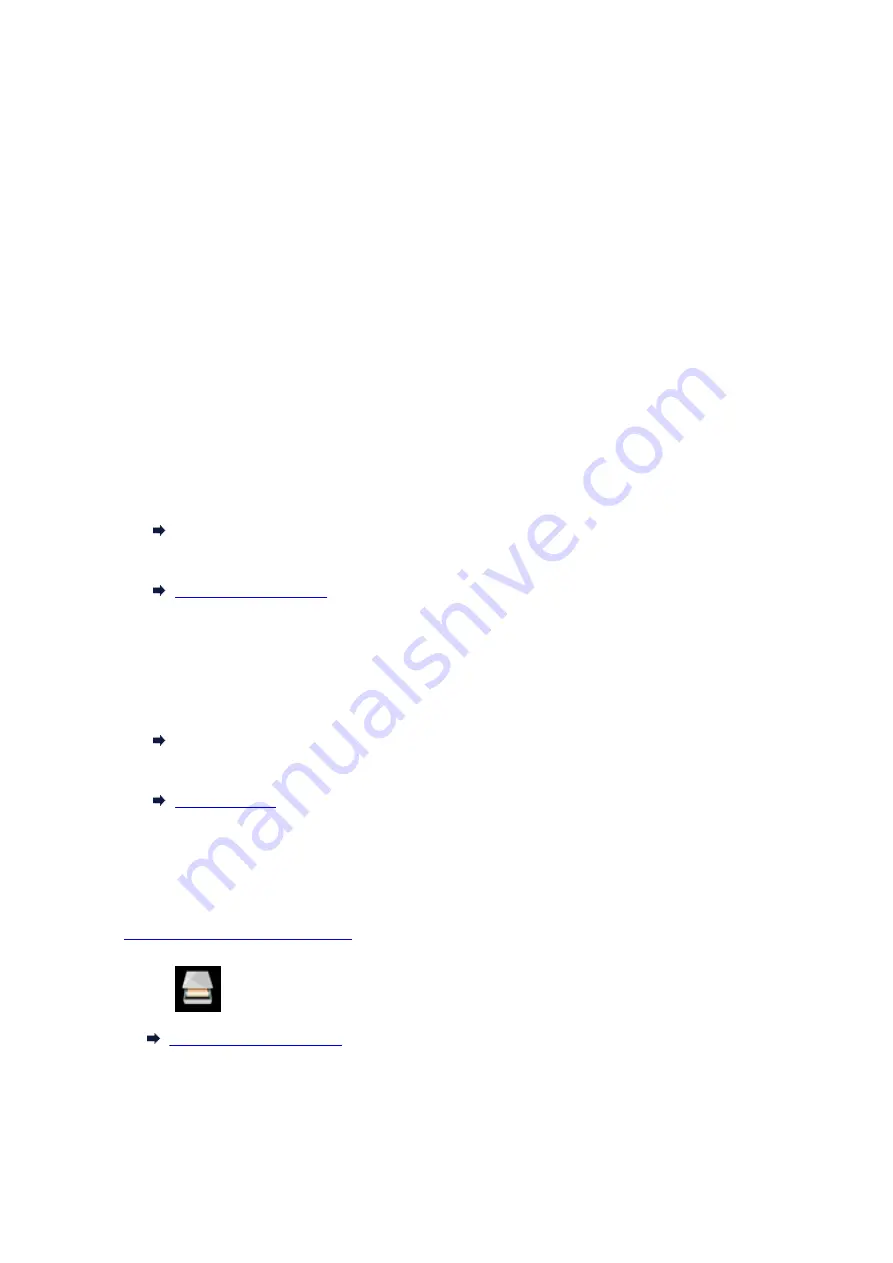
Forwarding Scanned Data to Computer Using Operation Panel
Before forwarding scanned data to the computer, check the following:
•
MP Drivers are installed. (Windows)
If MP Drivers are not yet installed, install MP Drivers with the Setup CD-ROM or install them from the
Canon website.
•
The scanner driver is installed. (Mac OS)
If the scanner driver is not yet installed, install the scanner driver from the Canon website.
•
The printer is connected to a computer correctly.
Make sure the printer is connected to the computer correctly.
Do not plug in or unplug the USB cable while the printer is in operation, or when the computer is in the
sleep or standby mode.
If you perform scanning via a network connection, make sure all the required settings have been
specified.
◦ For Windows:
Network Scan Settings
◦ For Mac OS:
•
The destination and the file name are specified in Canon IJ Scan Utility.
You can specify the destination and the file name in Canon IJ Scan Utility. For more on settings of
Canon IJ Scan Utility:
◦ For Windows:
Settings Dialog Box
◦ For Mac OS:
For Mac OS X 10.11, starting Canon IJ Scan Utility is required to forward the scanned data to your
computer.
Follow the procedure below to forward scanned data to the computer.
1.
Make sure printer is turned on.
2. Select
Scan
on the HOME screen.
The screen for selecting to which you save the data is displayed.
328
Summary of Contents for PIXMA TS9020
Page 25: ...My Image Garden Guide 25...
Page 37: ...For Windows My Image Garden Guide For Mac OS My Image Garden Guide 37...
Page 71: ...71...
Page 91: ...For Mac OS Adjusting Print Head Position 91...
Page 109: ...109...
Page 111: ...Transporting Your Printer Legal Restrictions on Scanning Copying Specifications 111...
Page 112: ...Safety Safety Precautions Regulatory Information WEEE EU EEA 112...
Page 126: ...Main Components and Their Use Main Components Power Supply Using the Operation Panel 126...
Page 127: ...Main Components Front View Rear View Inside View Operation Panel 127...
Page 130: ...17 platen glass Load an original here 130...
Page 156: ...For more on setting items on the operation panel Setting Items on Operation Panel 156...
Page 168: ...Language selection Changes the language for the messages and menus on the touch screen 168...
Page 175: ...Network Connection Network Connection Tips 175...
Page 252: ...Device user settings 252...
Page 311: ...Scanning Using AirPrint Using IJ Scan Utility Lite 311...
Page 322: ...Scanning Tips Positioning Originals Scanning from Computer Network Scan Settings 322...
Page 403: ...Scanning Problems Scanner Does Not Work Scanner Driver Does Not Start 403...
Page 417: ...Errors and Messages An Error Occurs Message Appears 417...
Page 450: ...1660 Cause An ink tank is not installed What to Do Install the ink tank 450...






























