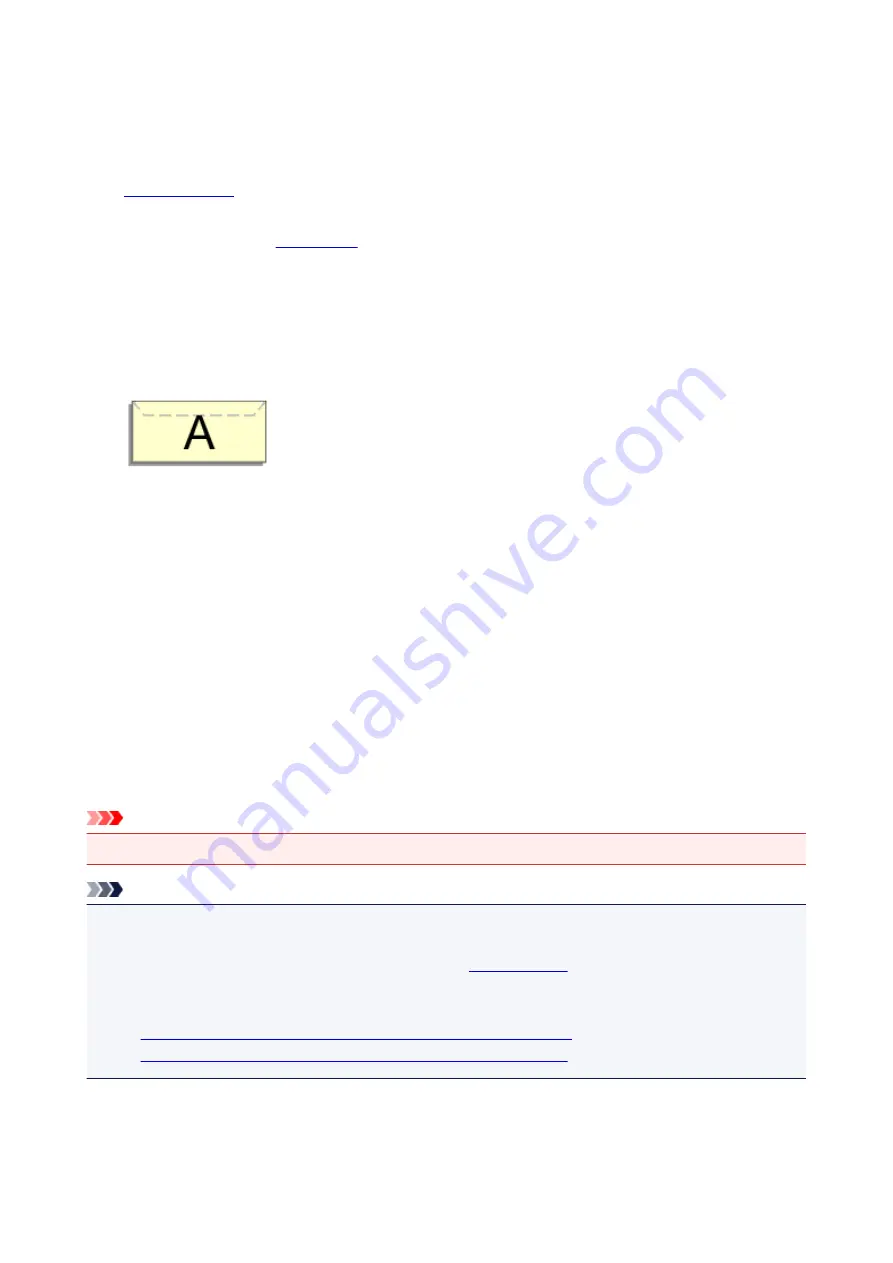
Setting Up Envelope Printing
The procedure for performing envelope printing is as follows:
1.
into printer
2. Select paper size in
For Paper Size, select
Envelope #10
,
Envelope DL
,
Envelope You4
, or
Envelope You6
.
3. Set printing orientation
To print the addressee information horizontally, select Horizontal for
Orientation
. Then check the
Reverse page orientation
from the
Layout
pop-up menu in the Print dialogue.
4. From pop-up menu, select
Quality & Media
5. Select media type
For
Media Type
, select
Envelope
.
6. Select print quality
For
Print Quality
, select
High
or
Standard
, whichever matches your purpose.
7. Complete settings
Click
.
When you execute printing, the information is printed on the envelope.
Important
• When printing on an envelope, always select the print settings from the print dialog.
Note
• If the paper settings in the print dialog differ from the paper information registered on the printer, an
error may occur.
For instructions on what to do if an error occurs, see "
To check the current printer settings, select
Quality & Media
and click
Printer Media Information
.
For details about the paper information to be registered on the printer, see the following:
•
Paper Settings on the Printer Driver and the Printer (Media Type)
•
Paper Settings on the Printer Driver and the Printer (Paper Size)
224
Summary of Contents for PIXMA TS9020
Page 25: ...My Image Garden Guide 25...
Page 37: ...For Windows My Image Garden Guide For Mac OS My Image Garden Guide 37...
Page 71: ...71...
Page 91: ...For Mac OS Adjusting Print Head Position 91...
Page 109: ...109...
Page 111: ...Transporting Your Printer Legal Restrictions on Scanning Copying Specifications 111...
Page 112: ...Safety Safety Precautions Regulatory Information WEEE EU EEA 112...
Page 126: ...Main Components and Their Use Main Components Power Supply Using the Operation Panel 126...
Page 127: ...Main Components Front View Rear View Inside View Operation Panel 127...
Page 130: ...17 platen glass Load an original here 130...
Page 156: ...For more on setting items on the operation panel Setting Items on Operation Panel 156...
Page 168: ...Language selection Changes the language for the messages and menus on the touch screen 168...
Page 175: ...Network Connection Network Connection Tips 175...
Page 252: ...Device user settings 252...
Page 311: ...Scanning Using AirPrint Using IJ Scan Utility Lite 311...
Page 322: ...Scanning Tips Positioning Originals Scanning from Computer Network Scan Settings 322...
Page 403: ...Scanning Problems Scanner Does Not Work Scanner Driver Does Not Start 403...
Page 417: ...Errors and Messages An Error Occurs Message Appears 417...
Page 450: ...1660 Cause An ink tank is not installed What to Do Install the ink tank 450...






























