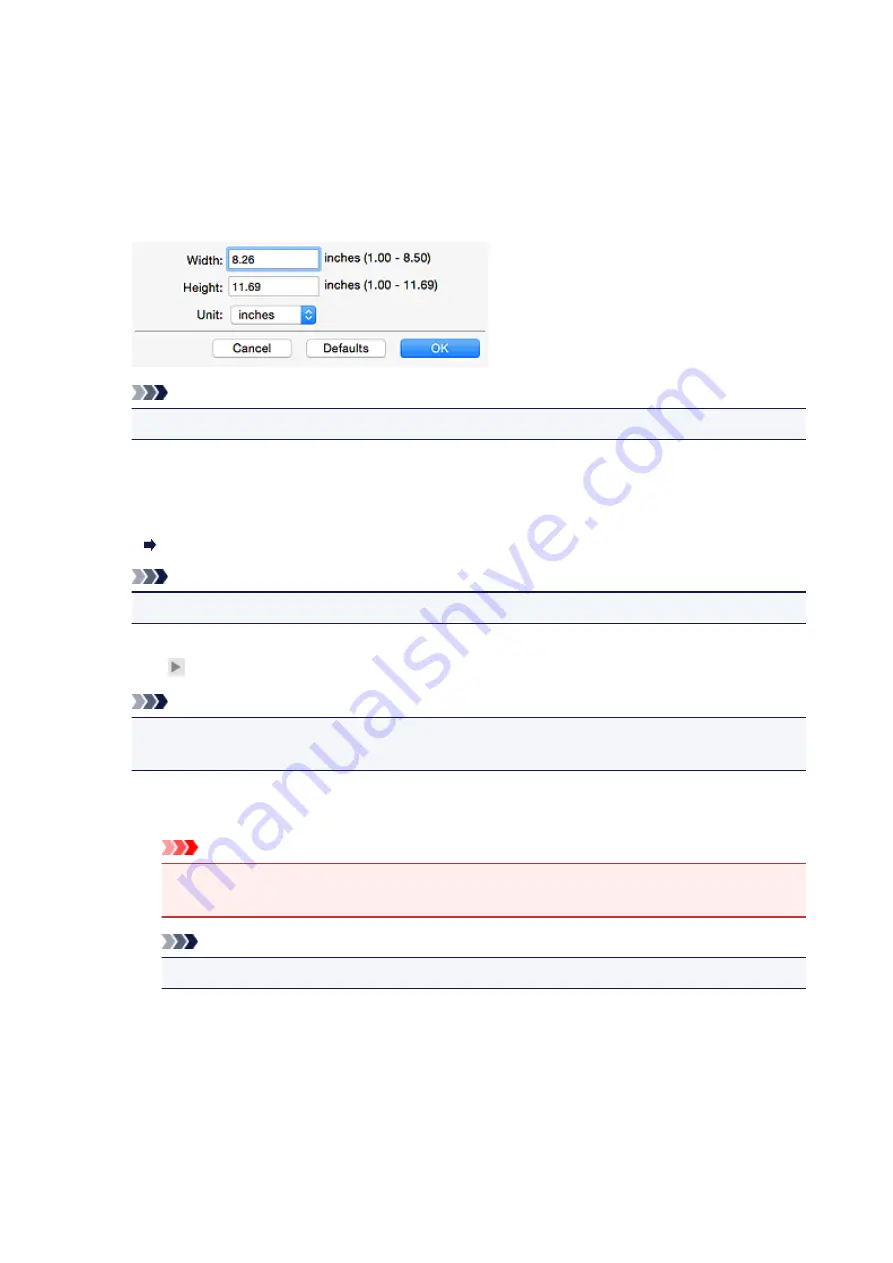
Color Mode
Select the color mode in which to scan the item.
Paper Size
Select the size of the item to be scanned.
When you select
Custom
, a screen in which you can specify the paper size appears. Select a
Unit
,
then enter the
Width
and
Height
, and then click
OK
.
Note
• Click
Defaults
to restore the specified settings to the default settings.
Resolution
Select the resolution of the item to be scanned.
The higher the resolution (value), the more detail in your image.
Resolution
Note
• Only
300 dpi
or
400 dpi
can be set when
Start OCR
is selected in
Application Settings
.
Image Processing Settings
Click (Right Arrow) to set the following.
Note
• When
Color Mode
is
Black and White
, only
Reduce gutter shadow
,
Correct slanted text
document
, and
Detect the orientation of text document and rotate image
appear.
Apply Auto Document Fix
Select this checkbox to sharpen text in a document or magazine for better readability.
Important
• The color tone may differ from the source image due to corrections. In that case, deselect
the checkbox and scan.
Note
• Scanning takes longer than usual when you enable this function.
Sharpen outline
Emphasizes the outline of the subjects to sharpen the image.
Reduce show-through
Sharpens text in an item or reduces show-through in newspapers, etc.
Reduce moire
Reduces moire patterns.
289
Summary of Contents for PIXMA TS9020
Page 25: ...My Image Garden Guide 25...
Page 37: ...For Windows My Image Garden Guide For Mac OS My Image Garden Guide 37...
Page 71: ...71...
Page 91: ...For Mac OS Adjusting Print Head Position 91...
Page 109: ...109...
Page 111: ...Transporting Your Printer Legal Restrictions on Scanning Copying Specifications 111...
Page 112: ...Safety Safety Precautions Regulatory Information WEEE EU EEA 112...
Page 126: ...Main Components and Their Use Main Components Power Supply Using the Operation Panel 126...
Page 127: ...Main Components Front View Rear View Inside View Operation Panel 127...
Page 130: ...17 platen glass Load an original here 130...
Page 156: ...For more on setting items on the operation panel Setting Items on Operation Panel 156...
Page 168: ...Language selection Changes the language for the messages and menus on the touch screen 168...
Page 175: ...Network Connection Network Connection Tips 175...
Page 252: ...Device user settings 252...
Page 311: ...Scanning Using AirPrint Using IJ Scan Utility Lite 311...
Page 322: ...Scanning Tips Positioning Originals Scanning from Computer Network Scan Settings 322...
Page 403: ...Scanning Problems Scanner Does Not Work Scanner Driver Does Not Start 403...
Page 417: ...Errors and Messages An Error Occurs Message Appears 417...
Page 450: ...1660 Cause An ink tank is not installed What to Do Install the ink tank 450...






























