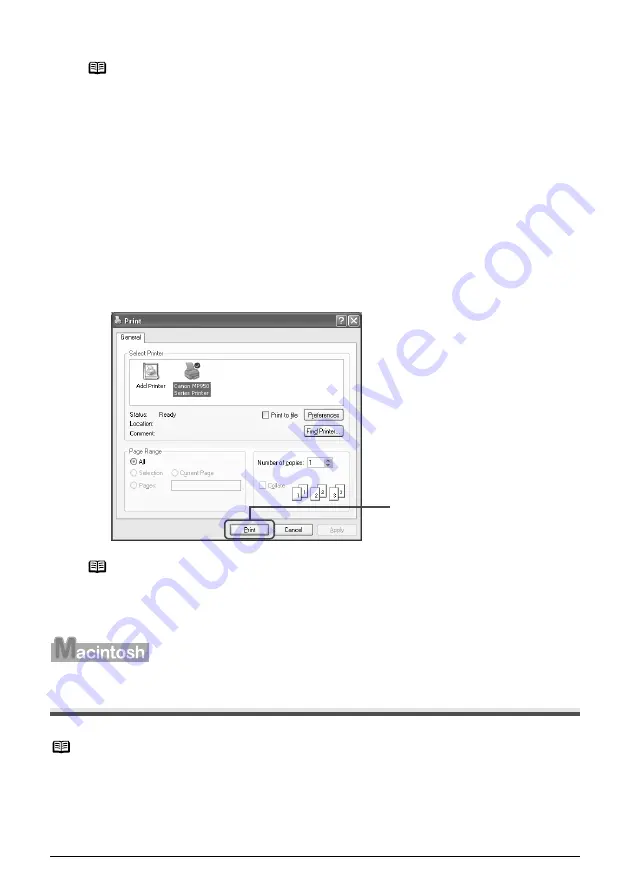
Chapter 7
85
Printing from Your Computer
7
Print the document.
(1)
Click [Print] or [OK].
The machine starts printing.
Printing with Macintosh
1
Press [ON/OFF] to turn on the machine.
See
“Turning on the Machine” on page 17
.
Note
z
To confirm the page size, click on the [Page Setup] tab. If it does not
match the document size set by the application software, select the
matching page size.
z
This section describes the procedure for selecting [Paper Feed
Switch] from [Paper Source]. For a detailed description of the [Paper
Source] settings, refer to the
Printer Driver Guide
.
z
For details about other printer driver functions, click [Instructions] or
[Help] to view the
Printer Driver Guide
. [Instructions] is only displayed
when the
Printer Driver Guide
is installed.
z
Selecting the [Preview before printing] check box displays a preview
screen that allows you to confirm the selected printing effects and how
your document will look when printed. Some application softwares do
not have a preview function.
Note
z
You can cancel a print job in progress by simply pressing [Stop/Reset]
on the machine.
z
Click [Cancel Printing] on Canon IJ Status Monitor to stop printing. To
show Canon IJ Status Monitor, click [Canon MP950 Series Printer] on
the taskbar.
Note
z
Menu and command names may differ between application softwares, and
more steps may be required. For details, refer to the documentation for each
application software you use.
z
The steps described in this section are for printing in Mac
®
OS X v.10.3.x.
(1)






























