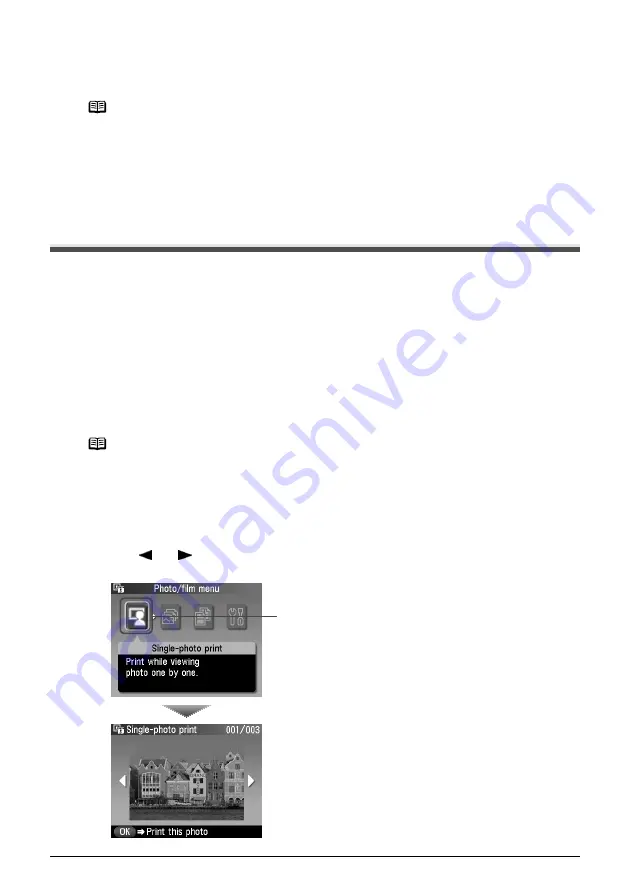
Chapter 4
67
Photo Printing from Photo or Film
6
Slowly close the Document Cover and press [OK].
The film is scanned.
Printing Photographs
Let's select a scanned photo and specify the number of prints, and print it.
Printing Photo Displayed on the LCD (Single-photo print)
Print a scanned photo.
1
Prepare for printing.
(1)
Load paper.
See
“Loading Paper” on page 19
.
(2)
Ensure that the proper paper source is selected.
See
“Changing the Paper Source” on page 23
.
(3)
Scan a photo or a film.
See
“Scanning a Photo” on page 61
or
“Scanning a Film” on page 62
.
2
Select the print menu.
(1)
Use [
] or [
] to select <Single-photo print>, then press [OK].
The photo selection screen is displayed.
Note
z
The photo or film is rescanned before printing starts. Do not open the
Document Cover or remove the photo or film from the Platen Glass
until printing is complete.
z
If the film was not scanned properly, see
“Cannot Scan Films” on
page 118
.
z
Press [PHOTO/FILM] when loading another film. If <Do you want to
clear the scanned photo?> appears on the LCD, select <Yes>, press
[OK] to delete the previous image data, then go to main step 2.
Note
Specify [Feed Switch] so that the Auto Sheet Feeder Lamp is lit when
feeding paper from the Auto Sheet Feeder and the Cassette Lamp is lit
when feeding paper from the Cassette.
(2)






























